I had this question recently from one of our readers and I thought that I would share. The question was on when your regular support expires, how do you manage Per Incident support. VMware Per Incident Support – How it works?
Per-incident support is valid only for a single support issue. Per incident support, when purchased, an incident cannot be credited back or refunded even if the issue is resolved without help from a Technical Support Engineer (for example, finding the answer in the product documentation or Knowledge Base or on your own).
- To purchase Pay Per Incident support:
- Go to VMware Online Store.
- Hover your mouse over the Support tab and select which per incident you would like to purchase and click on the link to purchase. As you can see there is not only per-incident support for data center products, but also for desktop products (Workstation, Fusion or Player).
3. Select the quantity of support incidents you want to purchase > Click Add to Cart.
4. Confirm the quantity, and enter any promo codes (if applicable).
5. Click Secure Checkout > If you are not logged in, log in using your vmware.com credentials.
6. Confirm your billing information and enter your credit card information and Click Continue.
7. Record the reference/order number for future reference. Click Submit to complete your order. A 20 character alpha-numeric serial number for the Pay Per Incident is provided.
Note that there is also something called Support and Subscription (SnS) credit. This is when you upgrade a product before the original support contract has expired. In such cases, the unused portion of the original contract is prorated and credited in days to the Support contract attached to your new product.
The total number of Pay Per Incident requests purchased (1, 3 or 5 pack), how many are available to use, and the expiration date display. Select the support incident and click Continue.
If you want to know how to file a support request you can watch this video from VMware.
When you buy let's say the most cost-effective VMware virtualization package – vSphere Essentials Kit, you can choose between 1 or 3 years of SnS (updates and new releases of the selected product during the time frame selected).
The vSphere Essentials Kit licenses are perpetual and does not expire. It includes 6 CPU licenses of vSphere Essentials (for 3 servers with up to 2 processors each) and 1 license for vCenter Server Essentials The subscription term includes updates and new releases of the selected product during the time frame selected. Support for the selected product can be chosen on per incident basis.
Or check the KB How to File a Support Request in My VMware (2006985).
Source: VMware KB

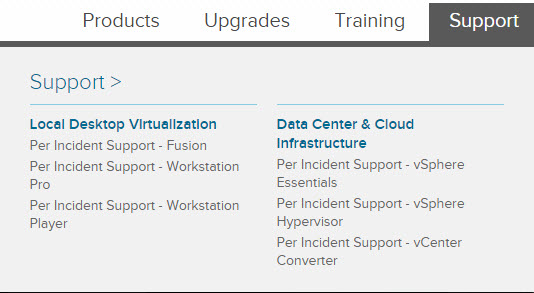
Hi Vladan,
I’m also keen to learn more about the approximate price and levels of support you can expect from VMWare after submiting payment.
Do VMware simply respond via email, will a real person contact you by phone, or will they offer to dial into your site to administer a repair / offer a solution.
Do they provide any price estimates for the level of support they offer, in my previous experience 2010 Microsoft dialed into a server and spent 3 days working on restoring a corrupt Exchange databse. After 3 days they had everything restored correctly it represented exceptional value.
Kind regards
Jason
I think that you should contact VMware representative first, in case you’re interested in the pay-per-incident support. I’m not the right person to about how VMware deal with different use cases.