If you experience problems with mouse actions or enhanced graphics, there might be a VMware Tools issue in cause. There is simple fix by repairing VMware Tools installation. You can do a VMware Tools repair from the user interface of many VMware products, not only vSphere.
The thing is that you can't invoke the “repair” option from the Add/remove windows programs if you're working directly with your VM through vSphere Client or in WMware Workstation/player. From withing the virtual machine you can only uninstall the tools.
That's certainly an option too but you would have to uninstall the package > reboot > re-install the package > and reboot again….. to restore the functionality.

The second way is the way you should go. It's the one that you know, I'm sure, anyway….. You'll be using the vSphere client, vSphere web client or VMware Workstation's/player's menu commands for that.
VMware Tools repair option
You should mount the appropriate ISO package, depending of which version of Windows you're VM you're working with. It depends of the OS template that you're using (W2000, W2003.. etc…)
In vsphere Client:
Inventory > Virtual Machine > Guest > Install/upgrade VMware tools.
From there, if autorun is disabled, go and launch the VMware tools Installation wizard d:/setup.exe > next > and use the Repair option. This option will fix the registry settings, repair the files, if broken, on the components which are already installed.
In VMware Workstation:
VM > Install/upgrade VMware Tools.
In VMware Player :
Virtual Machine > Install/Upgrade VMware Tools
If you want, you can also use the Modify option, and specify additional components to install.
I'm sure that many of you done that many times, but there are still new folks that are new here, and they need to learn. It's pretty obvious for most of you, who are certified X-time on vSphere, cloud, or so. A guy who starts on his own, with the learning curve at the very bottom might need this to save him 2 reboots.. -:).
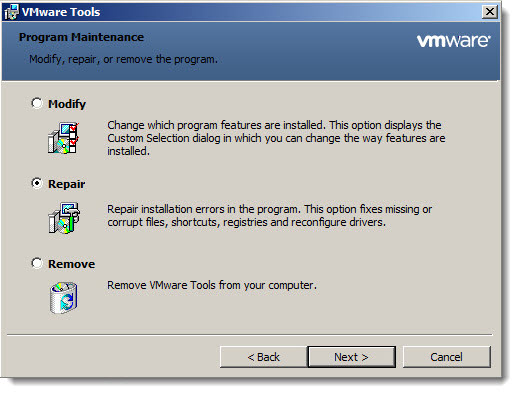
Just as a side note, when upgrading virtual hardware to the latest version, make sure that you have you have upgraded the VMware Tools to the latest version before you upgrade the virtual hardware.
Enjoy… -:)

Thank you for thinking about those who are new to this journey.