In this how-to you'll learn that it is possible to mount a Windows folder share to the VMWare ESX Service Console. Like this you can use your windows shares as an additional storage space within your ESX Server. So in this scenario I imagine that I have one physical server running 2003 Server, and on the other side I have another physical server running VMware ESX server. What I'll try to do is basically follow this procedure that you see below.
What you will need:
1.) Windows local or domain account, and an available Windows file share
2.) You have to open firewall port for smbClient
3.) Create local mount point
4.) You also have to make sure that the Netfs service is started
5.) Modify Windows 2003 Local Security Policy (if necessary)
So you can just follow this guide:
- From the local console or ssh session, for example: Putty, open the ESX firewall port:
"esxcfg-firewall -enableService smbClient" (please type without quotes)
- Create a new local mount point, for example:
“mkdir /tmp/smbmnt”
- Enable netfs:
“chkconfig netfs on”
“service netfs start”
- Now, if your are connecting to a Windows 2003 Server share, you need to log on as local administrator to the server and open Administrative Tools (within Control Panel or Start/Programs).
- Open Local Security Policy, expand Local Policies -> Security Options, and set the following objects to Disabled if not already:
Microsoft network server: Digitally sign communications (always)
Microsoft network server: Digitally sign communications (if client agrees)
- Go Start and open the command prompt window.
- Enter “gpupdate /force” to refresh local policy. Also check that domain group policy is not overriding local policy.
From the ESX console run: “mount -t smbfs -o username=<username>/<domain>,password=<password> //<server name>/<share> /tmp/smbmnt/”
To delete the local map point after you had unmapped the share you can use the following command: rmdir /mnt/myshare
Enjoy… -:)
Free tool – Veeam One Free Edition – for your virtual infrastructure.
If you like this post, consider subscribing for Free via RSS or by E-mail.


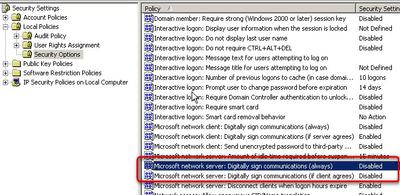
Thanks so much.
After searching and trying for some time, your method worked on ESX 4 update 1.
Ok, I don’t understand. I can’t find esxcfg-firewall on my VM host. Any suggestions?
ESXi doesnt have the ability to do so