When doing a testing in my lab today I had this error saying “The Virtual Machine is Running in monitor mode that is incompatible for Fault Tolerance” – when wanting to activate VMware Fault Tolerance (FT) on one of my test VMs. The test VM it was a Windows 2012 R2 VM and I was using vSphere C# client. A quick search gave me the solution via one VMware KB.
The solution is simple and consists in changing a value on the VM's config and concerns a CPU/MMU Virtualization option which is by default on “automatic”. VMware gives advices to change it to one of the other options. But there is no simple choice, but multiple choice radio buttons and it depends of the underlying host system, which gen CPU it runs etc..
Here is what was happening:
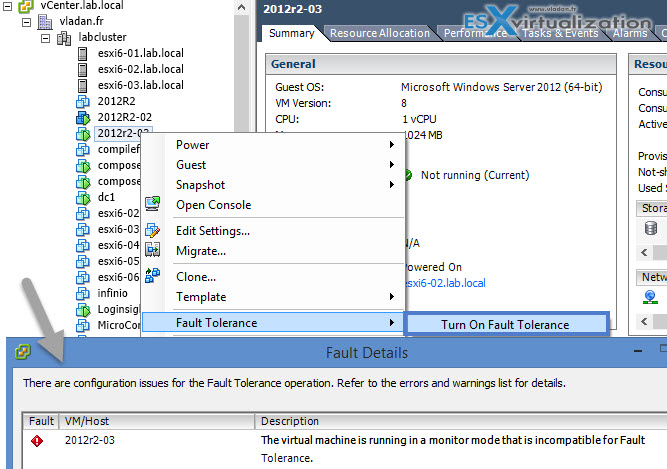
How to change the default option Automatic to something else in the config file? The setting you need to change are the same but the way you change them varies depending if you're using vSphere client or vSphere Web Client.
If you're using vSphere Client
is just here: Right click a VM > Edit Setting > Options > CPU/MMU Virtualization
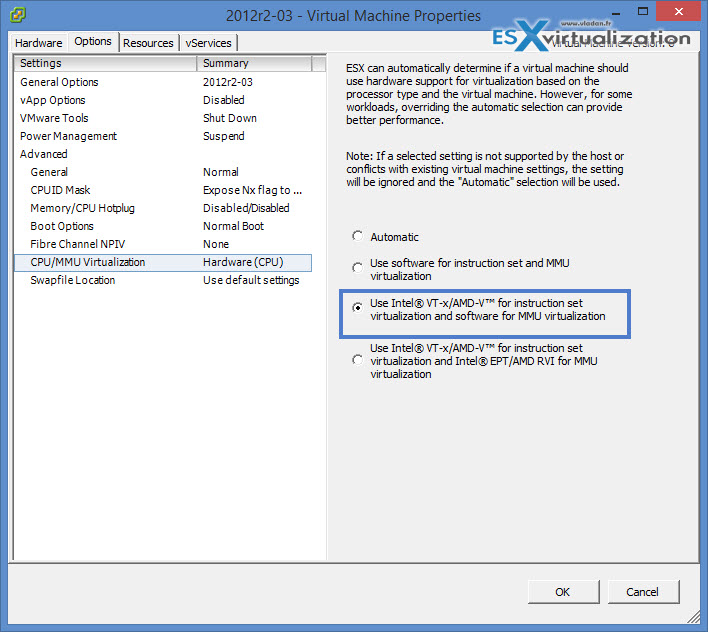
If you're using vSphere web client
You shall look for the option here:
Right Click a VM > Virtual hardware > Click to expand the CPU section > CPU/MMU Virtualization
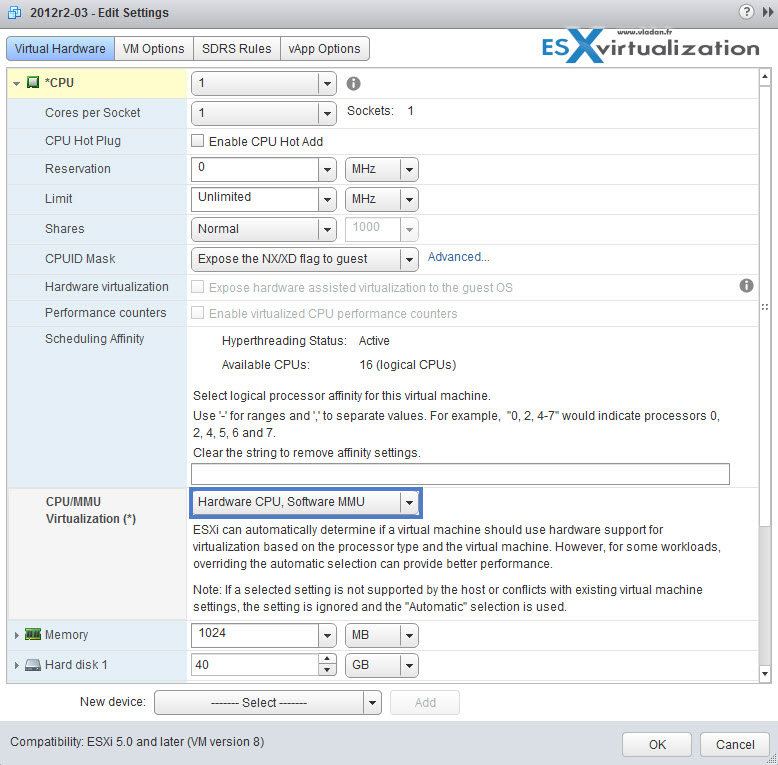
In my case I did have to shut down the VM to change those options (obviously), but I did not have to vMotion the VM elsewhere (I have found that some users have reported that they had to do that).For me the third option worked for me fine and the option you can see above (Hardware CPU, Software MMU) through the vSphere Web client.
The vSphere 6 and FT brought 4 vCPUs for FT and so even “bigger VMs” in terms of CPUs can now be leveraged for FT protection. However when I tried to change the VM's CPU, to let's say 4 vCPU I have been receiving an error each time saying that:
the virtual machine has 4 virtual cpu and it is not supported for fault tolerance
like this.
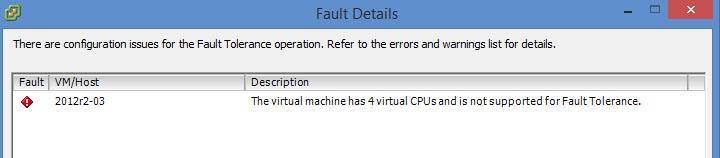
Why was that How does FT works in vSphere 6.0?
Obviously I was using vSphere client (not web client) and it seems that this is the problem as vSphere 6 is able to leverage FT and 4vCPU VMs, but you must activate the FT through vSphere Web Client!
The steps to activate 4vCPU VM for FT in vSphere 6.0 looks like this:
Step 1 – change the number of vCPU from 1 to 4 and validate the choice. Restart the VM.
Step 2 – Select a datastore (different from the one where the curent vm is having its VMDKs) > browse for another datastore…
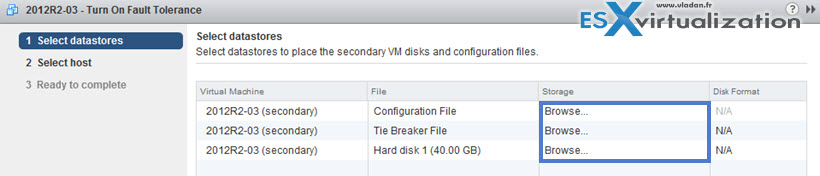
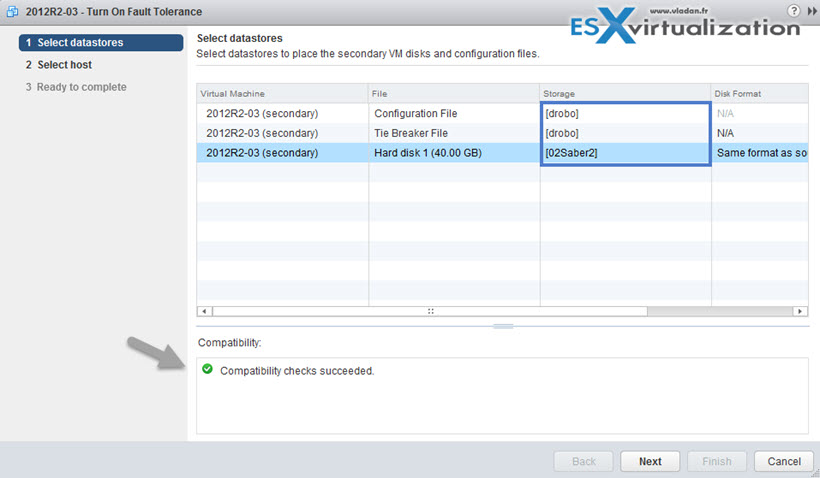
Step 3 – click finish to activate the FT…
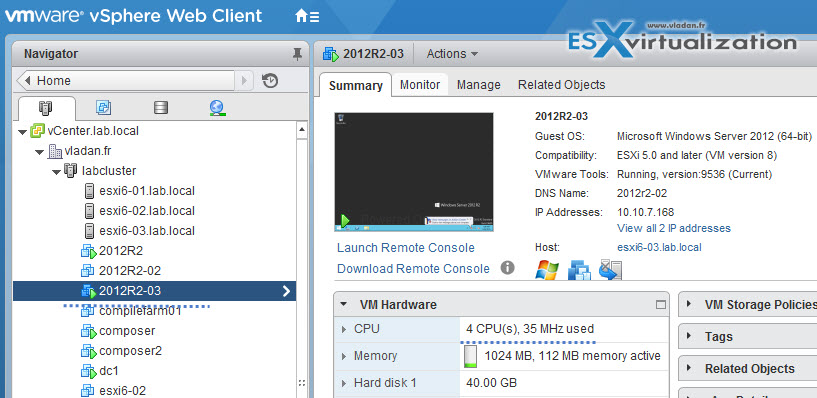
Note that the VM's hardware does not need to be upgraded to the latest one for the operation to succeed. As you can see, my VM's hardware is “only” compatible up to vSphere 5.0 (vmx-08). To activate FT through vSphere client on vSphere 6.0 is the same for 1vCPU or 4 vCPU. I mean in both cases you are invited to use another datastore for the FT VM. It's because things has changed in vSphere 6.0 and FT is also using different technology than the FT present in vSphere 4.x or 5.x.
FT has 4vCPU VM support and 64 Gb of RAM per VM. The host limit with FT protected VMs is 4. From the networking perspective it’s required to have 10gig network as single FT protected VM will use 1gb (or a bit more) of network bandwidth. Here are all the features of FT in VMware vSphere 6.
FT Features:
- 4vCPU VMs can be protected by FT
- VMs with up to 64Gb of RAM
- Up to 4 FT protected VMs per host
- Hot configured FT possibility
- Enhanced virtual disk format support
- VADP support (can backup FT protected VMs now. Previously not possible)
The snapshot feature will however still remain. So no manual snapshots for VMs runing FT.
FT Storage – FT VMs will need to have a secondary storage! This is new as previously you could use the same storage (for primary and secondary VMs). It’s a hard requirement.
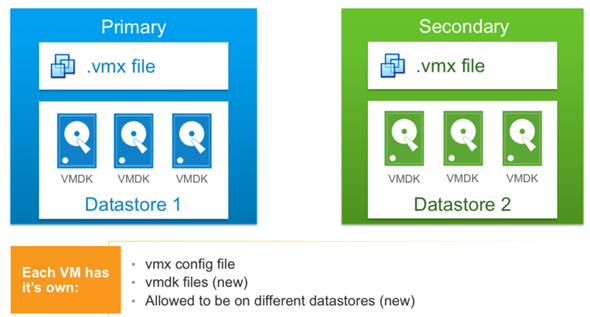
The details are resumed in this screen:
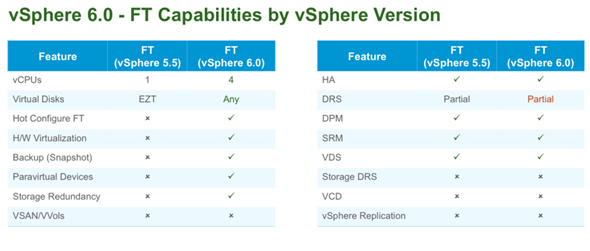
The first resource which will gets exhausted by configuring VMs, it will be the network bandwidth. Concerning an overhead. Yes, there is an overhead. (more latency…). The best way is to try and see how it goes in your environment. If a protected VM runs out of bandwidth (or the storage is slower for one of the VMs) then the VM will slow down the protected VM so the secondary VM can keep up….
Check more how-to articles, news, videos and tutorials from my vSphere 6 Page.
