When you need to change the default keyboard language.
VMware vMA is a Redhat entreprise Linux 5 prepackaged virtual appliance which helps you manage ESXi 4 installations. ESXi 4 is the hypervizor without the classic Service Console. VMware is trying to push more and more to this direction since the Sevice console is a potential security breach and also when you look the numbers of patches deployed to your Virtual Infrastructure, half of those patches are for the Service console itself.
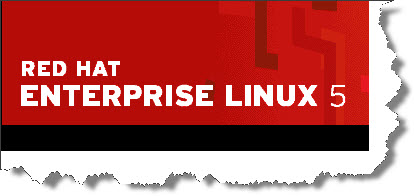 ESXi is easier to install, but more difficult to manage, since there is no SC, but only the unofficial Techical support mode kind of console which can be used to activate SSH for example. This unsupported mode is only accessible for VMware support and it should not be used for administration purposes or so.
ESXi is easier to install, but more difficult to manage, since there is no SC, but only the unofficial Techical support mode kind of console which can be used to activate SSH for example. This unsupported mode is only accessible for VMware support and it should not be used for administration purposes or so.
One of the ways managing ESXi 4 is via VMA – VMware vSphere Management Assistant (vMA). For English speaking persons is quite easy to start and deploy and use this appliance since their keyboard uses the same language, but other people needs to change the keyboard language to match their computer's keyboard. I'm one of them and my computer uses french keyboard.
I'll show you a step by step for changing the default keyboard language in vMA. First after you deploy the vMA, you must start it and configure it. I'm not gonna go into details here, just make sure that your password uses the letters on the keyboard which are the same in both languages. For exemple in French layout the letter “A” is a letter “Q” on the US english keyboard.
After you'll need to login for the first time. The default login is vi-admin and if you want to elevate to root you must use a command sudo.
01. I suppose that you are logged in and you use this command to elevate to root and open nano text editor to edit the folowing file.
Type in: sudo nano /etc/sysconfig/keyboard
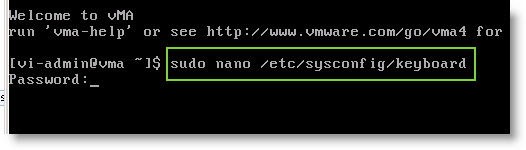
02. Type in your password
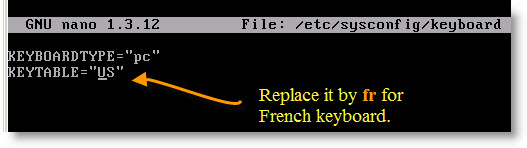
03. Save and reboot for the changes to take effect. Type in CTRL+O to save and then CTRL+X to exit and reboot -f to reboot the appliance.
Since I installed VMA already several months ago, time by time there are updates. You can check for new updates by using this command invoked directly from within the VMA appliance:
sudo vima-update update


If you really need this software for your language then this is very useful. I haven’t had to use it myself, but I am proficient in the language.