Built-in apps which are bundled with Windows 10 are sitting on freshly installed system. You can notice those apps in case you have created a multiple local users on the system because each time you have created new user, when the user logs on for the first time Windows 10 starts to install apps for that particular user. How-to Uninstall Windows 10 Apps With Powershell? That's the subject of today's post.
There are apps that you can uninstall the usually way (by clicking the icon > right click > uninstall), which works for many apps like those for example…. Get Office, Get Skype, Get Started, Microsoft Solitaire Collection, Money, News, Phone Companion….
However, even if you do uninstall the app this way, when create new user and first log him (her) in, the app gets deployed anyway. That's why the app has to be uninstalled via PowerShell.
Some apps cannot be uninstalled the standard way anyway…. If you look in the Settings > System > Apps and features, you'll see that some of the apps for uninstalling, the buttons are grayed out.
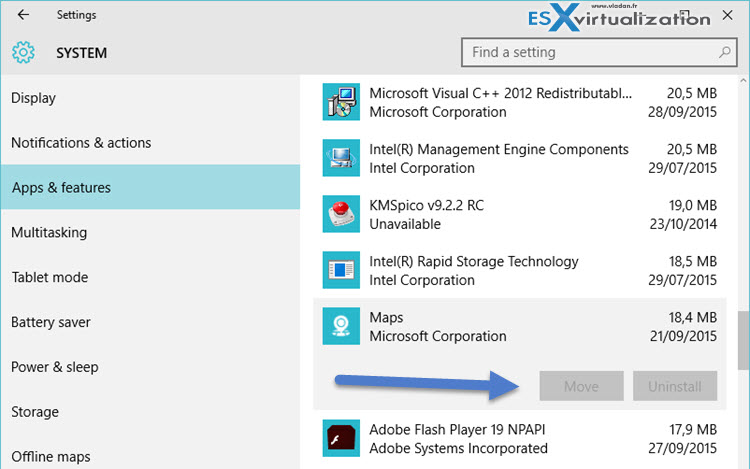
Microsoft do not want you to uninstall those apps the “normal” way. For this we'll use powershell code which can do it.
To check which apps are installed on your system, start PowerShell session as admin
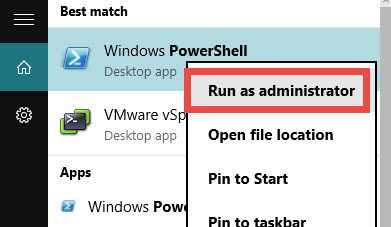
and enter this line of code:
Get–AppXProvisionedPackage –Online | Select PackageName
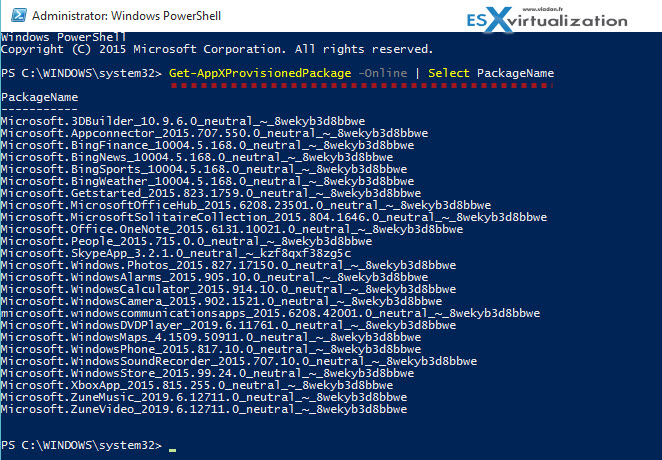
To Uninstall All Windows 10 Apps With Powershell enter this:
Get–AppxProvisionedPackage –Online | Remove–AppxProvisionedPackage –Online
You can also unistall some apps (one by one) by entering this:
Remove–AppxProvisionedPackage –Online –PackageName <PackageName>
Example for some apps:
Get-AppxPackage *3dbuilder* | Remove-AppxPackage
or
Get-AppxPackage *windowsalarms* | Remove-AppxPackage
or
Get-AppxPackage *windowscalculator* | Remove-AppxPackage
Each of those apps is uninstalled and shows a long list (you see first three only in the screenshot below…)
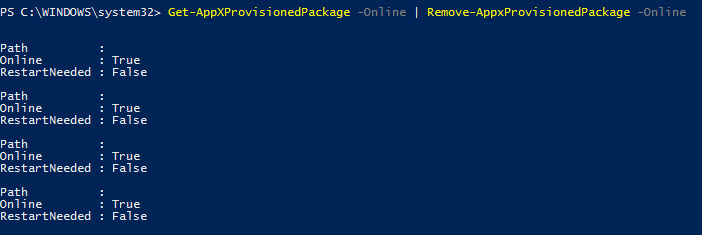
Then when we check again which apps are “pre-installed” with the first command we used, we can see that there is nothing left…
![]()
Now you can obviously to go back to the original state if you want and have those apps installed again. For this to do is very simple. Just enter this line of code:
Get-AppxPackage -AllUsers| Foreach {Add-AppxPackage -DisableDevelopmentMode -Register “$($_.InstallLocation)\AppXManifest.xml”}
It takes a while….
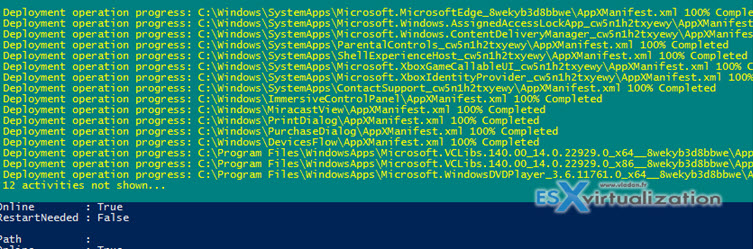
There is another way to get a completely clean ISO. An iso which at the base does not have all those apps preinstalled. Check out Windows 10 Enterprise LTSB edition (eval). That's all folks. Stay tuned for more news, tutorials.

small improve remove metro apps
Get-AppxPackage -AllUsers | Remove-AppxPackage
Typo in this line: Get–AppXProvisionedPackage –Online | Remove–AppxProvisionedPackage –Online;
it should have lowercase ‘x’ in ‘Get–AppXProvisionedPackage’.
Thanks, I updated the post.
If you have any stubborn universal or privileged apps that seem difficult to remove, use the Powershell GRID option to select and delete apps:
Just use Out-Gridview to display a grid of installed aapps and select which applications you want to remove.
Get-AppxPackage | Out-GridView -Passthru | Remove-AppXPackage
Edit: Keep in mind the above only removed the apps for the current user. To remove the apps from the computer for all users, run the following:
Get-AppxProvisionedPackage -Online | Out-GridView -PassThru | Remove-AppxProvisionedPackage -Online
This will display a grid of all installed apps. You can SELECT the apps (highlight in blue) you want to remove from the displayed list and click OK. Reboot. (I found I could only delete a few apps at a time by repeating the above command and selecting a few each time I reran the command)