My test of Arkeia backup solution with vStorage Appliance. Arkeia has released a new vStorage Virtual Appliance for vSphere. The new product can backup vSphere 4.x but also Virtual Infrastructure 3. You can backup your VMs present through vCenter, ESX or ESXi servers. The vStorage Appliance has built in vStorage Backup Agent which interacts with vStorage API and permits backups to disk, to tape, and to disk and then to tape (D2D2T). Those data can be then replicated locally or over a WAN environments.
I have downloaded a 30 days trial of Arkeia backup solution for VMware which is composed of 2 packages:
vStorage Appliance – virtual appliance which has a built-in vStorage Agent for vSphere.
Arkeia Appliance – virtual appliance which is the backup server.
 I want to be able to accomplish quick installation and test of backups/restorations within VMware vSphere Cluster running vSphere Essentials Plus package. As with the other backup solutions on the market, Arkeia can handle not only VMware vSphere virtual infrastructure, but also Citrix Xen Server, Hyper-V and also RHEV. This places Arkeia as the only one vendor which is able to backup all those environments. In addition, Arkeia provides a backup solutions for about 150 physical platforms.
I want to be able to accomplish quick installation and test of backups/restorations within VMware vSphere Cluster running vSphere Essentials Plus package. As with the other backup solutions on the market, Arkeia can handle not only VMware vSphere virtual infrastructure, but also Citrix Xen Server, Hyper-V and also RHEV. This places Arkeia as the only one vendor which is able to backup all those environments. In addition, Arkeia provides a backup solutions for about 150 physical platforms.
The installation process is quite straightforward since the vStorage Appliance comes in OVF format. The default login/password are root/arkeia. The vStorage Appliance has built in agent which leverages the vStorage API present in vSphere and permits to backup VMs present within your Virtual Infrastructure. After configuring a static IP adress (recommended) and timezone, you're able to setup the Backup Server console.
The backup server console is a virtual appliance too called Arkeia Appliance, which might be a bit confusing at first, because of the names. Since I did not really knew which appliance does what, but I got through the setup quite fast. The Wiki on the Arkeia's website is a great help. The Arkeia Appliance has a console which is accessible through web server and with this console you manage your backups and restorations.
So in your VMware vCenter you'll end up with running both appliances.

https://wiki.arkeia.com/mediawiki/index.php/Arkeia_Virtual_Appliance
https://wiki.arkeia.com/mediawiki/index.php/VMware_vStorage_Virtual_Appliance_Guide
The next step is to login to the console interface of your backup server and start to configure. There is no root password by default, but I highly recommend to create one. You can do it when you'll go to the user configuration menu on your left > select root as user and choose Change root password.
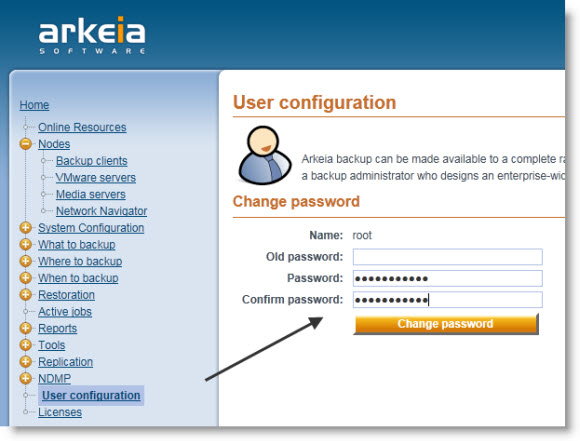
You can also setup a static IP adress for your Arkeia appliance through another menu – System Configuration. The default system password has to be entered to change values there.
The default System password is: arkeia
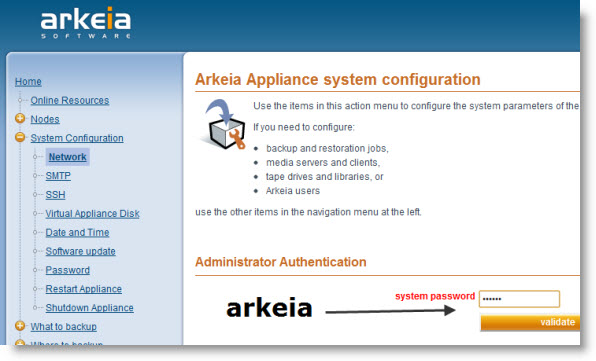
It's always good to know that the setup won't take you the whole day that the navigation interface is nice and smooth, but take in mind, that since the product is compatible with multiple virtualization platforms, you'll have to find informations about the setup for your particular environment.
Next step you should declare the backup client to your backup server. The backup client is the vStorage Appliance. You should make sure that at the same time the client connects to the backup server (Arkeia Appliance).
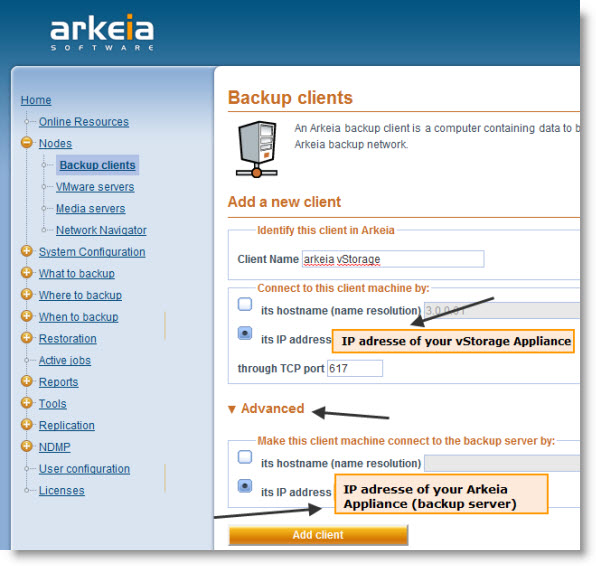
By connecting your VMware vCenter server (or an individual ESX(i) server) you'll be able to backup/restore VMs present there. You can do it in the VMware Servers menu.
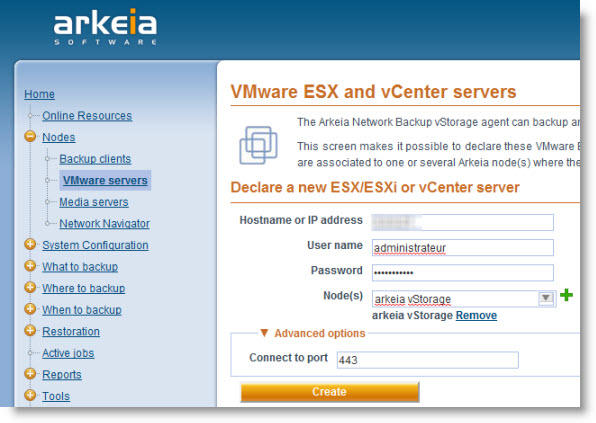
Once done you should be able to navigate through the Network Navigator menu and see your entire Virtual Infrastructure there. It should looks like this:
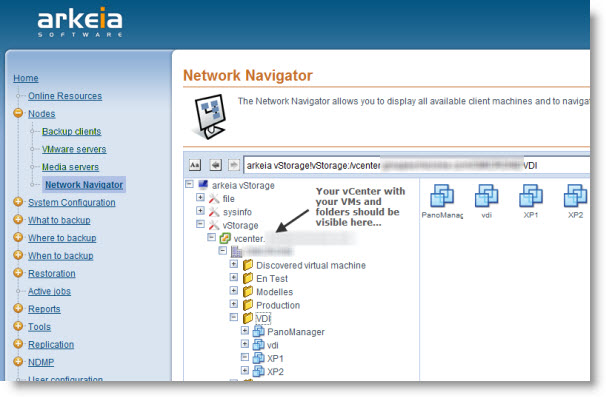
Next step is to create what's called Savepack. You can do it by navigating to the What to backup menu and expanding it. You'll see Savepacks sub-menu there. Go and create new savepack by choosing Add new Savepack.
For vSphere you choose the option Use Changed Block Tracking where available, which can be found in the VMware vSphere Options. CBT option leverages the vStorage API for incremental, differential backups and so only the block that has changed since the last backup are backed up.
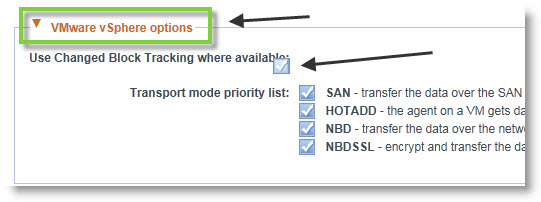
After your savepack sucessfuly created, to be able to choose the VMs you want to backup you go to the menu on your right hand side (while still staying on the menu Savepacks) and choose Browse trees for YourSavepack. Then you have the possibility to choose the Virtual machines you wan to backup.
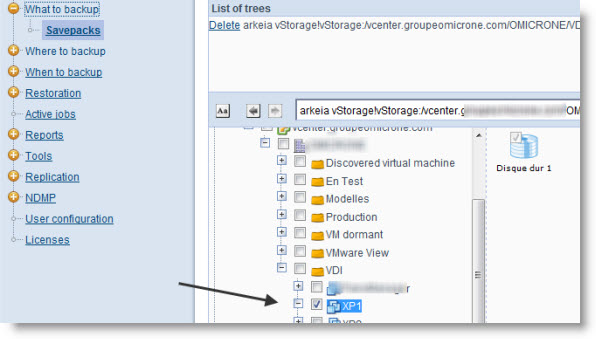
The good think with Arkeia is that constantly you have at the bottom of your web browser a small Messages window (which you can turn off in you don't like it). This messages window keeps you informed while you connecting/configuring/modifying your configuration.
Finally you have to specify where you want to send your backup. I took the option disk backup. Arkeia backup can backup to disk, tape or cloud…
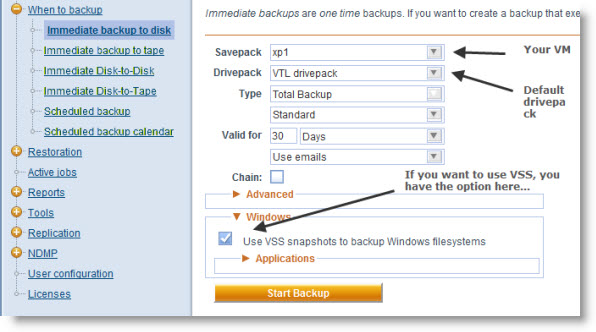
The default drivepack has already associated disk drive within the VTL drivepack. In the paid version you'll have to configure the option to be able to add more disk space there.
The progress window is quite nice, because it informs you in a real time how fast your backup is doing and how long time till the end.
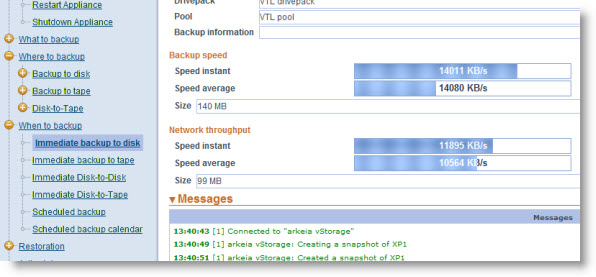
To restore a VM you have the possibility to do so, but as for now there is no possibility to restore individual files. The restore individual files feature is still in beta and the release is planned in Q1 2011.
The restoration process is straightforward. You need to specify the Folder, Host and Datastore where you want the VM to be restored. You have an option to choose the VM to be powered On after restore and what to do if the VM exist and if the VM is Running or not.
There is a nice reporting feature after the backup ends.You can see all the necessary information like the backup speed, throughput, start and end time etc… You can also setup e-mail reporting by entering address of your SMTP serve in the System menu and specifying the e-mail address in the User menu.
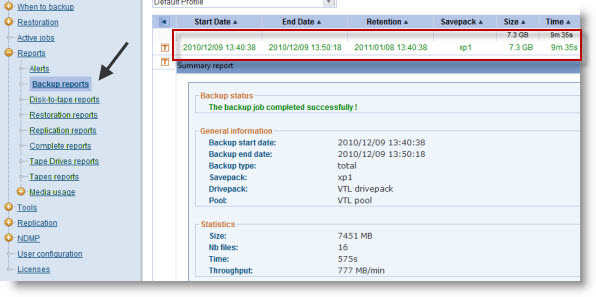
Yes I was quite nicely surprised with the solution. Even it seems complex to manage and configure, without the complete knowledge I was able to do a backup and restore operation. I'm sure that this solution could be valuable for mixed environments since the possibilities are numerous as you can also mix virtual and physical infrastructure. All this from within one backup console.
Another thing is that you don't need physical hardware to run this solution, since it comes as an appliance, which makes any deployments and configuration real fast since the few values you have to enter are the FQDNs and IP addresses. Few other configuration steps are easy to follow via the Wiki.
I hope you enjoyed this little review of Arkeia Backup which you could follow by subscribing via RSS for free on ESX Virtualization Mag website at www.vladan.fr
DISCLAIMER: This was a sponsored post for Arkeia Software.
