Here is a very cool feature of VMware Workstation which change a bit the way we work today.
In fact, the new version of VMware Workstation 8.0 can connect to ESX(i) server or vCenter. Then, if you have some VMs stored locally on your PC, you can copy paste them directly to your ESX(i) host.
Once the is VM shut down (required), you are able to copy this VM to your ESX(i) server or vCenter directly from within your VMware Workstation 8.0 interface.
In addition, after the connection to your ESX(i) host, you can manage the virtual machines as if you would manage them on your local PC. It means that you have a single console to manage the VMs in your datacenter and at the same time the console can manage the VMs running locally on your PC.
Or even better, you can connect to your coworker's PC (if he's running VMware Workstation 8.0 as well and sharing some VMs there) to manage them too….. That's pretty cool ..
Some screenshots from the new VMware Workstation 8.0. On this screenshot you can see that I'm copying an XP virtual machine running thinapp into a ESXi host… by drag-and-drop…

The VM must be shut down to complete the operation. Just complete the assistant and choose the destination host and datastore…
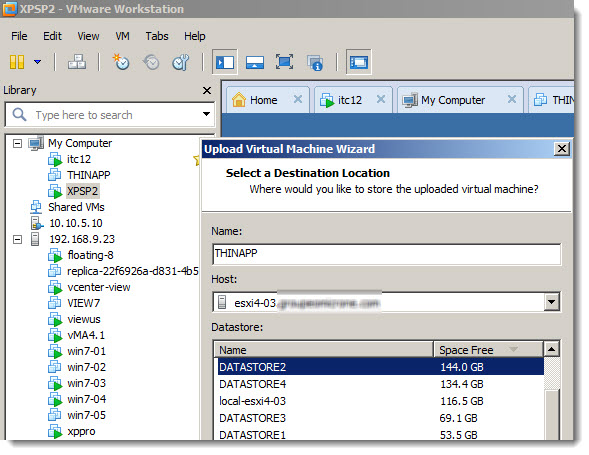
And here you go.. the process starts seamlesely…..
And as you can see, while selecting the destination host, you can see some informations, like.. CPU, Datastores and Memory usage… very nice…
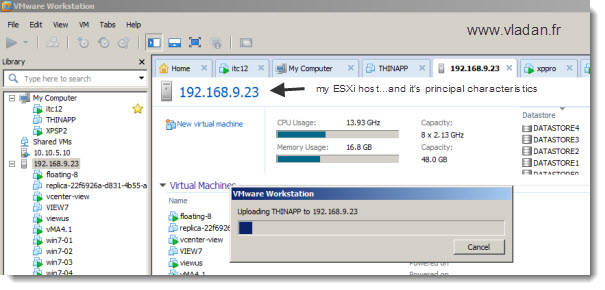
This is a very neat feature which does not do just copy-paste. I'm sure that there is a VMware converter involved as well. As far as I could test, the process verify the hardware version of the source virtual machine and the destination host. In my case I tried to copy paste a VM which was a VM with Virtual hardware version 8 (created in my VMware Workstation 8.0), and the destination was ESXi 4.1 host…. so I had a message saying to select another host since my host was not compatible to run the VM with virtual hardware v 8.
Well, that said, this is just one of my first impression of the software which is here since already 12 years, and which continues to evolve to meet the needs of every IT professional working in the Virtualization industry.
Enjoy….
