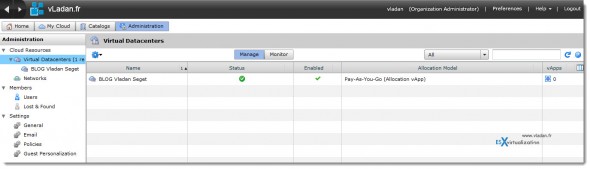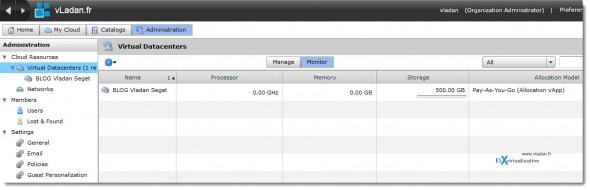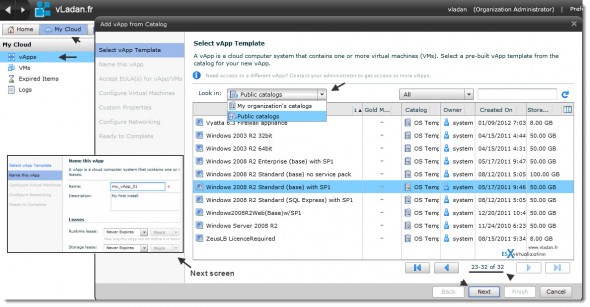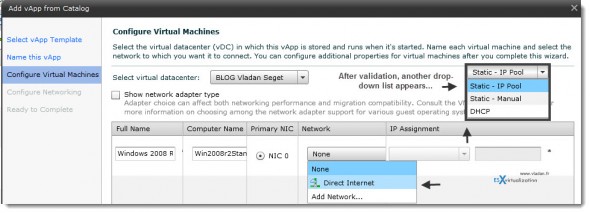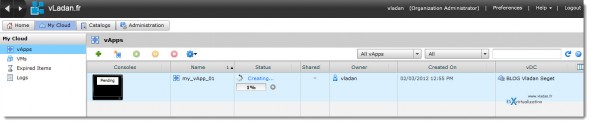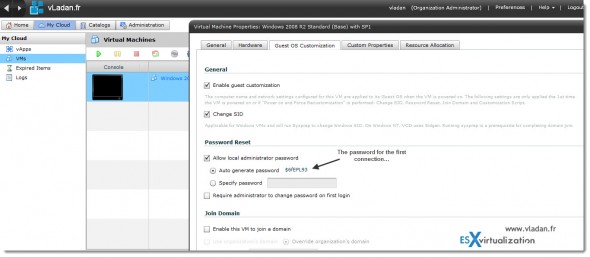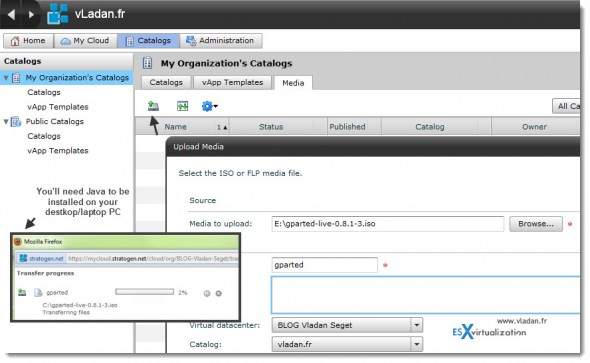Exploring my private datacenter through vCD.
Recently I has been offered a full private datacenter at Stratogen. You can read the post here.
I must tell you that I'm new to vCloud Director, I haven't tested this product in my lab yet. But will do. So as for now even the exploration of the interface from the “client's” side will be new for me and I think that it can be a good read for those of you that you're in my situation and want to see “the look and feel”.
What do you need to get started? Not much, no software to install, at least not for the first connection. What you'll need to connect to your cloud space is a supported browser. Mozilla Firefox is one of them, and it's Firefox that I'll be using. You're presented with a connection screen through https to your private virtual datacenter at Stratogen.
They recently opened one US location as well. I'm connecting to their London's facilities since I'm based in France, which is geographically closer. The underlying hardware platform is NetApp 15k SAS storage, and HP blades with Xeon 5650 processors.
The login credentials were provided to me by Stratogen through a welcome e-mail. I'm able to login through the default vCD login screen and I'm presented with a view like this one. As you can see, the pay-as-you go the allocation policy is used for my datacenter.
You can click on the image to see larger view.
And if I click on the Monitor tab, I can see that I do have no capacity limit or reservation made.
What else we can do over here… Next think I'd say that we can jump straight into the creation of a vApp. For readers asking what is vApp. It's a group of VMs which is managed as a single VM. You can determine the order of the boot sequence in those VMs which are part of this vApp. And also a boot delay, and shutdown delay etc…
On the next screen you'll see the first vApp creation. I actually took the option not to create a vApp from scratch, but to deploy a vApp from Public catalogue, which is made available for me at Stratogen. I can basically add a vApp to my cloud datacenter if I go to:
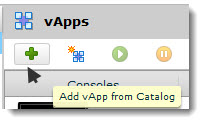 MyCloud > vApps > click on the add vApp from catalog icon.
MyCloud > vApps > click on the add vApp from catalog icon.
This will start a new assistant window where I will be able to choose which template OS to use…
You can add vApp from the public catalog or from catalog which you create for your own organization.
The Public Catalog is a catalog provided by Stratogen. From there I was able to choose new template model of 2008R1 with SP1 ….. for example.
There is 3 pages of templates, one has to scroll down a bit to see the Windows templates…. But you don't have to choose Windows template OS if you don't want to, you can choose different one. I demonstrate just the possibility here, that's all.
On the next screen you can see the networking configuration screen.
I left the default networking screen as is… And on the next screen I can see the deployment process starting…
Nice…
After the deployment process finishes, the vApp is stopped by default.
When you go further down on the left and click on the menu VM, you can access the propriety of a VM. By default when deploying VM from public catalog, the default login password can be found on the Guest OS Customization TAB.
I should have show you this before. When you click the Home icon, you have the full menu on the right hand side. You have the possibility to add your own catalog. And also upload your ISO images there. You'll need to have a Java installed on your PC. The good think is that when you transfer the ISO images to the repository, the transfers can be paused and resumed. Or in case you got a network failure, to resume transfer.
So this was a little article to show you the vCD interface from the customer's view. Stratogen does provide 7 days trial. You have also the possibility to see a introductory video – the look and feel.
Stay updated via RSS.
Enjoy…