You might encounter this error when there is a power loss during the update process. You'll see this message “Failure configuring windows updates reverting changes” which basically tells you that Windows is undoing the changes (uninstalling patches.. perhaps).
Sometimes manual intervention is necessary as the updates fail to install (even after several reboots). The problem with Failure configuring windows updates reverting changes can happen on Windows 8, 8.1 and Windows Server 2012, 2012 R2.
We will see in a minute what to do to be able to run Windows update again. I suppose that you don't have a recent backup to revert back. The problem looks like this:
You can solve the issue via Microsoft command line utility called DISM (Deployment Image Servicing and Management ). Then you can try to install the Windows updates again.
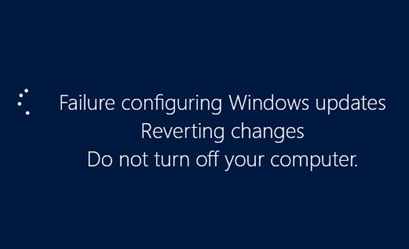
The DISM tool isn't used only for this but does many other things. It can, for example, be used to activate or deactivate features and roles.
The process to clean the image is not difficult, just two commands:
Log in as an Admin and open a command prompt > type:
DISM.exe /Online /Cleanup-image /Scanhealth
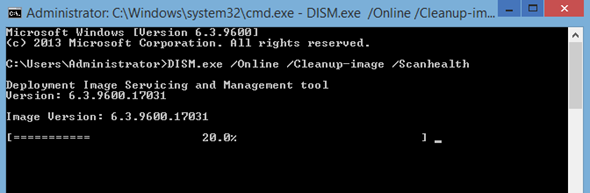
(Depending of the size of the component store it can take up to 20-30 min to scan…)
DISM.exe /Online /Cleanup-image /Restorehealth
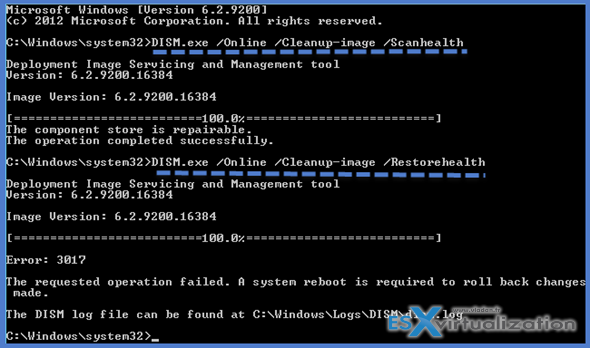
Now you can run the Windows update again.
If you want to see all the options you can type:
dism /?
and you get all the options with description and examples as well…
DESCRIPTION:
DISM enumerates, installs, uninstalls, configures, and updates features
and packages in Windows images. The commands that are available depend
on the image being serviced and whether the image is offline or running.
GENERIC IMAGING COMMANDS:
/Get-MountedImageInfo – Displays information about mounted WIM and VHD
images.
/Get-ImageInfo – Displays information about images in a WIM or VHD
file.
/Commit-Image – Saves changes to a mounted WIM or VHD image.
/Unmount-Image – Unmounts a mounted WIM or VHD image.
/Mount-Image – Mounts an image from a WIM or VHD file.
/Remount-Image – Recovers an orphaned image mount directory.
/Cleanup-Mountpoints – Deletes resources associated with corrupted mounted images.
WIM COMMANDS:
/Capture-CustomImage – Captures customizations into a delta WIM file on a
WIMBoot system. Captured directories include all
subfolders and data.
/Get-WIMBootEntry – Displays WIMBoot configuration entries for the specified disk volume.
/Update-WIMBootEntry – Updates WIMBoot configuration entry for the specified disk volume.
/List-Image – Displays a list of the files and folders in a specified image.
/Delete-Image – Deletes the specified volume image from a WIM file that has multiple volume images.
/Split-Image – Splits an existing .wim file into multiple read-only split WIM (SWM) files.
/Export-Image – Exports a copy of the specified image to another file.
/Append-Image – Adds another image to a WIM file.
/Capture-Image – Captures an image of a drive into a new WIM file.
Captured directories include all subfolders and data.
/Apply-Image – Applies an image.
/Get-MountedWimInfo – Displays information about mounted WIM images.
/Get-WimInfo – Displays information about images in a WIM file.
/Commit-Wim – Saves changes to a mounted WIM image.
/Unmount-Wim – Unmounts a mounted WIM image.
/Mount-Wim – Mounts an image from a WIM file.
/Remount-Wim – Recovers an orphaned WIM mount directory.
/Cleanup-Wim – Deletes resources associated with mounted WIM images that are corrupted.
IMAGE SPECIFICATIONS:
/Online – Targets the running operating system.
/Image – Specifies the path to the root directory of an offline Windows image.
DISM OPTIONS:
/English – Displays command line output in English.
/Format – Specifies the report output format.
/WinDir – Specifies the path to the Windows directory.
/SysDriveDir – Specifies the path to the system-loader file named BootMgr.
/LogPath – Specifies the logfile path.
/LogLevel – Specifies the output level shown in the log (1-4).
/NoRestart – Suppresses automatic reboots and reboot prompts.
/Quiet – Suppresses all output except for error messages.
/ScratchDir – Specifies the path to a scratch directory.
For more information about these DISM options and their arguments, specify an option immediately before /?.
Examples:
DISM.exe /Mount-Wim /?
DISM.exe /ScratchDir /?
DISM.exe /Image:C:\test\offline /?
DISM.exe /Online /?

My only account is me, Mike M, as admin, When I type in the command for DISM, Windows tells me I need elevated privileges , there is no other account…. Geez I have no idea what the workaround would be.
Just open the command prompt with admin priviledges… (type “cmd” in the search window > right click the command prompt shortcut > Open as Administrator)…
I have this problem with a hyper-v vm. How can I use this method when I cant get to a cmd prompt outside of booting to a install image and choosing repair?
I don’t understand, how do you get into the admin to start a cmd session if its stuck in this phase the whole time?
Exactly! This tut does not explain how to get to cmd to run that command. I have tried to do it via one of the repair options, but it does not let me run the DISM command because of the following issue:
“dism doesn’t support servicing windows PE with the /online option”
So I’m currently stuck in the “Failure configuring Windows Updates, Reverting changes” loop. I’m gonna search for some other threads, but I already wasted a lot of my free time to fix it.
go to start at lower left, right click and select search then type cmd
@sal verini,
He cant enter his windows, how can he click start then? read before trying to be smart