Timeout value of vSphere Web Client – how to change. The vSphere Web Client will become the main client for managing the VMware vSphere Infrastructures. There is a default timeout value which is 30 min, but it's configurable. Think twice if you have a real reason, in production environment, to change this value.
In my lab environment I'm trying to work work more and more with the new vSphere Web client, which has been improved in vSphere 5.1. My lab VMs…. nobody except me does touches them. Why then to be slowed down 3-4 times a day when you have to re-login again? It's not productive in my environment.
So quick search on the Internet brought me directly to the VMware Documentation page, where I found the solution right away. Depending of your vCenter configuration, if you're running vCenter on Windows 2003, Windows 2008 or as a vCenter Server Appliance. The steps (or rather the paths) differs.
You'll need to locate the webclient.properties file within the file structure, and modify the timeout value there.
The file is located in different file locations on the vCenter server. Here is a quick screenshot which I “borrowed” from the documentation page:
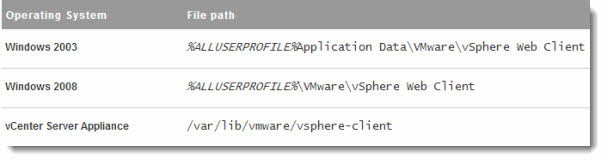
Then, when you locate the webclient.properties file, you just open it with notepad, uncomment, and change the default value, which is 120 min, to value that fits your needs.
Note that If you put 0 as a value (zero), then there is no timeout at all.
Click to enlarge.
You'll need to restart the vSphere Web Client service, through windows services.
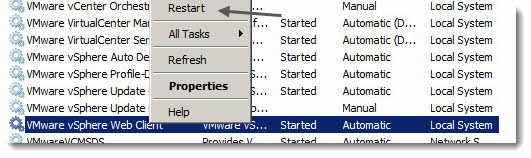
If you're using the vCenter Server Appliance, then you must restart the vSphere-client service for the changes to be validated.
The vSphere Web client has been improved for speed and resilience. You can read my article about the new vSphere Web client, which has been written when VMware vSphere 5.1 has been launched earlier this year.

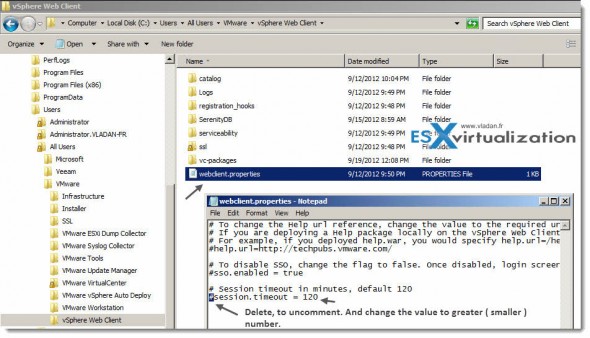
You might also add that it will take some time for the VMware Web Client Service to be reachable after the restart — might take 5 minutes or so before a browser will be able to log into the VMware Web Client after the VMware Web Client Service is restarted.
Datto
Datto,
Hmm, I haven’t experienced that in my lab… If you could point us to any doc online where we can find out more about that behaviour, that would be great.
Thanks.
Vladan
Datto is right.
it takes a minimum of 5 Minutes until you eventuelly get the login screen displayed in your web browser after you have restated the Web Client Service.
I refreshed my Web Browser a couple of times during that rather long waiting time and I have seen that at some stage it has changed to an empty page with a message “The vSphere Client web server is initializing. Please try again shortly.”
Yeah, the latest version of the VCSA takes a long time to initialize the DB (I suppose that a DB checks take place in the background). The post was written much earlier (2012) than that so back in a day VMware did not “packed” that many features to the vCenter. I’m not even sure that it is still relevant.
So as a result, you’re correct, now you have to wait much longer for the initialization of the vSphere client web server…
But at the end of the day, the main reason of this post was to help out with the default lockout time, which is IMHO too short.
Thanks guys for the feedback and for reading my blog.