Checking if the ISO is loaded.
Sometimes you have a Windows VM with autostart for a CD drive disabled. In this case the VMware tools installation does not start automatically. You can run into 2 different situations.
Case 1: The Vmware tools installer does not start:
01 – Click Start > Run from the inside guest operating system.
02 – Type D:setup.exe where D: is the first CD-ROM drive configured for your virtual machine.
03 – Click OK to start installing VMware Tools.
.
Case 2: The setup fails to start as the ISO was not mounted to the CD-ROM drive:
01 – Right-click the virtual machine you want to install VMware Tools on, in your inventory. Choose Edit Settings.
02 – Select CD/DVD Drive.
03 – Make sure that the the connected check box is selected.
04 – Choose Datastore ISO file > Browse > vmimages > tools-isoimages > windows.iso
05 – Type D:setup.exe again to start the installation
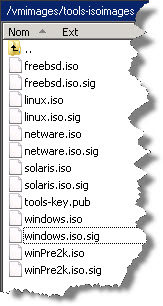 If any of those cases can help you can also have a look at this KB: Confirm ISO image is not corrupt (KB1004820).
If any of those cases can help you can also have a look at this KB: Confirm ISO image is not corrupt (KB1004820).
If you're dealing with Linux VM:
– Run the following command to see a tarball and a Red Hat Package Manager (RPM) file under the CD-ROM directory:
ls /mnt/cdrom
– Run the following command to install using the RPM:
rpm -i /mnt/cdrom/VMwareTools-.i386.tar.rpm
– Run the following command to install using the tarball:
cd /tmp
tar -zxvf /mnt/cdrom/VMwareTools-.i386.tar.gz
– Run the following command to unmount the CD-ROM
umount /mnt/cdrom
– If you unpacked the tarball, run the VMware Tools installer.
Change the directory to vmware-tools-distrib and run ./vmware-install.pl
It is normal for the console screen to go blank for a short time during the installation when the display size changes.
– After the installation completes restart your X session for any mouse or graphics changes to take effect.
Press Ctrl + Alt + Del
– Run the following command to start the tools running in the background during an X server session:
/usr/bin/vmware-toolbox &
– Run the following command to delete the extracted directory created in step 8, after you have finished installing VMware Tools.
rm -rf /tmp/vmware-tools-distrib
Source: VMware KB 1003910
