Today I'll show you a quick tip in case you want to know How to migrate (or copy) VMware Workstation Inventory settings to another computer. There can be use cases that for example you're preparing a class for few students and have to prepare few machines with identical labs pre-configured or similar scenarios.
Or, Imagine the scenario where you have an old computer with quite a few of VMware Workstation VMs stored on several disks. If you don't want to manually re-register dozens of VMX files there is a simple step you can make before the migration. The step consists of copying a single file from the old computer to the new one. A single file which contains the path location of the VMs plus some more informations.
The only requirements is that the destination computer has the same disk drive letters than the old one. In fact the driver letters can be different, but you will have to do some modifications from within the file. By using a text editor like Notepad or Notepad ++.
So what's the file which is responsible for the inventory of the Workstation VMs?
The file is called simply inventory.vmls and it's possible to copy paste this file to the same directory on new PC in order to having all VMs registered in the UI.
If you're a heavy user of Workstation, then you might end up wit many VMs registered and the UI might looks like this. So you certainly don't want to re-register manually all that:
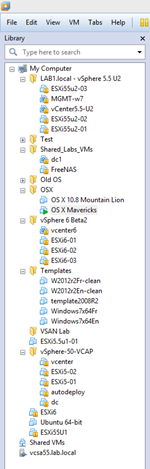
In case you don't have the same disk drive letters as on the old PC, you can edit the file with an editor to match your current installation. In case you got many VMs you better check, do some planning as you also might be using linked clones which are VMs that needs the base VMDK disk to run.
How To Migrate VMware Workstation Inventory Settings
Here is where you can find the inventory file and (or) do a modification if necessary.
As you can see, the directory is at the current logged in user's profile in this folder:
C:UsersAdministratorAppDataRoamingVMware
At the same time int the same folder you can have a look at the preferences.ini file which is a Workstation general preferences file. This file controls for example the default settings like for example where the new VMs are stored when you start the assistant or the default shared folder location and if shared folders are enabled by default or not.
Part of the preferences.ini file is also the fact that you can control settings for a shared memory, default compatibility level of your Workstation VMs etc. You can copy this file as well if you have had some specific settings done, but in my case I just stick with defaults.
Hope it helps when migrating your Nested labs -:).

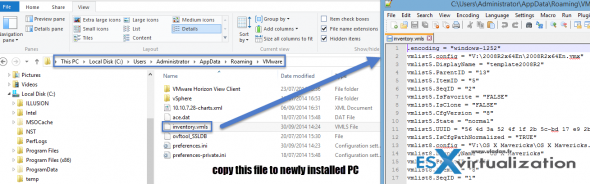
great, but where’s network conf file?
on a 64bit host export settings like this
“C:\Program Files (x86)\VMware\VMware Workstation\vnetlib64.exe”_–_ export f:\ws-networkbackup.txt
note the syntax :
_ should be a space
— is not a single dash but 2 x minus
You can import that backup again if you replace the export with import.
Use a commandprompt with elevated rights – (run as admin)
https://communities.vmware.com/thread/501499