In today's post I'll show How to remove VMware Tools manually. I was migrating some VMs to newly deployed ESXi host, and I was also upgrading to the latest Virtual Hardware some guest Os. After I wanted to update VMware tools in those VMs, but I run into a problem.
Then I had a trouble with VMware Tools. No matter what I was doing I had an error saying that there is a network error while attempting to read from the file c:\windows\Installer\Vmware Tools.msi. I could not go further and basically I was stuck.
The screenshots looked like this…
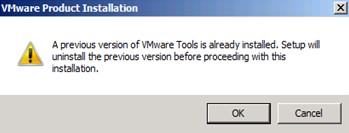
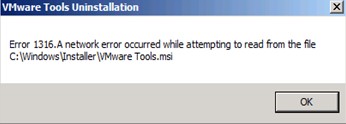
To resolve this trouble, you'll have to to the following:
01. Open the Windows Registry editor. Click Start > Run. Type “regedit” press Enter.
02. Browse to HKLM \Software\Microsoft\Windows\CurrentVersion\uninstall.
03. There you'll have to search for the branch with a key named DisplayName and has a value of VMware Tools . Do a search, because the branch won't tell you much… (see img.) You must Delete the branch associated with that entry. Make sure that you not to a mistake and DO NOT delete the entire uninstall branch…
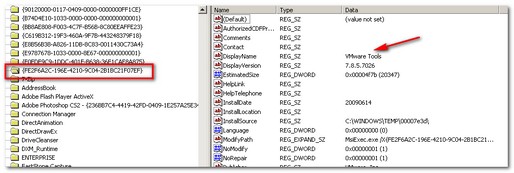
04. Browse to HKLM\Software\Classes\Installer\Products . Search for the branch with the key named ProductName and has a value of VMware Tools . Delete the branch associated with that entry.
05. Then Browse again to HKEY_CLASSES_ROOT\Installer\Products and look for the branch with the key named ProductName and has a value of VMware Tools . Delete the branch associated with that entry.
06. Browse to HKLM \Software\VMware. Delete the branch called VMware Tools .
07. Delete also the sub-folder from c:\Program files\Vmware\VMware Tools
Update:
Windows 7, Windows 8 and Windows 2012 Server virtual machines
Start the virtual machine and log on as the Administrator. Take a full backup of the registry prior to editing it. Do not skip this step. Open the Windows Registry editor. Click Start, type regedit, and press Enter.
Note: On Windows 8, you need to type the above command within the Run prompt. This can be accessed by using the following hot key combination, Windows Key + R.
Delete these registry keys if they exist:
HKEY_CLASSES_ROOT\Installer\Features\B634907914A56494B87EA24A33AC1F80
HKEY_CLASSES_ROOT\Installer\Products\B634907914A56494B87EA24A33AC1F80
HKEY_CLASSES_ROOT\CLSID\{D86ADE52-C4D9-4B98-AA0D-9B0C7F1EBBC8}
HKEY_LOCAL_MACHINE\SOFTWARE\Classes\Installer\Features\B634907914A56494B87EA24A33AC1F80
HKEY_LOCAL_MACHINE\SOFTWARE\Classes\Installer\Products\B634907914A56494B87EA24A33AC1F80
HKEY_LOCAL_MACHINE\SOFTWARE\Microsoft\Windows\CurrentVersion\Installer\UserData\S-1-5-18\Products\B634907914A56494B87EA24A33AC1F80
HKEY_LOCAL_MACHINE\SOFTWARE\Microsoft\Windows\CurrentVersion\Uninstall\{9709436B-5A41-4946-8BE7-2AA433CAF108}
HKEY_LOCAL_MACHINE\SOFTWARE\VMware, Inc.
Source: It came from a KB found at VMware’s Knowledge Base article here.

Worked good. Thanks a lot!
Thanks much! I realized while using your method, it might be easier to just search the entire registry for “VMware Tools” and delete the keys/folder that contains it.
Another note, it appears there’s a “/c” command line switch that will force remove old entries. I’m wondering if that’s worked for people…wish I had tried it first. http://kb.vmware.com/selfservice/microsites/search.do?language=en_US&cmd=displayKC&externalId=1012693
Hi Dustin,
The Vmware Kb worked like a charm.
Thanks for sharing
This was a wonderful help after upgrading to Windows 10 from Windows 7.
Thank you so much.
This is the only walkthrough I’ve found anywhere that actually works–the info from VMWare only partially works and does not allow the uninstallation to complete. You have to do the first part of Mr. Seget’s walkthrough also or else you’ll be stuck in a never ending “cannot uninstall… vmwaretool.msi cannot be found” failure message. Bookmarking this now.
It’s worked perfectly. I have installed successfully by following these steps mentioned by Vladan .