If you're running vCenter Server in a VM and something terrible happens, like a virus, file system corruption, Microsoft patch which went wrong, or a certificate problem, then read on. Anything can happen to your vCenter Server. So if you end up in that situation and you're running Veeam Backup as your primary backup solution, you have a good chance because Veeam Instant recovery can save you and you can restore your vCenter Server VM.
Have you ever thought about this particular case you need to restore vCenter? Think again. You lost your vCenter server. How Veeam will retrieve all vCenter objects etc.. How that “restore to self” will actually work? One of the ways I tested recently in the lab was How-to Restore vCenter Server VM with Veeam Instant Recovery. So today's post will be a write-up about how it went.
Usually, when working with Veeam instant recovery, you basically select Instant VM Recovery and the default options will load the VM up to the same place where was the original VM located. However if you're trying to restore vCenter VM then Veeam tries to connect back to vCenter (which isn't available)… hic.. :(. Hence you'll need another host to be added – another managed server.
Let's see the which steps I took to be back and running:
Step 1: Add a standalone server to the management server tree (where for now you just have a vcenter server).
Select Backup Infrastructure > Management Servers > Right-click VMware vSphere > Add Server
The standalone server is the 10.10.5.12 machine and I added this host via IP because if you add it via FQDN then you will get an error from Veeam telling you “hey, this host already exists”, and
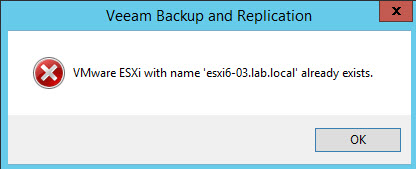
Veeam is right because you have already this host in your Veeam backup infrastructure, added (at least in my situation). If I have a look at my environment I can see my 3 hosts referenced there – via FQDN.
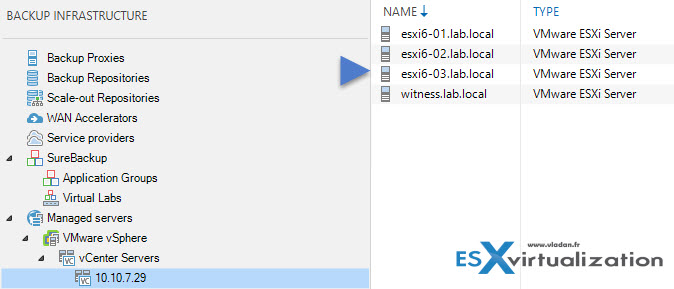
Step 2: Start the Instant Recovery wizard by expanding your job where your vCenter VM is part of > Right click > Instant VM recovery
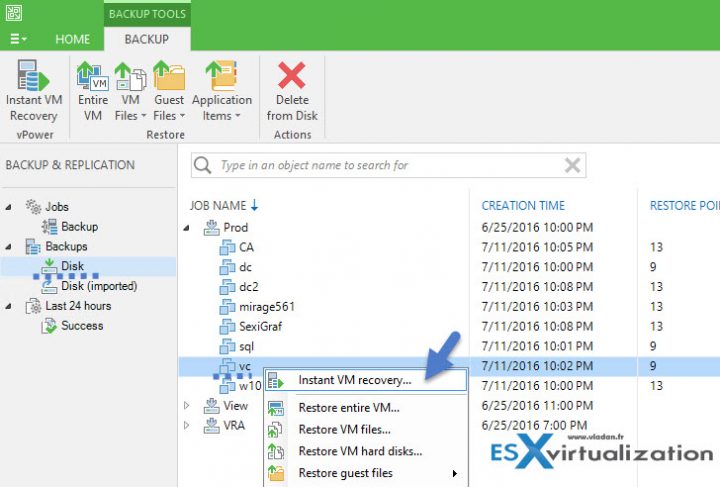
Chose Restore to a new location
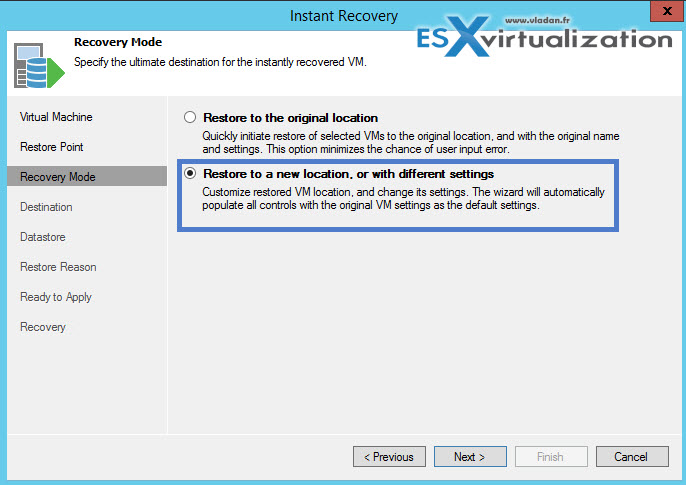
Pick the new management host as a target > change a name of the restored vCenter VM (if old vCenter VM is not running and still part of the inventory). Click and select the default resource pool.
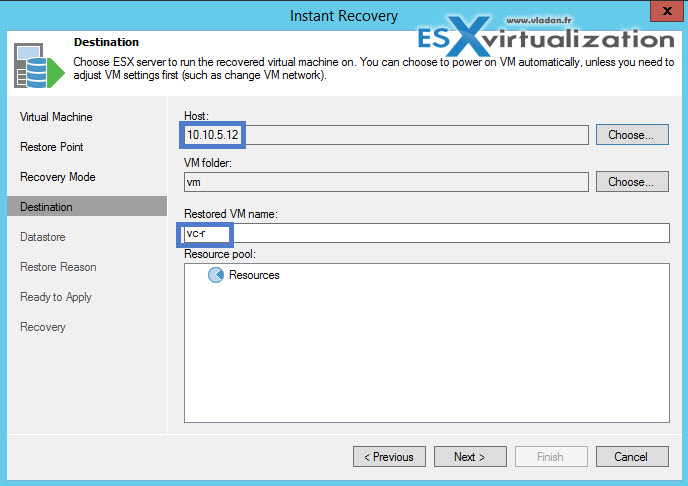
Pickup a destination datastore, and you're good to go…! Check the two boxes (1. Start the VM and 2. connect the network).
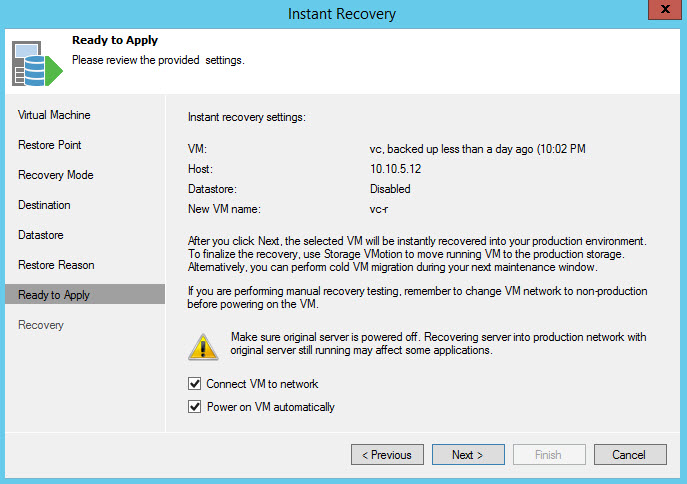
After few minutes the VM shall be up and running. You can check the notification window in the Instant Recovery window, to see how it goes.
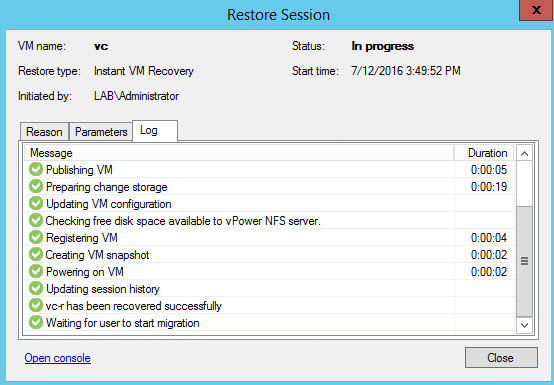
It may take further 4-5 minutes (or even longer – vCenter is “fat cow” with all the services taking a time to start -:) until all vCenter server services will be up. Note that you can RDP to the VM and check it out.
Then you select the Instant Recovery tree > Right click the VM > Migrate to production
If you experiencing problems at this level, it's certainly because one of the vCenter server services did not started just yet…
If everything goes well, Veeam will launch a wizard which will guide you through to where you want the migrate the VM as currently the VM is running through the vPower NFS service via the NFS datastore mounted on that particular host. Veeam will guide you through and do a quick migration to your production storage.
(again, note the IP of the management server).
You can leave the “Delete source VM files upon successful quick migration” check box checked.
Veeam will do a snapshot, then copy the data to the new datastore from the backup file. Then there will be a snapshot consolidation. The VM will “freeze” few seconds during the snapshot consolidation as it is not a storage vMotion where you don't experience downtime. But not everyone has svmotion license, right? You can be protected
This way is possible to be up and running fairly quickly even if your vCenter VM fails to start. This is what I call a portability because anything can happen to your vCenter. If you don't have DR plan for your vCenter, then you might consider this way as a pretty smart way to stay protected.
Test it out! Veeam Backup & Replication 9.0 Full Version Download (30 Days Trial – Get Your Copy !

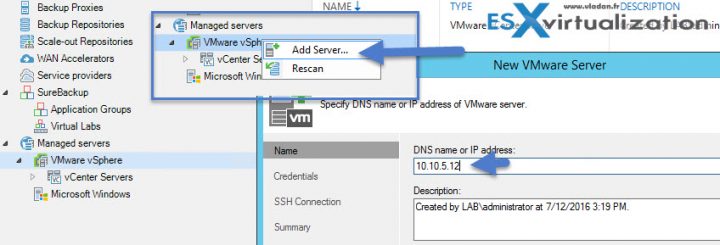
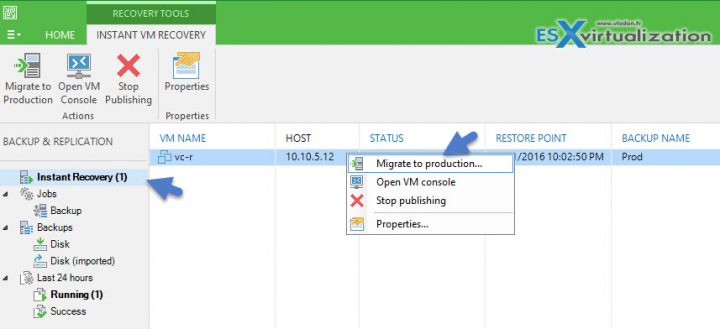

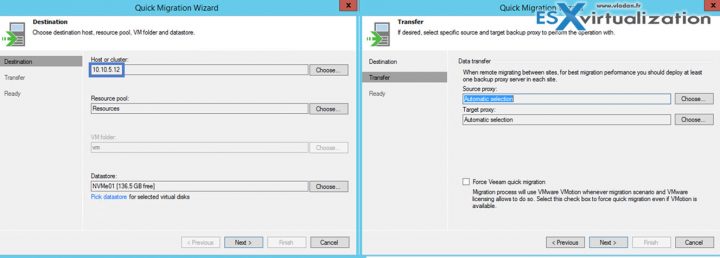
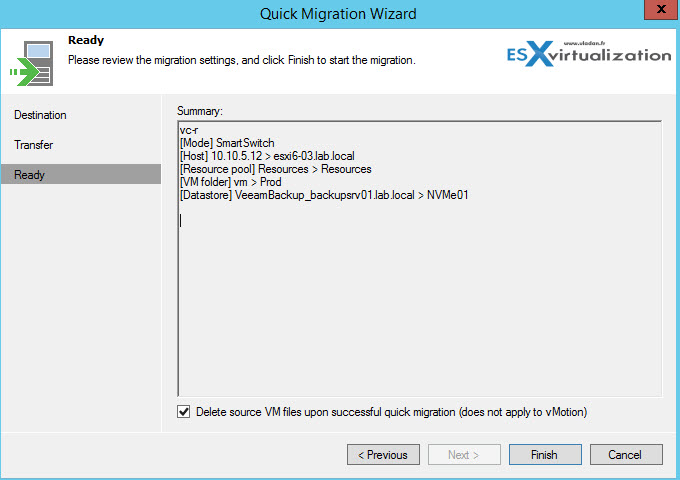
Vladan, THANK YOU for this, you really saved my bacon last night with this post about restoring vCenter server!!!
My upgrade from 5.0 to 6.0 failed near the end of the Postgress startup. With your instructions I was able to recover it. However, the restored vm, call it VM_R, failed to become HA protected. And there is another vm, VM_R_migrated (orphaned), that is sitting there powered off.
I think I can safely remove the orphaned one, but how do I get the VM_R back into HA?
Thanks, but this (and ever other similar article I can find) does not cater for the situation where one has to recover the VCSA from a storage snapshot, as I am! In this case, the procedure still relies upon the dead VC server and cannot be done. 🙁
Hi,
I’ve tried your solution, but I’m unable to add a new (old server) with FQDN.
In my tree I’ve already the server IP so I’ve to add it with DNS name.
How I can do it?
TNKS
This post save my vcenter, my weekend, my life, ….
MANY, MANY THANKS.
One again you are a life saver. Love your work