Want to start-up several VMs one after another? Read on. The new version of VMware Workstation has dropped Teams functionality. By using the Teams, one could configure the delay, when each VM in that team started after the previous one. I posted about the teams functionality in my article here. But the feature of powering on VMs with delay in between each other is still possible in the new version of VMware Workstation 8.
Update: You might want to check my latest post about what's new in VMware Workstation 9
Usually when working on a lab, you need this functionality to prioritize the start-up of a VM which runs Microsoft Active Directory, DNS, DHCP… and after you'd prefer that the other VMs which are dependent of those core services, starts. Sure, you can manually start few VMs, but if you have 10-15 VMs you might want to have a simple solution on how to start this bunch of VMs in the right order one after another.
Fist, you should know that by using Folders through VMware Workstation 8, permits to manage this “auto-start” of VMs which are present inside of a folder. To create a folder – simple. Right click > new folder.
How to activate this feature?
01. Go to Edit > Preferences > Workspace.
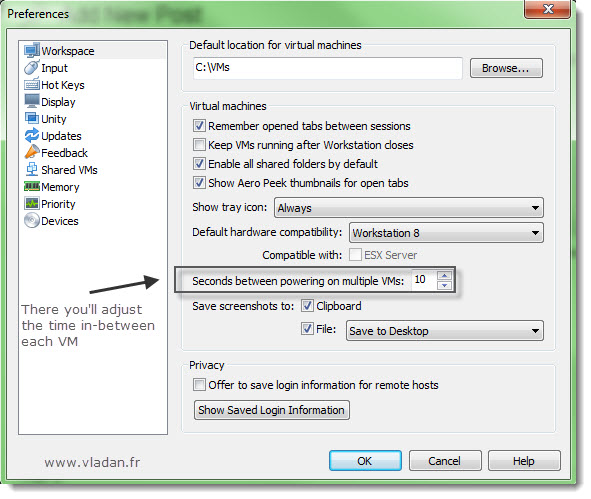
02. Then Select the Folder where lays your VMs. Note that you must arrange those VMs in the right order, because the start-up operation does start the first VM from the top first.
03. Click the Green Triangle to start those VMs. The VMs will follow the interval that you defined in the Workspace in step 1.
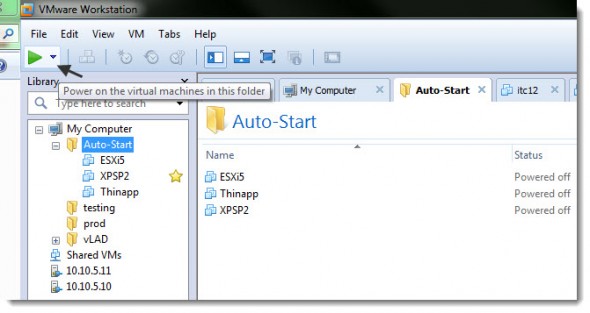
And while the power operation enter in action, you can slightly adjust the View with a small icon on the right hand side of the interface. this icon permits to configure different view with live thumbnails while those VMs are starting… -:). Really cool…
Enjoy..
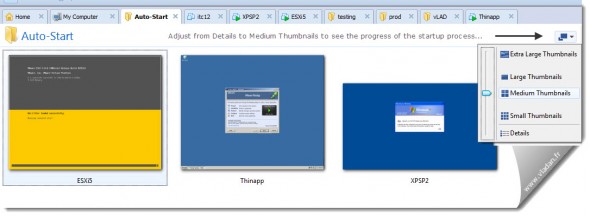
This post was originally posted by Vladan SEGET at www.vladan.fr
Feel free to connect via Twitter of Facebook, or leave comment below.
You can also subscribe to my RSS Feed or subscribe for Free Weekly Newsletter delivered by e-mail with some Hot Tips from Virtualization.

Hi Vladan, can the auto start VM on a vSphere with HA could be done? I have configured that after a big power outrage the ESXi are auto shutdown. How is the cluster or where is the cluster configured to auto shutdown and auto power on the VMs after the power comes back?
Cheers. Daniel
Forget auto start when HA configured on cluster.