USB device device path-through is vMotion aware, not VMDirectPath.
I just stumbled into this KB showing what's the difference between USB device pass-through and VMDirectPath I/O Direct IO pass-through. Read on if you're not sure or you want/need to get a specific high-speed configuration with 10Gigs NIC available only for your VM (without the Virtualization layer).
USB device pass-through is when a device attached to your server via USB is available inside of your VM by using USB (it's available from vSphere 4.1 on selected USB drives and sticks). The VM can be moved elsewhere, on another physical server, via vMotion, and still keeps the USB connection available. For more see USB support for ESX/ESXi 4.1 (1022290).
On the other hand with the VMdirectPath is the Virtual Machine configured to be able to use directly for exemple 10 Gigabit NIC and bypass the virtualization layer to maximize performance. The device must be listed in the list of available devices on the host.
- Select an ESX host from the Inventory panel of VMware Infrastructure (VI) Client.
- On the Configuration tab, click Advanced Settings. The Pass-through Configuration page lists all available pass-through devices.
A quick quote from Configuration Examples and Troubleshooting for VMDirectPath.(pdf)
VMDirectPath allows guest operating systems to directly access an I/O device, bypassing the virtualization layer. This direct path, or passthrough can improve performance for VMware ESX™ systems that utilize high‐speed I/O devices, such as 10 Gigabit Ethernet.
- From the Inventory in VI Client, right-click the virtual machine and choose Edit Settings.
- Click the Hardware tab.
- Click Add.
- Choose the PCI Device.
- Click Next.
Configuring VMDirectPath I/O pass-through devices on an ESX host (1010789)
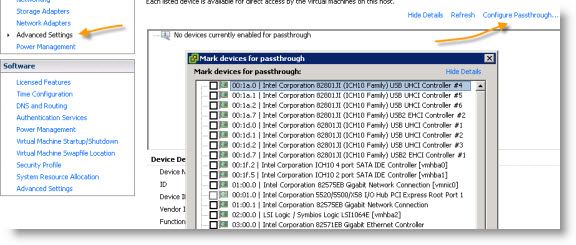
Source: Difference between USB device pass-through and VMDirectPath I/O Direct IO pass-through

The Ranger 2211 provides superior USB efficiency and USB device assistance, letting consumers to give USB 2.0 associations approximately 330 toes (100m) on a single Cat 5e cable. For more detail: http://www.dueltek.com.au/collections/usb-devices