Horizon 6 announced few days back brought a clearly new wind into the desktop virtualization space. Where in the past the VDI was often subject of performance and cost, see ROI. We might see this changing, is the 2014 finally the year of the VDI? Yesterday's post showed How to add RDS functionality to Horizon View by creating an RDS desktop pool. In today's article we'll show further steps which will show how to publish an application to the Horizon View 6. We will publish an application which gets installed on Microsoft RDS first (without publishing that application Microsoft's RemoteApp).
The final result will looks like this. When you'll launch your VMware View client, you'll see not only the connection to the full remote desktop (the RDS 2012 icon) , but also the applications icons.
First step – Install the application on the RDS. For this example I'm installing a freeware office suite Kingsoft Office. Note that I picked random Free Office Suite for that exercise….
Second step – Go to the Horizon View 6 admin console, and in the Application Pools section click on the Add button.
This brings another window where you'll be able to select the application(s) which you have previously installed on the Microsoft RDS server.
As you can see I'm picking up my 3 apps from the Free office suite I'm testing the functionality with.
By clicking next button you'll need to affect the groups or users. I simply picked domain users group for the exercise. But in real life you might want to restrict or select things differently.
Click OK and you're done.
So when you connect with the View client, you'll see the apps appearing as on the first pic. When launching the app from the dashboard, only the app launches in its window. Not a full desktop.
This function we all know from Microsoft's RDS portal where you have RemoteApps published on the portal and executing them brings only the application window. Microsoft has introduced this first at Windows Server 2008 if I remember right. Now Horizon View 6 integrates this function as well all along with other PaaS applications. Horizon View 6 allows using Microsoft Windows 2008 or 2012 Server.
As you can see, just with a few clicks you can install and assign this application to the users or group of users in your environment. All I can see is great functionality which simplifies administration for administrators and provides the applications to users. In some future posts I'll try to put accent on the different ways of accessing those applications as you can basically acces those applications different ways:
- Use the View client and have a experience like I just described.
- Use the HTML access which does not need any installation of software on the endpoints.
The workflow of accomplishing this is straight forward. If you need later on to reassign other group or change existing entitlements, you can do so through the menu Users and Groups > Entitlements. But this isn't new as previous releases of VMware Horizon View operated the same manner. Stay tuned for more.

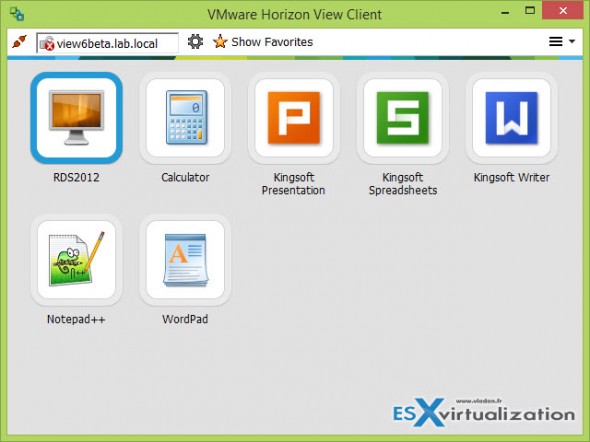
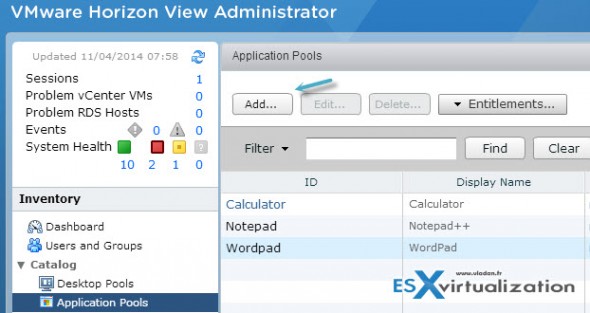
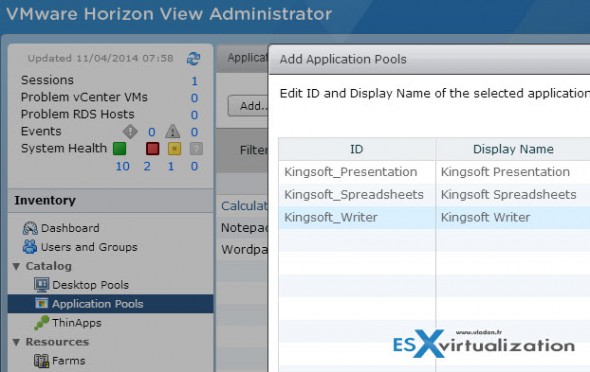
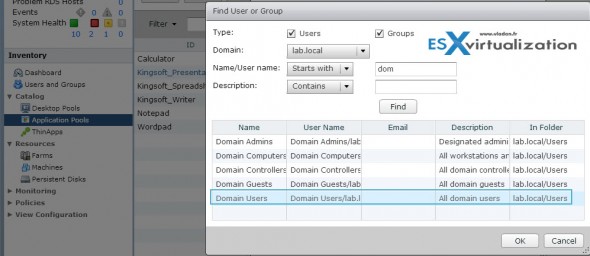
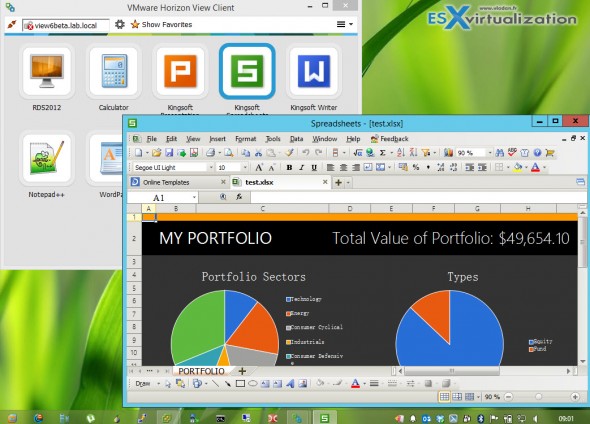
Do you know how to give the RDS applications rights to see the local drives on the client machine from which the View Client is launched?
on the client, click on share, you can then