Since some time I was using my 64 Gb whitebox for different sort of stuff principally as a working system with VMware Workstation installed, but also as an multimedia home system. One of the SSDs is Samsung 840 Pro. With the SAMSUNG RAPID technology activated the SSD showed some spectacular results.
Recently I tried to activate the function provided by Samsung Magician software called RAPID. RAPID stands for Real-time Accelerated Processing of I/O Data. You'll need to be running Windows 7 or 8 for it to work. When enabled, RAPID mode takes up to a gigabyte of system memory. Not really a problem when you have 64Gb installed.
Quote what exactly RAPID does:
RAPID mode is inserted as a filter driver in the Windows storage stack. The driver actively monitors all storage-related activity between and among the operating system, user applications and the SSD. The RAPID technology analyzes system traffic and leverages spare system resources (DRAM and CPU) to deliver read acceleration through intelligent caching of hot data and write optimization through tight coordination with the SSD.
You'll need to restart your computer after enabling this feature. The results are rather good, or I'd say … it's quite spectacular.
Here is a screenshot showing before and after…
The Samsung Magician Software has built-in performance testing utility where you can run the test and compare with previous tests you've done in the past. Here is the shot showing latest 4 tests (2 with RAPID off and 2 with ON.)
As you can see, the performance has more than doubled.
Quote:
RAPID mode specifically identifies low-queue-depth random write requests and combines them into larger packets of data that can be processed at higher queue depths and written more like large
transfers across many NAND die. This dramatically improves the completion time for those small transactions, virtually .eliminating any storage-related stuttering in your system.
To me the RAPID mode is a no brainer. I could noticed significant improvements when starting applications. For VMs stored on the Samsung SSD as well.
Limitations:
There are some limitations however. The RAPID technology can only accelerate single drive so if you have two Samsung SSDs on your system you can only benefit with one drive being accelerated. Also the RAPID only works with selected Samsung SSDs. (
Also the system only uses about 1 Gig of RAM and I'd like to allocate more RAM to the cache.
Here are all the requirements:
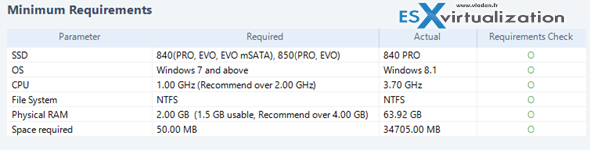
Thoughts:
Samsung is first SSD manufacturer (AFAIK) that provides such an utility for accelerating workflows. In case your system meets the requirements and you have any of the Samsung drive in your system than you can benefit this acceleration.
The Samsung utility shows spectacular results, but I'd like to see it compare with other bench-marking tools out there. I did run through few of them but the results weren't much coherent to my taste. Just look at this:
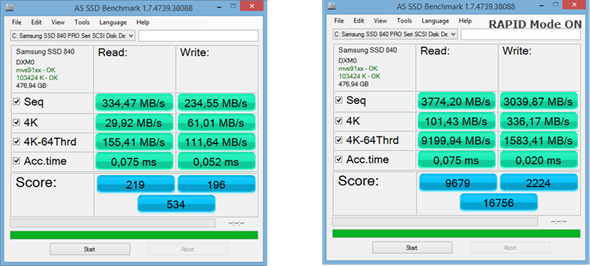
The RAPID technology should evolve and in futures releases the product shall provide possibility to adjust how much RAM you want to allocate to cache and perhaps also other features.
If you're planning to run nested ESXi in your lab and use VMware Workstation, planning ahead might be interesting as those Samsung SSDs are pretty much the best for home. The latest Samsung 850 pro is even more robust with 10 years warranty. Coupled with RAPID mode and lots of memory you can built very powerful system.
Link: Samsung PDF

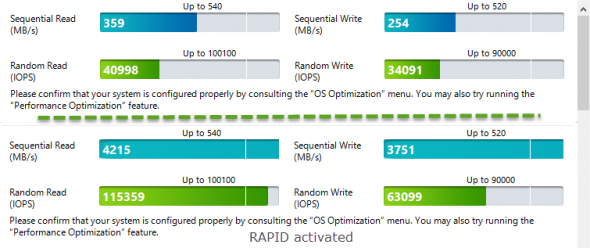
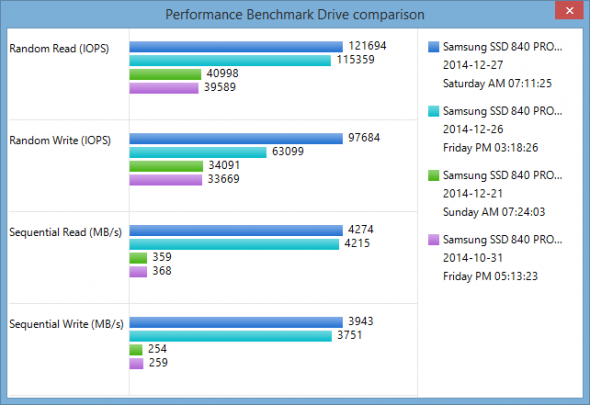
Hi Vladan,
The Samsung 850 range increases the rapid cache to 4ğb (PC over 16gb memory) even more reason to buy
your non-rapid mode results are abysmal. looks like the benchmark results of my 840 pro before I activated ACPI.
*sigh* I meant AHCI, of course