VMware Workstation 10 allows sharing VMs on a network. It's possible to allow (or not) users to access this shared VM or give them different set of privileges too. Useful if you deal with users which are for example students or and you don't want them to break/delete the VM. Users of VMware Workstation might not be aware of all the possibilities that this piece of software offers. It might be cool to know How to share VMware Workstation VMs in your organization, for your colleagues, students etc… Sharing VMs allows those shared VM to be accessed by up to 100 users simultaneously from network location.
It's not only the sharing which is cool, but you can also configure restrictions that can apply. You can create local users or allow domain users to access VMware Workstation VMs. The restriction is done via roles. A role is set of privileges (restrictions) that apply for shared VMs. For example you might want to have role where the owners can only interact with VMs, but not change configurations or create snapshots.
VMware Workstation 10 has evolved over time and only features that are really useful stayed over time. I've wrote many times about Workstation software in the past and gave you the details of many useful features that the software can offer for training, developing or managing VMs locally or remotely (on the ESX/ESXi hosts).
How to share Workstation VM?
01. Select your VM in the Workstation UI > right click > Manage > Share.
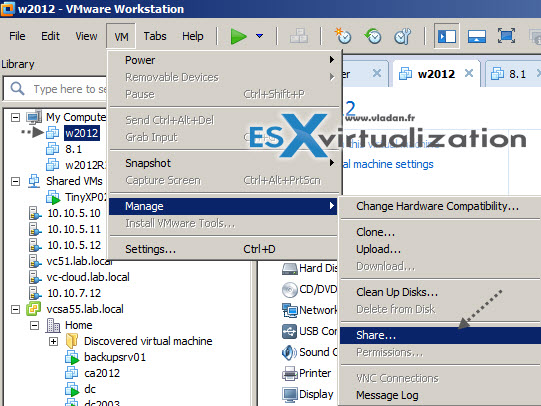
02. If your VM has snapshot or you enabled template mode, you'll get screenshot like this, where it basically says that you can not move the VM to the shared location on your management PC, but you have to do a full clone. This is not bad either as when you don't want to alter your original VM too.
If your VM is not configured as template VM, you do have the choice.
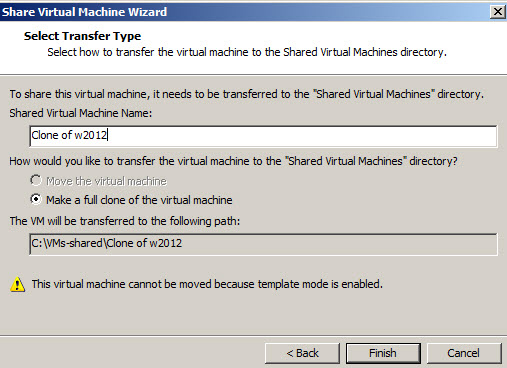
03. The shared location can be changed only if no shared VMs are configured. You can do it through menu Edit > Preferences > Shared VMs. You might want to do it if you have several hard disks in your system and want to dedicate an SSD drive for your shared VMs for example
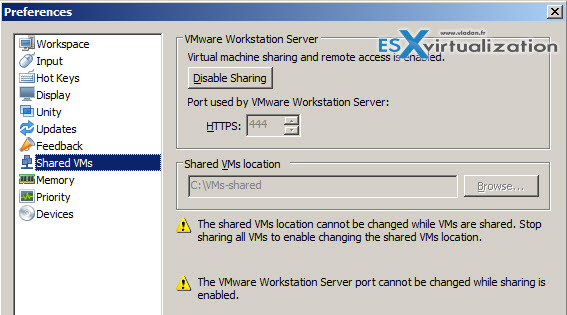
04. Once your VM finishes the copy (or move), you can use one of the pre-defined roles, or clone one of those original roles to a new role which you can further configure to fit your needs. I'll show you that.
Click Shared VMs > Roles
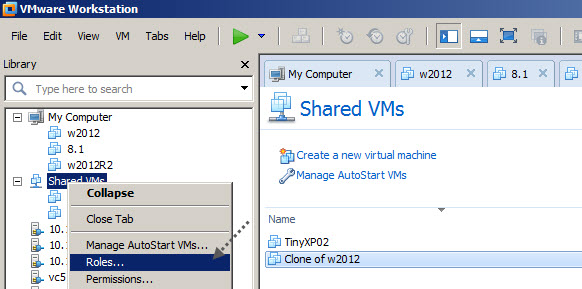
Now, there can be two use cases depending if your PC is part of a domain or not. If not (most likely) than you have to create a special local user account on your PC before you can assign that user some privileges to the VM. In my case I simply created user student with some password. You can click to enlarge.
Click Ok to validate.
05. Click the shared VMs > Permissions > to configure permissions.
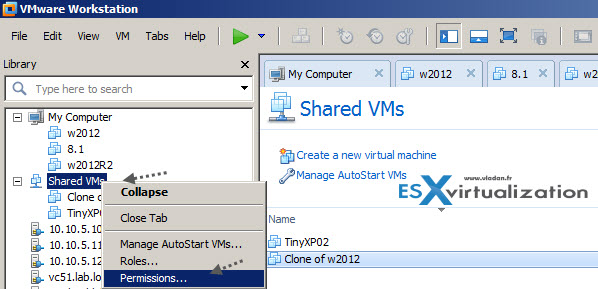
It opens a window where you can pick up users or groups.
Click Add > Click the drop-down box to select domain (or not), and pick the user. In my case you can see that my PC is not member of a domain so all the users and groups you see are local only. In case you're member of a domain you can pick domain members to access the shared VMs.
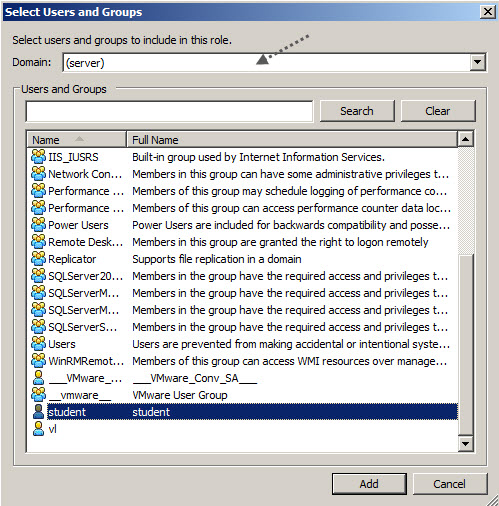
So you'll end up with screen like this where the Student user will have access to shard VMs with restricted access role which we just cloned/created.
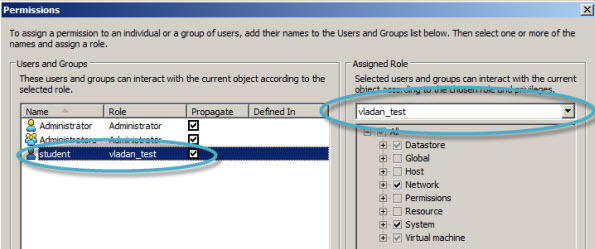
To access those shared VMs you can use Workstation, Player, Fusion… or Player Plus. The Player plus is new offering from VMware. I found this FAQ about player plus…
What is the difference between VMware Player Plus and VMware Player?
The licensed version of VMware Player is called VMware Player Plus. VMware Player Plus and VMware Player are the same download, but entering a license key entitles the users to additional benefits:
- VMware Player Plus is designed to be used commercially. It is licensed for use by employees, training organizations, contractors and can be transferred to partners or potential customers.
- VMware Player Plus supports restricted virtual Machines created by VMware Fusion Professional or VMware Workstation. VMware Player Plus better supports mass deployments to thousands of users including installation options and custom configuration settings to run unattended installs using system configuration software and hide unwanted features.
- Per-incident support offerings are available to VMware Player Plus customers.
You can also install VMware WSX on the PC which runs the shared VMs and the users can use their browser to access the VMs remotely without installing any software …
Check VMware products and trials:
VMware Workstation 10 and Upgrades – Best Desktop Virtualization Software
VMware Fusion 6 – Run Windows on MAC
VMware Fusion 6 Professional – Restricted VMs, Virtualized VT-X/EPT…
VMware Upgrades – vSphere, Workstation, Fusion, ESXi, & vCenter Server…
Save Big on VMware Workstation 10 & Fusion 6 – VMware Academic Store

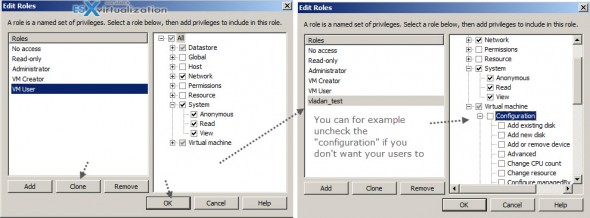
hello,thank you for your article, i have installed (ESXI,Vcenter and a machine with vclient on it), i want to know how to add vcsa55.lab.local to vmware workstation ,like in the first picture,thanks