Today an easy-to-follow How-to article where we'll discuss Three Ways To Disable Startup Programs in Windows. Newbies often does not know why their PC is slower and slower to boot, over time. There is many ways to disable startup programs in windows. Using some freeware tools might do the job, but using a built-in Windows tools can do it as well.
However it depends on which version of Windows you want to disable those programs to start up. Also, additionally there is a free software from Microsoft which does the job as well. Let's start with the built-in options.
If you running Windows 7 you already know the answer – msconfig. Yes msconfig is a built-in app which has been here for ages (since W XP in fact) which allows to tweak the startup options. You can check the entries at the Startup TAB but also the services as some applications create services during their installation process. There is an option to hide all Microsoft's services as otherwise the list is quite long… But let's start by the System configuration utility in Windows 8.
System Configuration
Basically programs which starting up during the boot, they have shortcuts placed at certain places within the Operating system. So we can prevent the start of such programs on 3 places:
- Startup Folder – Shortcut in Startup folder within start menu
- Via Task Manager – If an item is not in a startup folder, the, we can disable this item via task manager or System configuration.
- Via Registry Editor – A Registry entry, which needs to be deleted.
Windows 8
If you're running Windows 8 or higher then you can use Task manager as the entry to the msconfig has moved there. Simply hit CTRL + Shift + ESC to bring up a task manager under Windows 8/8.1 or Windows 10 and then click the More details menu first in order to get access to all tabs. Select the Startup TAB
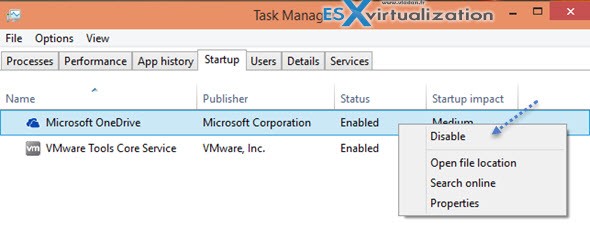
Windows 7
Start > Execute > type “msconfig” > Startup TAB > Uncheck the box of the item which you don't want to start at startup.
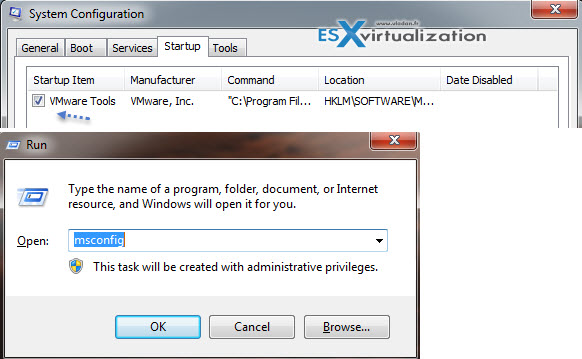
Removing a Shortcut
To remove a shortcut from the Startup folder:
Windows 8.x
Press Win-R. In the “Open:” field, type:
%AppData%\Roaming\Microsoft\Windows\Start Menu\Programs\Startup
Press Enter > Right-click the program you don't want to open at startup > Delete.
Windows 7
From the Start menu, click All Programs > Startup > Right-click the program you don't want to open at startup > Delete.
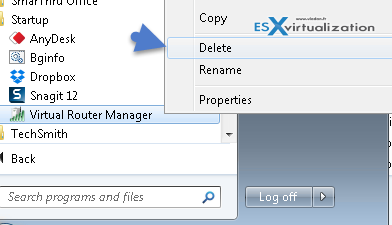
Removing a Registry Entry (for advanced users – not without a risk!)
Do only on your own. Editing registry entries is not completely risk free…
1. Press Win+R > In the Open field type “regedit” > press Enter.
2. Save a backup > File menu, select Export…. (by default, it will be saved on the desktop.)
3. Expand HKEY LOCAL MACHINE, click the + (plus sign) to the left > Software > Microsoft > Windows > CurrentVersion > Select Run folder.
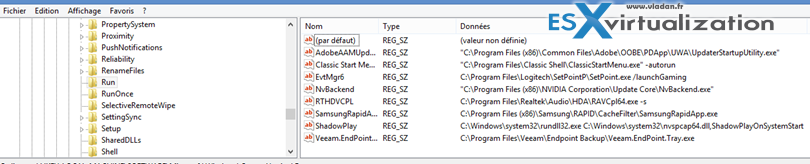
Some of these may be important programs that you want to keep starting up (antivirus, firewalls…). But you can also delete the unnecessary programs.
Select (or Right Click > delete) any program(s) you want to prevent from starting automatically > press the Del key.
The entry is deleted, but not the program itself. The program just won't start automatically at Startup.
