When working with physical systems, you usually use tools like Acronis, Norton Ghost etc. In case you need to backup or archive a whole USB stick with all the partitions, you might be interested in this cool tool called USB Image tool, which can create a complete image of an USB stick.
Usually when running a ESXi based homelab and using USB stick, you might want to backup the whole USB stick. You can also backup bootable USB stick that are used to install different OS too. The tool creates an file with an *.img extension.
In addition, you can also use this tool to “reset” and format USB stick with multi-partitions on it (usually case for ESXi), where Windows won't let you format and you have to call Diskpart to the rescue.
What's the usage cases for USB Image tool and what's the features?
- Cloning or archiving bootable USB sticks – for ESXi homelabs…
- Backing up USB dongles
- Possibility to Reset all partitions – with empty bootsector (included in the latest version)
- Restore image of USB flash drive
- Maintain a library of favorite USB images from within the tool
- Possibility to ignore size checks for devices larger than 4Gb
- Show USB device informations
- Command line utility
Screenshot showing the USB Image tool GUI interface:
The USB Image tool works also with card readers and other devices, like digital cameras, cellphones…… The use cases are numerous. The zip file can be downloaded from this page. There is no installer, just create a new folder where you uncompress the tool. Very handy.
USB Image tool – There are two modes to use within this utility:
- Device Mode
- Volume Mode
Here is a quote from the FAQ page which outlines the difference between those two modes:
Q: What is the difference between device and volume mode?
In contrast to the volume mode, the device mode copies the whole USB device, including boot sector. So if you want to make a backup of a bootable USB device, or you have created a flash drive with more than one partition, you should use the device mode. The volume mode processes the first volume on an USB flash drive. Windows currently limits removable USB flash drives to only one volume. As long as the partition information on the flash drive doesn’t change and it is not a bootable device, it is ok to use the volume mode.
The tool is free, but you can donate few bucks to the author – Alexander Beug.

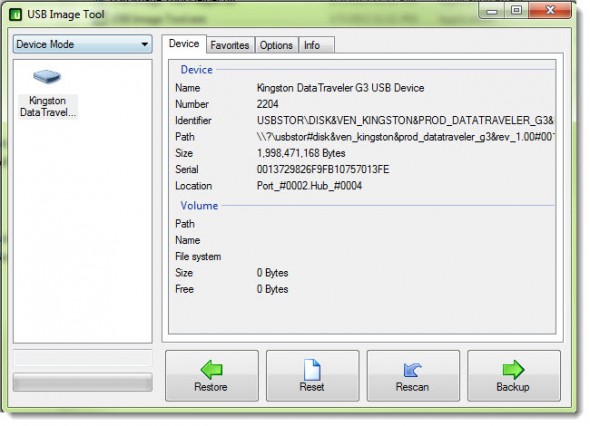
Hello!
I have a big problem. I have created an image using Usb Image Tool from a 16gb stick. Now I wanted to restore the image to a new stick, also 16gb, and get the following error message: The image file is too large for selected usb device
Why? What can I do? I need to restore the image, VERY WELL, I do not have the original stick anymore. I’ve trusted the tool.
Well, perhaps you can ask the creator of the tool, Alexander Beug. Perhaps there is a log file you can check for details as well? Or the size of the destination USB is just slightly greater than the orignal one (few kb)…? There are many scenarios possible