VMware vSphere Host profiles is one of the very powerful features which can ease much pain of reconfiguring manually options after re-installing a host. vSphere host profiles can apply to individual hosts or to a whole cluster, which can be especially useful when you deal with the same or similar hardware inside this cluster.
Host profiles are necessary when using VMware vSphere Autodeploy, which takes advantage of host profile after the stateless image is loaded in memory, to apply a configuration through that host profile. What's needed is also an Autodeploy installed and configured, together with DHCP options enabled for Autodeploy to work with.
If you're new to vSphere and coming from Microsoft administration, you can compare host profiles to a GPOs. Many, many options there as well. Host profiles are very powerful. One of the options that you can set is a root password through host profiles, or you can do a reset of your root password by applying a host profile to the host (the host must still be accessible through vCenter).
Host profiles can be created from scratch, but the best way to actually start using host profiles is to create host profile from existing host.
vSphere Host Profiles – Create a New Profile.
Home > Management > Host Profiles. Choose “Create Profile” and select the one of your hosts as a reference host.
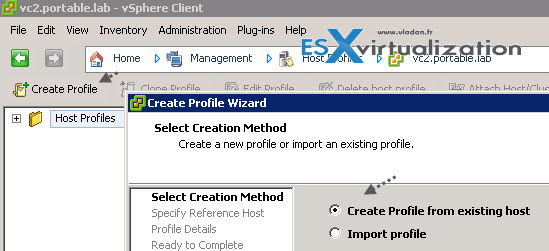
Chose some meaningful name and click finish to save your new profile. Once this profile created, you can explore what's inside, and there is a lot. In fact you can do a lot with host profile:
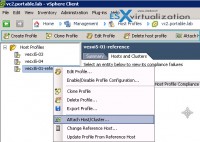 Clone – to another one (to modify just some parts which can be applied to another host, like IP address, hostname…)
Clone – to another one (to modify just some parts which can be applied to another host, like IP address, hostname…)- Update from Reference host – when changing some config on reference host and want to update your profile. This is the option.
- Change Reference Host – allows detach profile, to reattach to another host.
- Export Profile – export to use in another (remote) vCenter, or for archiving…
- Enable/Disable profile configuration – allows disable certain parts of the tree to avoid applying to a host which would otherwise throws an error.
How to Edit a vSphere Host profile.
When you edit a host profile you can add/remove some parts, and for example you can create a sub profiles, which are part of the main profile. You can add subprofile, and if the profile is a cluster profile (it means that it does not contain
Example: you want to add another portgroup to your vSwitch configuration.
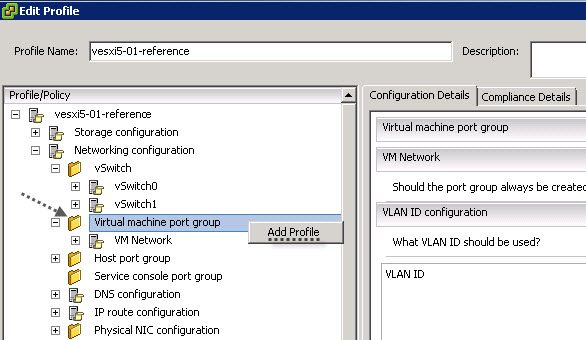
Now you attach this profile to a host/cluster that you want apply that, and the portgroup will be automatically created on those hosts. (Note that if you want to apply to cluster, you would have deactivate the “per-host” options like ip addresses and host name which vary, host by host).
So the process should looks like this:
- Create profile and attach host/cluster
- Check host compliance against a profile
- Check Answer File/ Update Answer file
- Apply the host profile to other hosts or clusters of hosts
In my particular case I simply re-applied the host profile to a host which was the original host where I created the profile from.. But I added my vladan_test port group with VLAN ID 4 as an options…
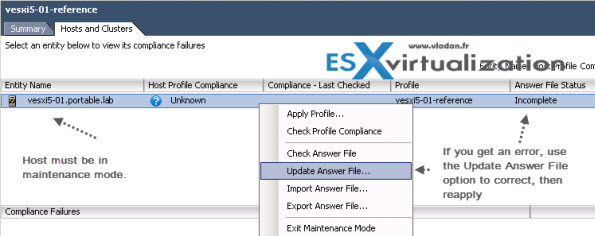
When you try to check profile compliance, you'll see that the host profile compliance state changes from Unknown to Noncompliant.
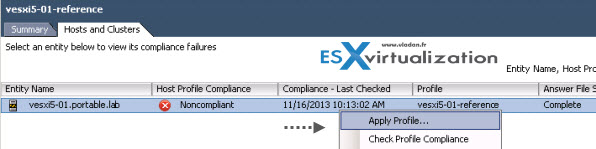
If your Answer file looks good (Complete), you can apply profile to the host and you'll see that the new changed are pushed through…
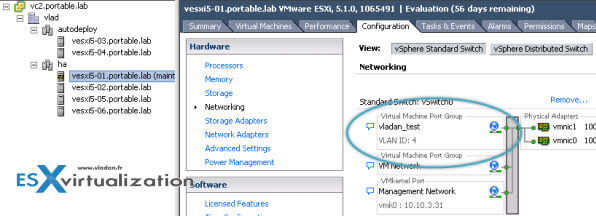
vSphere host profiles are very powerful feature which allows applying a homogeneous configuration across many hosts/clusters in the environment (without rebooting the hosts of course). Coupled with Autodeploy, host profiles are great help for deploying standardized and homogeneous configurations ( with automated cluster assignments).
The whole serie so far:
- VCAP Diary – VMware vSphere ESXi Image Builder
- VMware vSphere AutoDeploy – Run some PowerCLI and you’re the Boss
- VMware vSphere AutoDeploy – Install and configure
- VCAP Diary – VMware vSphere Host Profiles (this post)
- VMware vSphere Host Profiles – options and troubleshooting
The article was published first at ESX Virtualization website. Feel free to subscribe via RSS or by e-mail to get the latest news to be delivered via weekly newsletter. The latest 200 articles of daily updates can be found on our daily archives page.
