Today we'll treat a VCP6-DTM Objective 5.2 – Manage Layers. In our previous post which was quite long we have seen Mirage with its many settings and components to put in place. It's quite a big piece of software. This gives an additional value to the VMware Desktop computing VCP level exam. There is more material to study before being able to say yes, I'm ready for the exam…So today we'll have a look at the layers management in Mirage.
Knowledge
- Capture and update the App and Base layers
- Assign Base and App layers
- Given a scenario, determine the appropriate layer configuration to meet the customer requirements
Tools
- VMware Mirage Administration Guide
- VMware Mirage Management console
Capture and update the App and Base layers
The layer management life cycle involves layer capture from a reference machine, layer assignment to endpoints, and CVD synchronization. Mirage divides the desktop image into logical layers. IT has the option of creating and managing standardized layers that are stored in the data center and applied to user endpoints.
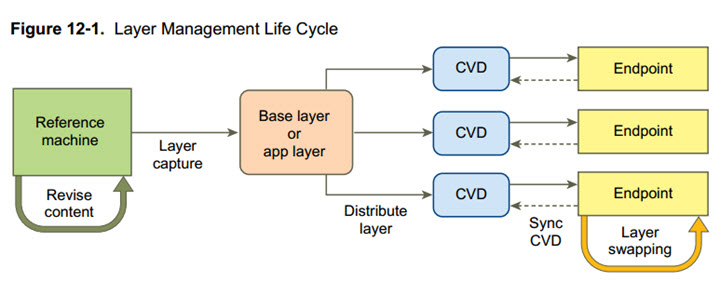
To perform a base layer or app layer capture from the reference machine using the Mirage Management console. Mirage collects the data from the reference machine to create the layer, which is
generalized for mass deployment.
Info: VMware Mirage is available for purchase at VMware.
Step 1. Create a reference CVD or a collection > Install Mirage client on an endpoint which will be used as a reference machine > In mirage console click on Pending devices > Create a new Reference CVD
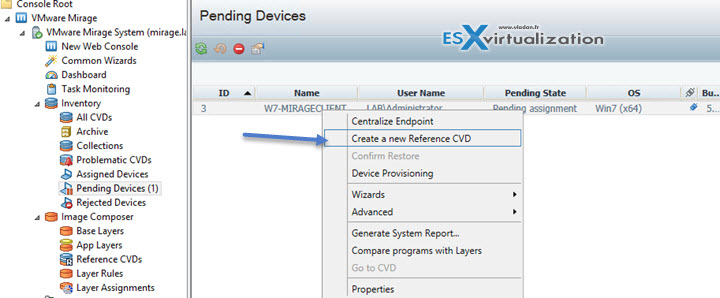
Select base layer > Follow the assistant until the end.
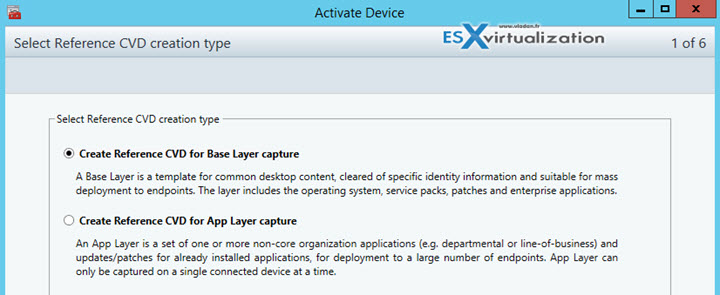
Once you have the reference machine you can create a base layer…. You can see the reference machine in the Reference CVDs

Step 2. Capture the Base Layer from the Reference CVD – You can have multiple base layers for different sets of users. Base layers are hardware independent.
Click Common Wizards, and in the right pane, click Capture Base Layer.
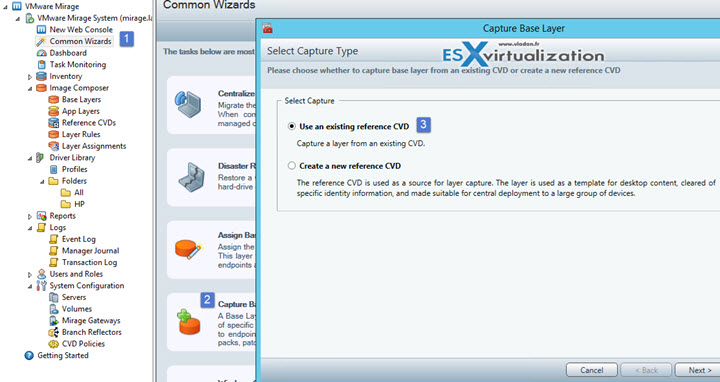
Select the reference CVD you created previously and click Next. The Capture Base Layer page appears.
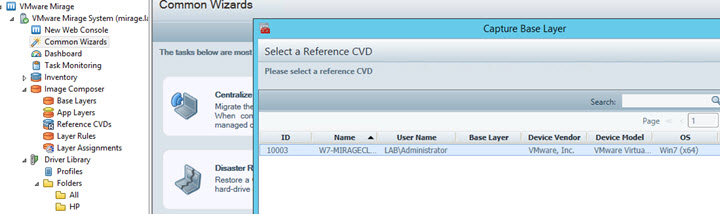
Put some meaningful name for your new layer and description. click next to see if any compatibility issues exists > click next for recap > Finish…
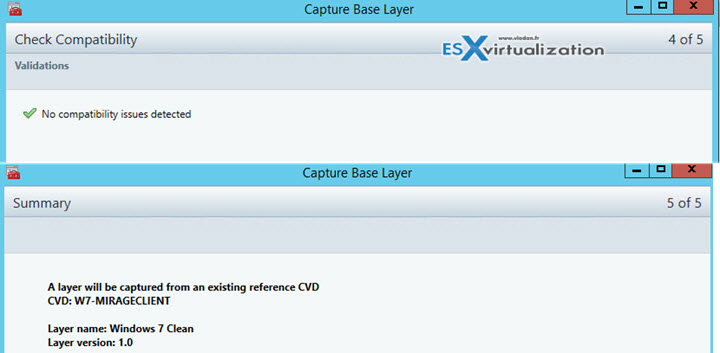
Done, you just created a base layer.
For application layers. You must capture app layers separately for Windows XP, Windows 7 32-bit, and Windows 7 64-bit. An app layer captured on Windows XP cannot be deployed on a
Windows 7 (32-bit or 64-bit) machine, and the reverse. An app layer captured on Windows 7 32-bit cannot be deployed to Windows 7 64-bit, and the reverse.
After you complete the prerequisite steps of preparing a virtual machine, capture an app layer from it. Use the wizard from the wizard's dashboard – Capture app layer.
You can go to the Task monitoring menu to follow the progression.

The app layer invites you to install a software
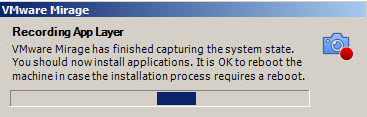
And then follow to finish the assistant.St
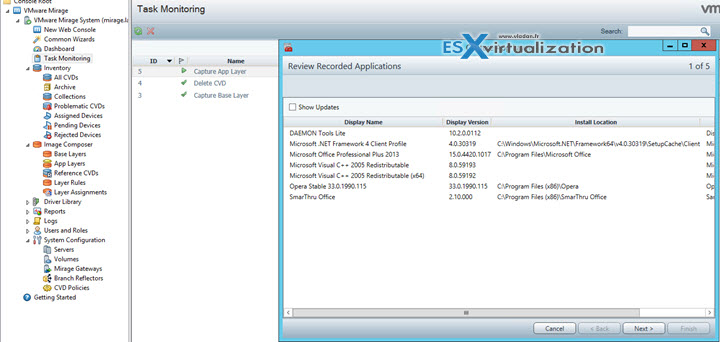
In the app layers you should see the newly created layer.
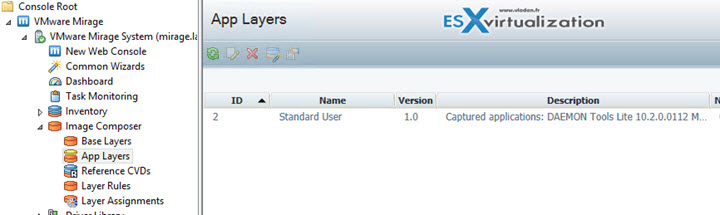
Assign Base and App layers
When provisioning new endpoints you have the possibility to assign an app layer, depending who will work on this endpoint. Assigning a base layer to an endpoint, or collection of endpoints, applies the contents of the base layer to the designated endpoints. Any applications, updates, or patches built in the base layer will also be “pushed” to the endpoint device.
Before a new or updated base layer is applied, the VMware Mirage server takes a CVD snapshot so that it can roll back in case of post-update problems. Before and during base layer download, VMware Mirage verifies that enough disk space is available to proceed with the operation.
Mirage management console > select Common Wizards > Assign Base Layer
The assistant will start. You are able to select the layer and click the select button. So the selection will show up in the bottom window. Follow the assistant then… Done.
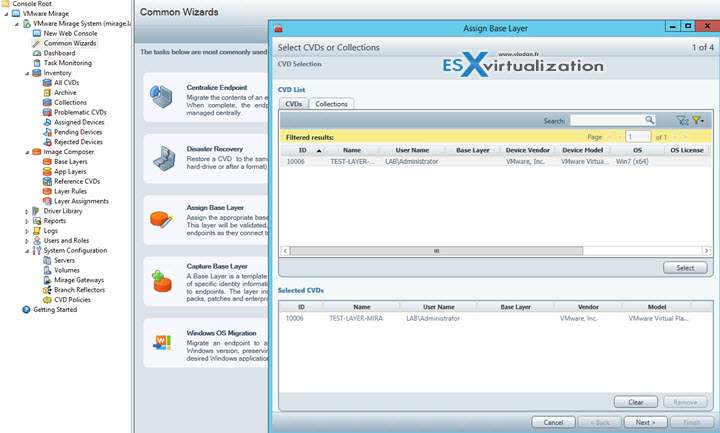
All applications installed in the base layer are deployed to the endpoint(s) you have selected.
The application layer is similar….
In the Mirage Management console, select Common Wizards > Update App Layer > Select individual or multiple CVDs, or a collection of CVDs that you want to update, and click Select.
When you finish selecting CVDs or a CVD collection, click Next. > Select the app layers with which you want to update the CVDs.
The app layer details appear in the bottom pane. You select a layer in the Available Layers pane and click the right arrow to move it to the Assigned Layers pane. To remove a layer, select it in the Assigned Layers pane and click the left arrow.
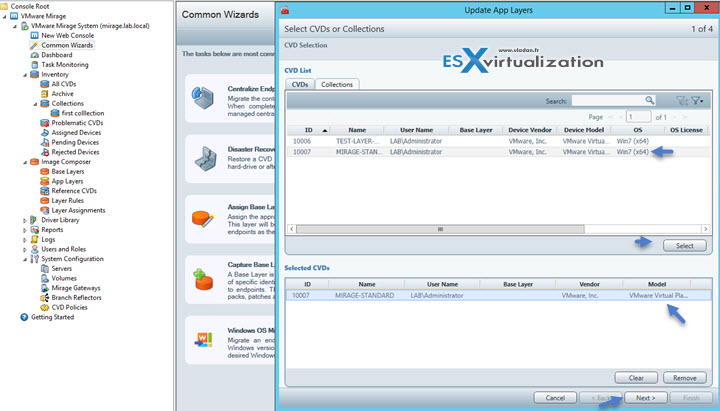
Given a scenario, determine the appropriate layer configuration to meet the customer requirements
Depending the scenario you'll have to determine how many base images you'll need to create, how many hardware profiles and how many applications layers too. But having already the knowledge, plus with additional re-reading the Mirage Administration guide, the success shall be yours …
Info: VMware Mirage is available for purchase at VMware.
