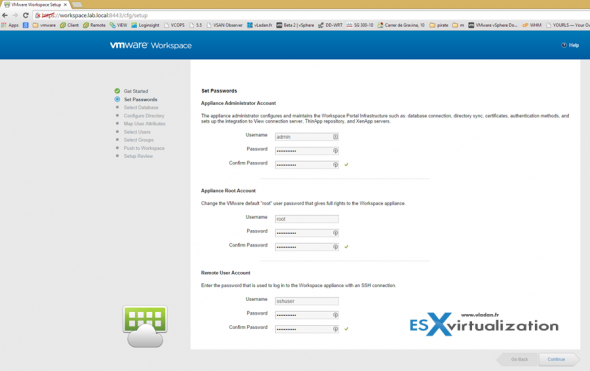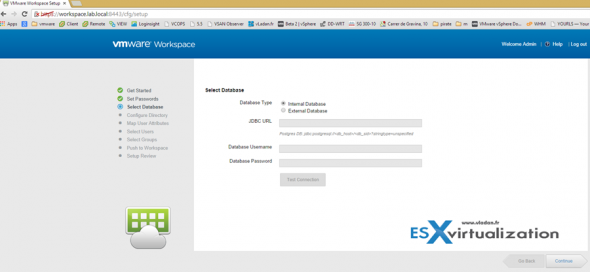Today's objective is VCP6-DTM Objective 6.1 – Install VMware Workspace Portal. Workspace Portal provides a central, integrated repository where end users can access company
resources from a variety of endpoint devices.
These resources can include software-as-a-service (SaaS) applications, Windows applications, View desktops, RDS-hosted applications, ThinApp packages, and Citrix published applications. The end users can use to access their applications and content at any time as they move between desktops, laptops, tablets, phones, or cars
VMware Knowledge
- Describe minimum hardware and software requirements
- Determine firewall requirements
- Understand forward and reverse DNS requirements for VMware Workspace virtual appliances
- Create IP pools
- Deploy OVA/OVF files
- Configure initial installation (console, web)
- Setup external database
- Setup high availability
Tools
- VMware Workspace Portal Reviewer’s Guide
- Installing and Configuring VMware Workspace Portal
- VMware Workspace Portal Administrator’s Guide
- vSphere Virtual Machine Administration Guide
- VMware Workspace Admin Console
Describe minimum hardware and software requirements
Since the 2.1 release it’s a single VM packaged as OVA for easy deployment as all config + disks are present in single OVA. The previous release has had a connector-va as a VM where the latest release has a single Connector-va service within the vApp.
Hardware requirements – VMware recommends 2 Quand core CPUs with 16G RAM, 1Gb NIC with 500 Gb storage. I'd say that those days anyone to deploy such a product needs a hardware which will assure enough performance for the solution so take this as such.
Software Requirements – 2vCPU with 6Gb of RAM. 36 Gb of Disk space.
Determine firewall requirements
There is quite a lot of ports used by the product. In addition to the 443, there is also 8443 for administration, 25 for SMTP, 389, 636, 3268, 3269 for AD and more. Check all the details in the Installation PDF p.9
Understand forward and reverse DNS requirements for VMware Workspace virtual appliances
A proper Static DNS records must be created on your DNS servers. Forward (A) and reverse (PTR). Example here:
my-workspace-va.company.com A 10.28.128.3
128.28.10.in-addr.arpa. IN PTR my-workspace-va.company.com
make sure that you can do forward and reverse resolution by using nslookup command.
- Start Nslookup by typing Nslookup at the command prompt and then pressing ENTER.
- Switch to the server you want to query by typing the following:
server < Server IP Address > - Enter the IP address of the computer whose PTR resource record you want to verify, and then press ENTER.
If the reverse lookup zone and PTR resource record are configured correctly, Nslookup returns the name of the computer. - To quit Nslookup, type exit and then press ENTER.
Create IP pools
IP Pools act like Dynamic Host Configuration Protocol (DHCP) servers to assign IP addresses from the pool to the workspace-va virtual appliance. To enable the Workspace appliance to use IP Pools, you need to edit appliance OVF properties. You can also check my post on the blog – How-to Configure IP Pools.
Deploy OVA/OVF files
01. First Download the OVA, create your DNS records and then deploy via vSphere Client (file > deploy OVA)
02. Set correct time zone, IP settings and keep the settings “Connector only install” unchecked.
Configure initial installation (console, web)
Once finished, open the console where you’ll see how to connect to the web interface
should be in format: https://<IP_of_the_VM>:8443
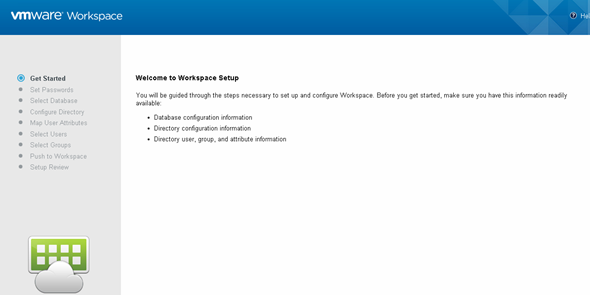
You’re invited to setup admin, SSH and root passwords (previously not possible).
Setup external database
Workspace can be set up with an internal or an external database. A vPostgres database is embedded in the Workspace appliance. The internal database is the default. You can select to connect to an external database when you configure the Workspace Setup wizard.
You must point Workspace to an initialized, populated database. For example, you can use a database configured as the result of a successful run of the Workspace Setup wizard, a database from a backup, or an existing database from a recovered snapshot.
You can connect to the external database connection when you run the Workspace Setup wizard. You can also go to the Appliance Configurator Database Connection page to configure the connection to the external database later.
Setup high availability
Licensed users can use an external vPostgres virtual appliance or Oracle database to set up a high availability environment.
Additionally, you can configure redundancy/failover for the Worskspace appliance within the same datacenter by cloning existing workspace appliance > changing its IP addres and configuring load balancer at the very top. The virtual appliance must be configured behind a load balancer. Make sure that the load balancer port is 443. Do not use 8443 as this port number is the Workspace administrative port and is unique to each virtual appliance. Check further steps on the Worskpace Install Pdf p.14
The Workspace appliance can use either the built-in vPostgres DB or external DB.
There is also a VMware KB detailing the steps – Using embedded vPostgres in Production for VMware Workspace Portal VA 2.1 (and VMware Identity Manager 2.4)