We have covered 3 ways to activate SSH in VMware vCenter Server Appliance (VCSA) in our previous post – VMware VCSA – 3 Ways to Activate SSH. Today's post we will check for the services running on the VCSA and we will see what to do if we don't have an access via GUI. Usually, the reason that GUI won't work is that one of the services is not running and needs to be started. But how to do when there is no easy access to start those services?
VMware VCSA has the same set of features than Windows based vCenter, but for most admins it's not easy to manage as more Linux skills are necessary. VMware VCSA on Linux It's kind of a “black box” to them. I had witnessed this situation few times on client's sites. The fact that it runs on Linux might save you one Windows server license, after all. Having a VCSA in your environment does not mean that you can't use vSphere client (Windows based). I'm writing that because I had a question from a user which wasn't aware of that… So the VCSA is a very viable alternative now, and it will be a privileged alternative to Windows based vCenter in the future.
But for very small shops the benefit is obvious. The fact that it runs on Linux might save you one Windows server license, after all. Some admins were even surprised when I told them that they can use vSphere Client (not web client, but “old” C# Windows client) to manage vSphere environment which has vCenter running on Linux (a VCSA). Having a VCSA in your environment does not mean that you can't use vSphere client (Windows based)…. So the VCSA is a very viable alternative, and it will be a privileged alternative to Windows based vCenter in the future.
Let's have a look at the options we have to start/stop or restart vCenter or PSC (platform services controller) services on the VCSA appliance. I assume that it's all-in-one deployment and vCenter and PSC runs on the same appliance in this particular case. (the other supported option is to have vCenter and PSC on separate VMs).
First option – GUI works
If you can access the web-based GUI, then the thing are simple. You can Log in to the vSphere Web Client with a vCenter Single Sign-on administrator account. The go to Administration > Deployment > System Configuration.
Click Nodes > select the vCenter Server Appliance node and click the Related Objects tab.
There you select a service and from the Actions menu you can chose start, stop or settings. The same look and feel as on Windows Server in services.msc console, right?
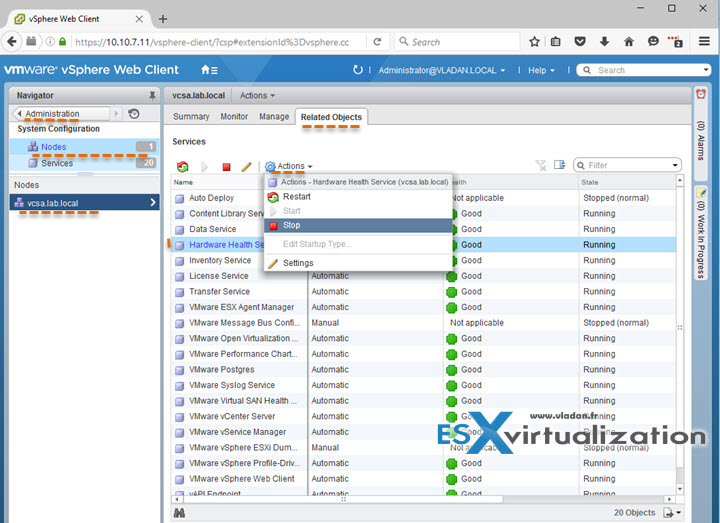
SSH to the rescue!
What if you can't get there and you don't have a possibility to login into the web-based UI, to check for the services status? Then you need SSH console. Log in as root through an SSH or console session on the vCenter Server Appliance (the nice blue one).
You can then run this command to enable the shell:
shell.set –enabled true
Then run this command to launch the shell:
shell
And also, you can navigate as in any other Linux system. For example you can change directory to /bin:
cd /bin
The commands for enabling the shell access and starting the shell are also after you login into the SSH session. Usefull…
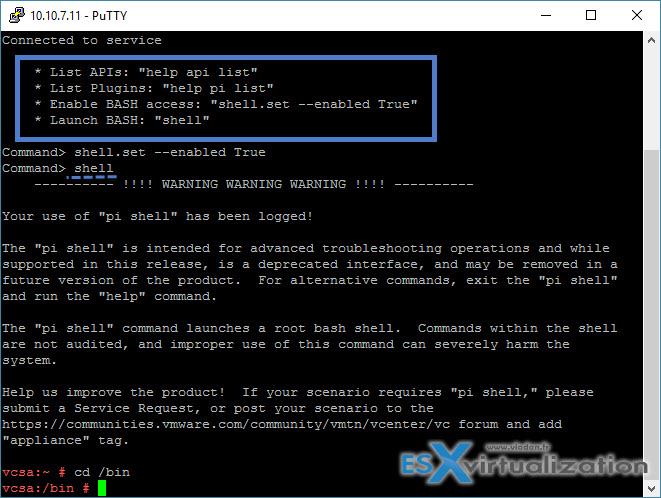
Run this command to list the vCenter Server Appliance services:
service-control –list
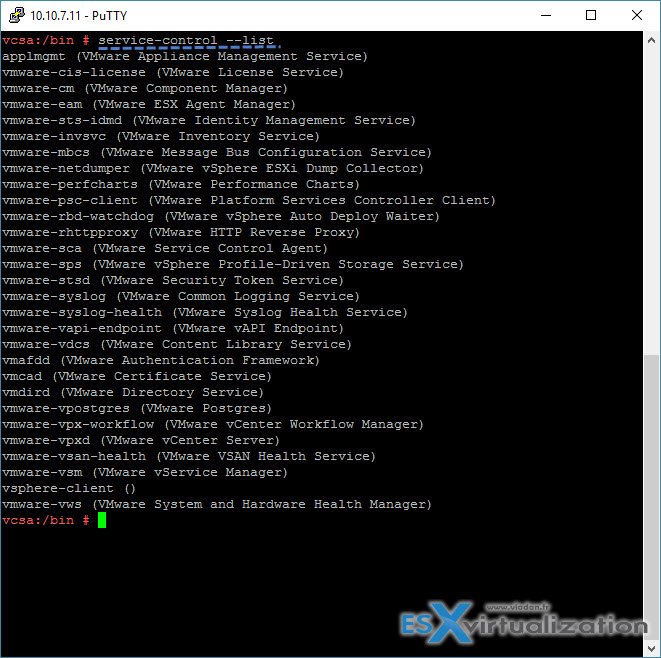
To view the current status of the vCenter Server Appliance services, type the command:
service-control –status
You'll get a long detailed list of services with at the end, some services which are not running. Note that not all system services are active by default, for example, AutoDeploy service or VMware dump collector, are not running. And it's normal behavior. But if you see that for example Service vsphere-client status is stopped this should be something you should definitely check out as without this service you no way have access to the web-based UI!
How to start a service?
The general syntax looks like this:
service-control –start servicename
so basically you need to know the name of the service in order to start it. That's why the first screenshot we posted with the command service-control –list is very useful. So let's pick a service, let's pick the vsphere-client service as we started with this one.
service-control –stop vsphere-client
and
service-control –start vsphere-client
Easy…
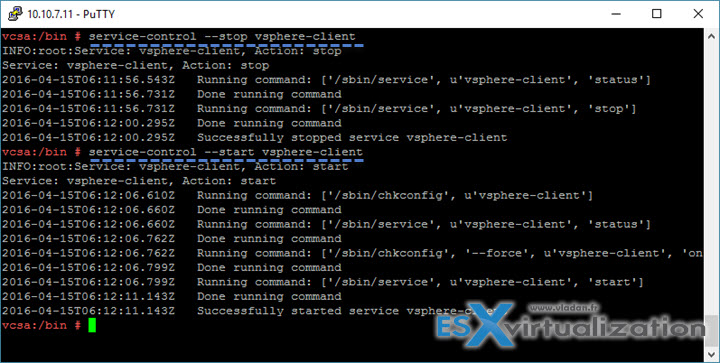
Note that there is also a possibility to restart All Services
service-control –stop –all
and
service-control –start –all
It takes longer to stop and start all services for an obvious reason – there is quite a few of them to stop/start.
As you can see, starting, restarting or stopping services within VCSA isn't that difficult. It's just question of habit. Whether you're currently running Windows based vCenter server, you can usually deploy VCSA next to it, just to train yourself for different management tasks etc. If you have enough capacity, you can even create few nested ESXi hosts which you can hook into VCSA based vCenter and have a cluster-in-a-box which can be used for training your administrators or your team while not touching production based vCenter.
We'll try to think for another post like that, which could be useful to learn some basic administration skills on VCSA. If you have an idea for a follow-up, just let me know through comments or through Twitter or e-mail (contact at vladan.fr). Stay tuned for more.
VMware VCSA:
- How-to Install VMware VCSA
- VMware VCSA – 3 Ways to Activate SSH
- VMware VCSA – How to check running services? – (This post)
- VMware VCSA – How to Join Domain
- VMware VCSA – IP Address Change
- VMware VCSA – Configure NTP
vSphere links:
- vSphere 6 Page (vSphere 6.0 and releated, regularly updated page).
- vSphere 6 Features – New Config Maximums, Long Distance vMotion and FT for 4vCPUs
- vSphere 6 Features – vCenter Server 6 Details, (VCSA and Windows)
- ESXi 6.0 Security and Password Complexity Changes
