Today's post will tackle VMware VCSA – IP Address Change. One day you may need to change IP address of your VCSA. VMware vCenter server is a core component of an infrastructure and changing IP address is something quite rare especially when you plan ahead. But there can be several scenarios why this is necessary sometimes. Things like migrations sometimes go wrong and you just have to use another IP address for your vCenter during the migration phase and then change it to the one you want.
The dependencies might be a pain as usually backup/monitoring or replication software uses that information and also your ESXi hosts might look disconnected through a vSphere client. So if you change an IP address of your vCenter server or VCSA, you'll have to not only make sure that all your monitoring/backup/replication software is re-configured but also, you have to make sure that your ESXi hosts “sees” the new vCenter server.
Additionally, when deploying VCSA, you should make sure that you assign a FQDN and not IP address to your VCSA's System Name (hostname). If you don't, you'll see below that you'll be unable to change IP address of your VCSA in this case.
So we should verify this first. Let's do it. We need to go and open vSphere web client:
https://appliance-IP-address-or-FQDN/vsphere-client
Then System Configuration > click Nodes > Select nodes and click Manage tab > then Select Networking > Edit > Expand DNS
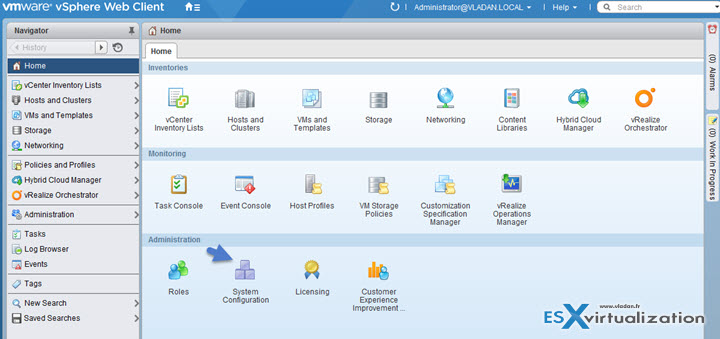
The VMware documentation page says that:
To change the IP address of the appliance, verify that the system name of the appliance is an FQDN. If, during the deployment of the appliance, you set an IP address as a system name, you cannot change the IP address after the deployment, because the system name is used as a primary network identifier.
So in our case it's ok. …
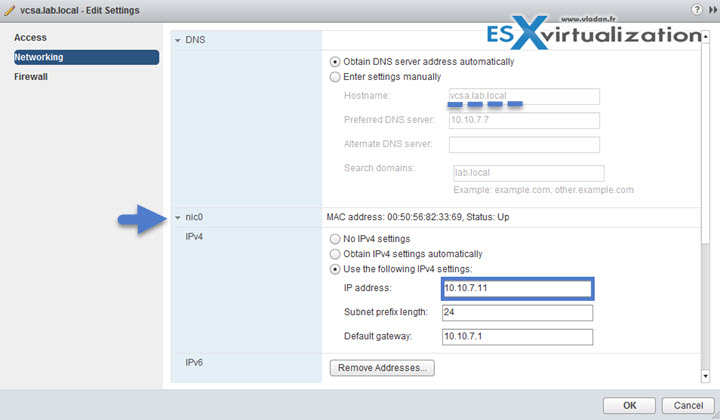
Click OK to save the edits.
So we can then easily change the IP address (in our case for testing purposes we set the IP address to 10.10.7.10).
Next, you should also create static DNS record on Forward lookup zones, on your DNS server and delete the one which is obsolete. Make sure that you also do the same on the reverse lookup zones. Restart the DNS service to clean the caches….
You can verify the change through the DCUI….
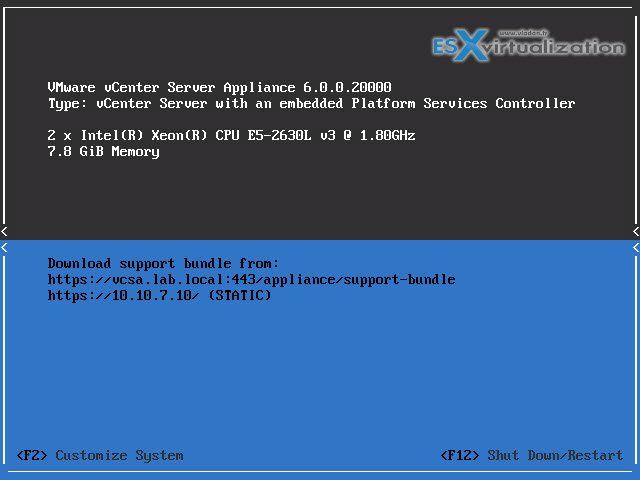
In my lab case, I did a reboot of the VCSA too….
You can check that everything is working, try to ping via FQDN. In our case, we used Windows box and CMD prompt with admin privileges. We first had to clear the local DNS cache as the system still tried to reach the old IP address of the VCSA. After doing that we had a response to a ping as expected…
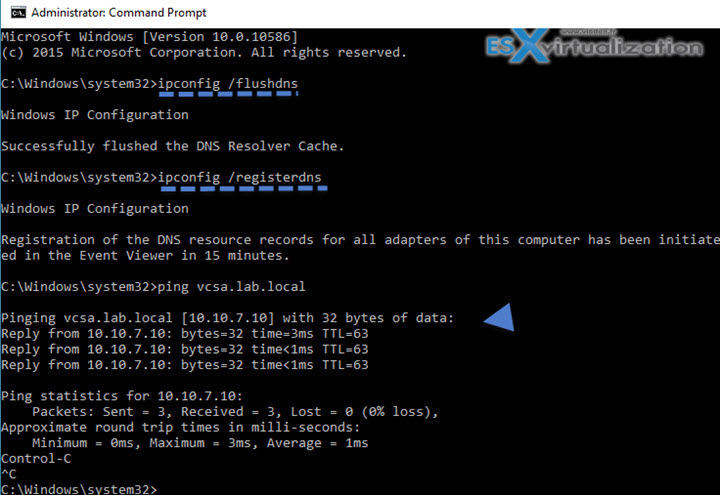
The reboot of the VCSA was quite painful after the IP address change. The vpxd has had a hard time to initialize itself, but at the end, it started correctly. Perhaps it was just one-time issue… Have you done that in a lab? Or in production? Share your thoughts in the comment section below…
Wrap Up:
The central piece of VMware Infrastructure is a vCenter server. If unreachable, as I said, all the management/backup/migration software has to be re-configured. Additionally, your ESXi hosts might be “grayed out” through a vSphere client. As a solution, you may need to Right click > Disconnect > and then > Connect, or even worse, Remove and Add. Things which aren't difficult to do, but might lose you some historical data like performance data for virtual machines and the performance data for the hosts as it inform us about it this VMware KB – VMware vCenter Server IP address change causes VMware ESX hosts to disconnect.
Source: VMware Documentation
VMware VCSA:
- How-to Install VMware VCSA
- VMware VCSA – 3 Ways to Activate SSH
- VMware VCSA – How to check running services?
- VMware VCSA – How to Join Domain
- VMware VCSA – IP Address Change – (This Post)
- VMware VCSA – Configure NTP

I did find one issue, but it may have been a special case, but after the reboot, the vmware-vcxd service hung while initializing. I found that the host file did not update with the new IP address. Using VI, i changed the hosts file (/etc/hosts) entry for vcenter to the new IP. Saved the file, then rebooted. This fixed the issue!
I had the same issue when updating the IP on my VCSA 6.0 u2. After changing the IP in the GUI, I rebooted it and then it hung on vmware-vcxd as well. I SSH’ed in while it was hanging on that service, used VI to change the host entry, and then initiated a soft reboot thru VMware Tools. It was fine after that. However, I did have to disconnect and reconnect all of my hosts to vCenter as they had the error: Host is down. After fixing all of that, I rebooted again and everything loaded more quickly and with no errors.