The default install of the Windows Server 2016 (Tech preview 2) do not provide Graphical User Interface (GUI) and even the second option only installs the local administrative tools (Server Manager). Not the traditional desktop that we're used to having in 2012 R2 or 2008 R2 server systems. So if you take the second option (with local admin tools) you basically end up with a server without a desktop and start menu.
I know that this is rather good as the server system gets very slim footprint, reducing the surface, but If you want to install a third party application(s) that needs the GUI and the usual desktop environment ,then you must add something – a full desktop GUI. Windows server 2016 GUI install can be done through PowerShell, and you only need a single line of code. You can also add the GUI by selecting a Feature through adding a new role and feature wizard. (as you do that in Windows Server 2012 R2…)
Note that I'm testing it with a built through VMware Workstation 11. I picked up the default config (Workstation 11 compatible VMs) and the ISO has been detected as Windows 10.
Windows Server 2016 Gui Install – How to:
Step 1: During the setup process I choose the second option – Windows Server Technical preview 2 (with local admin tools), but you could only install the core (tested that as well).
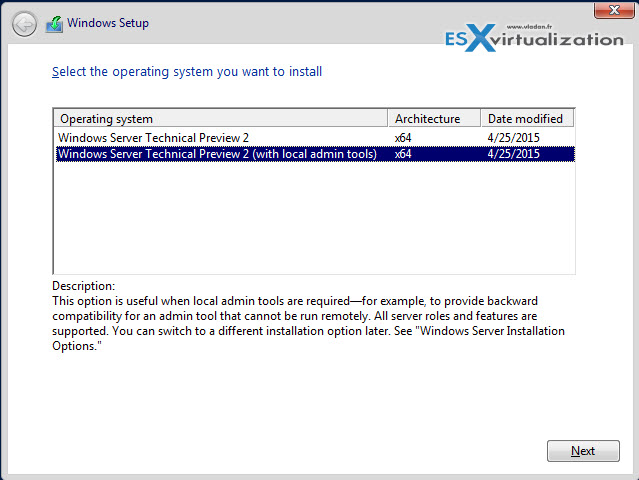
Step 2: After reboot, you're asked to assign a new password to the user's account. After that, you'll end up with a console where the server manager launches automatically. Well, in my case I was using easy install with VMware workstation, so I had an automatical installation of VMware tools followed by another reboot…
But if I would have assigned that password in VMware workstation during the assistant walking me through the creation of the VM, then the double reboot would have happened without my interaction.
Anyway, through Server manager click Add roles and features > skip the first and second page and go directly to “features” where you choose the Server Graphical Shell. I picked the desktop experience in this example but that is not necessary. The desktop experience adds the usual package used for desktop environments:
- Windows Search
- Desktop wallpapers
- Etc…
At the same time, you can tick the checkbox so the server can reboot automatically at the end of the installation process.
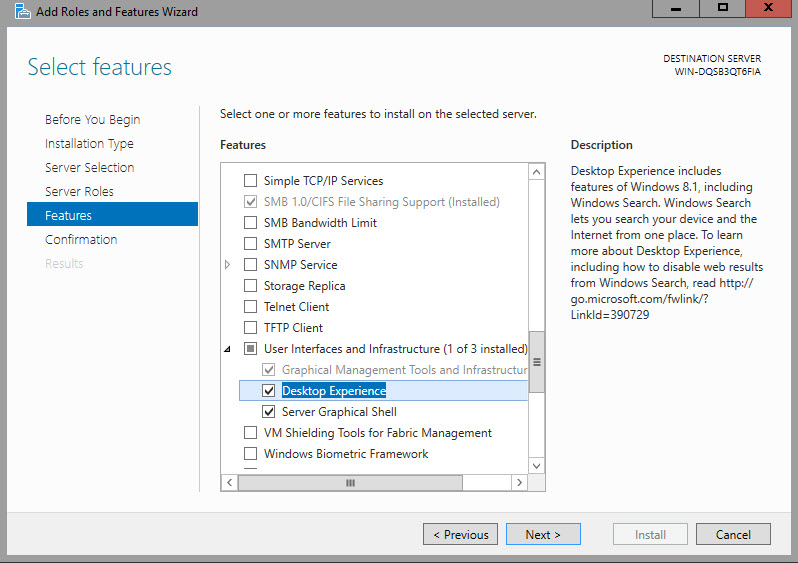
Validate the choice > Next > Install. And after a reboot the server shows well the Full desktop with Start menu and Server Manager.
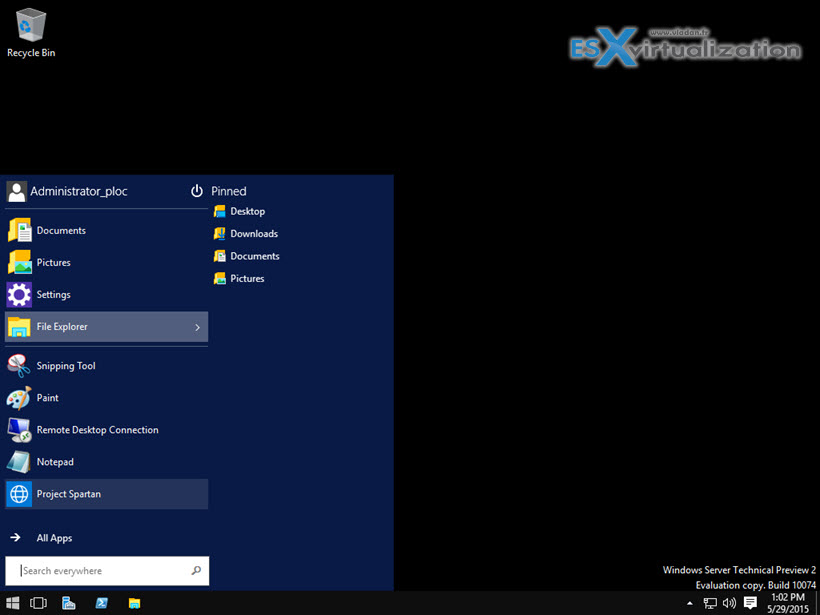
Option 2: Install the GUI via PowerShell
In case you choose to install just the core (nano) and you don't have server manager installed, you can use PowerShell. To install the GUI via PowerShell you can enter this single line of code in your PowerShell Window:
Install–WindowsFeature Server–Gui–Shell –Restart –Source wim:D:sourcesinstall.wim:4
Shoot from the lab:

The server reboots automatically at the end (without a prompt). And after the reboot where you'll see this usual screen…
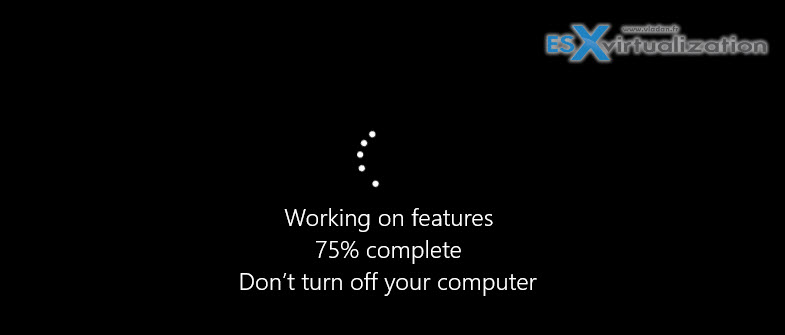
The server reboots and shows GUI, Start Menu AND the Server manager.
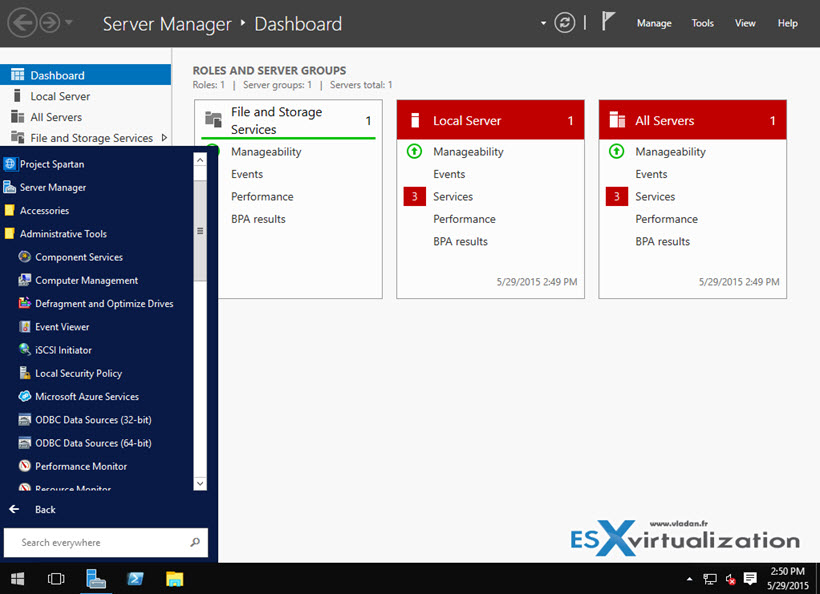
As you can see, the process is quite similar to what's available in Windows Server 2012 R2, and it's quite simple.
I don't think that the GUI will completely disappear. There will still be applications that won't work in environments without a GUI. Look at the SMBs which usually have 1 or 2 Windows servers (physical, yeah) and which do need to provide not only file level service with domain authentication, but many more custom based enterprise applications, printing, and networks core services etc. So the Windows based servers (with GUI windows on it) will, IMHO, never die…
At the same time, it's good that we have the option to deploy stripped down version of Windows server (who knows how the final version will look like) without any services. And add more services/roles later via Powershell or from remote workstation via administrative tools.

To clear up any confusion, you command in Option 2 is different from the screenshot.
Command needs to be:
Install–WindowsFeature Server–Gui–Shell –Restart –Source wim:D:\sources\install.wim:4
Apologies. The back slashes did some how …. evaporate…. (the copy paste operations?)… Thanks for pointing this out. I corrected the post.
Microsoft is trying to move their Windows Server away from using graphical user tools. The fact that the Preview 2 lacks this graphical interface is proof of that. Also talked about in this video: https://channel9.msdn.com/Events/Ignite/2015/C9-16?wt.mc_id=player
Thank you for this article.
However, I’ve found that ‘-Source wim:D:\….’ doesn’t work for me.
I used the ‘Get-PSDrive’ command in PS to list all drives and find the correct one (E:\).
Hi,
Just a precision. unlike to what you wrote in your article Windows “Core” is not “Nano”. Nano server is a completely different system and as nothing to do with Windows Core (with or without the GUI).
Regards,
Yeah, the meaning of the phrase was rather to install the “core of the system” rather than call it a “core”, which is rather what we know as “Windows Core” (without a GUI). Thanks for your comment…
I am having trouble installing preview3 on ESX server. Every time it boots of ISO it says that no disks are found. I tried all combinations of scsi/ide controllers – nothing. However going into Rescue mode cmd – diskpart shows the disk available.
any suggestions?
thank you!
Try VMware workstation. I suppose that an update for ESXi will be necessary to fix that.
Have you found an issue? I’ve got the same trouble with 2016 on hyperv2012?
Thanks
I installed it, but if i wanna uninstall GUI..??
That’s unsupported. It’s the one or the other.
I have a doubt, can we install the server manager in the Windows 10, so that i can manage all my servers in one place…
You should get the latest RSOT package (remote server admin tools) in order to manage remote Windows systems. Cheers..