If you know Nlite (now supports W8 and W10 preview too) you probably like customizing Windows ISOs. There has always been an alternative called WinReducer that I blogged about in the past. The good news is that this free software got an update recently and is able to support W7 up to W10 (preview). WinReducer for W8.x, W10 can customize Windows ISO to reduce its size.
A possible use case could be VDI projects where you'll use the slimmed down ISO for preparing a golden image for your VDI projects. Or another use case could be home-lab where instead of using the full fat Windows ISO you'll use slimmed down ISO to install VMs in Workstation or Player, but I'm sure that there is more use cases where you could fit such a tool!
The software is free, but the developer offers an access to VIP area, where you are able to get support in private forum or an access to the latest builds. The price for this access vary from €10 to €50 so if you're serious and want to support the creator which does really cool projects I invite you to do so – Lifetime VIP edition!
What does Winreducer?
- Can reduce the size of Installation ISO or customize.
At winreducer.net you can find different software programs:
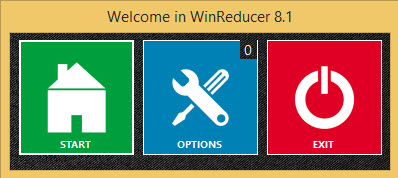 All WinReducer Software is 100% FREE and that there are several versions:
All WinReducer Software is 100% FREE and that there are several versions:
- WinReducer 10.0 for Windows 10 (Technical Preview Official ISO)
- WinReducer 8.1 for Windows 8.1 (compatible with Update 3)
- WinReducer 8.0 for Windows 8.0
- WinReducer 7.0 for Windows 7.0
- WinReducer Wim Converter
- WinReducer Wlan Profile Backup & Restore
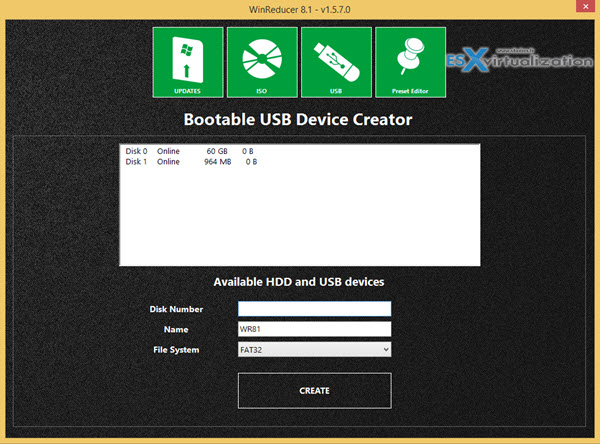
How to install?
Simple, after downloading and starting, you'll be presented with a screen where you need to click next to the switch (on the right) on the text. Do not click on the switch itself.
For example you need to click on the 7zip text and so on… If you click directly on the switch it does not switch on as one would suppose. If you click the Website link, you'll go to the website of the author's helper software. (I invite you to do so as you indirectly support the helper's sofware author too… -:). As you can see the helper sofware launches the background download process and downloads some helper components in the background.
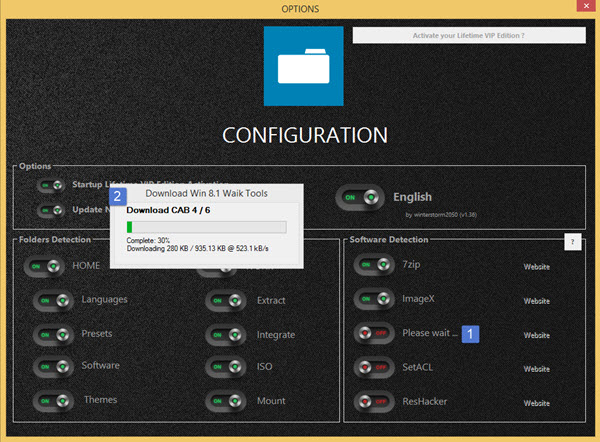
Once all green you can start loading an ISO (or DVD) by clicking the Start button
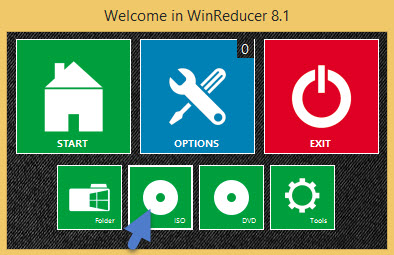
It takes a while as the iso is beeing extracted to a temp directory…
Then click the big Mount button…
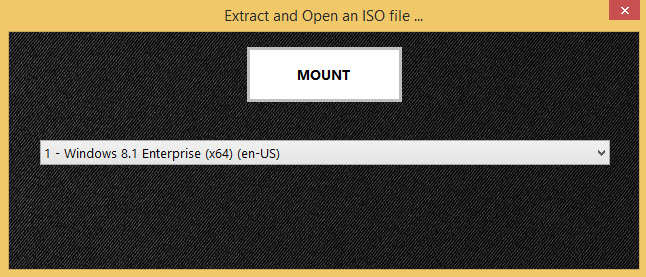
You'll get to this screen where you can choose to load an ISO or DVD
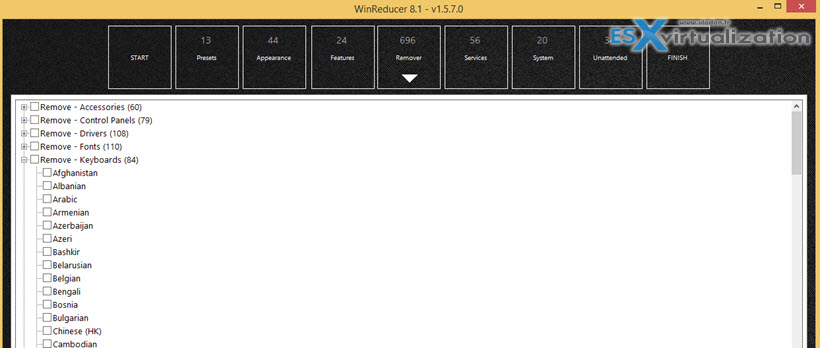
As you can imagine, there are tons and tons of options you can check/uncheck individually. That's why possibly better approach is to use presets. Those presets allows selecting the group of features that can be safely removed to fit your needs…
Note the “Protect VMware Player and Workstation” menu which allows to keep specific drivers used for installing the Windows system in VMware Worsktation (LSI SAS Storage drivers and Intel 82574 Nic driver)
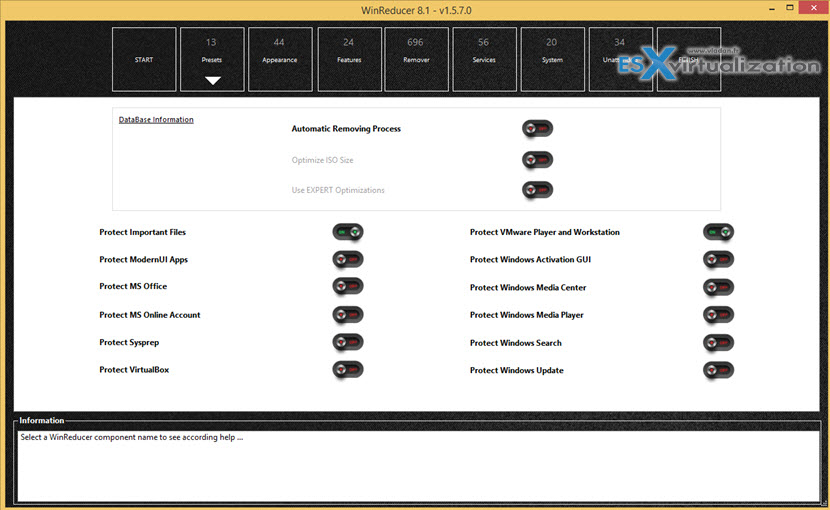
Button finish and activation of WIM or ISO configuration allows to generate WIM or ISO at the end of the process…. Note the Removing speed drop down allowing to select the speed of removal those components..
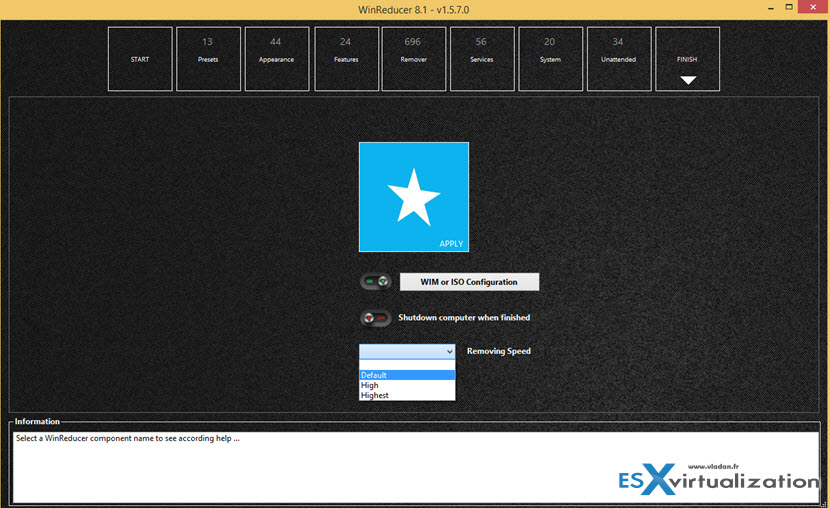
and the last screen inviting you to wait… -:). Note the possibility to shut-down your computer when finished…
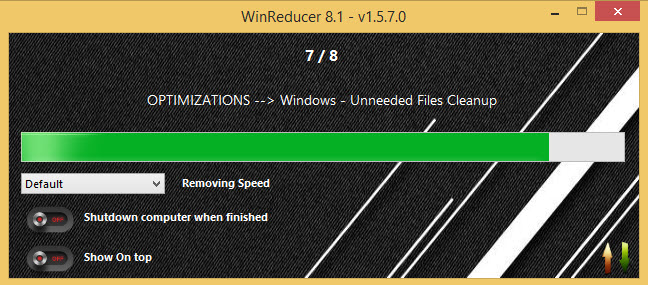
My quick test with default presets and automatic removing process saves some bits… You could possibly save more by selecting the individual components I'm sure…

Wrap up
Looks like a nice alternative to NLite continues its progress as the previous version was pretty much rudimentary. This release is much more polished and includes some automation steps. Also the initial configuration needs less manual steps and all is done quite intuitive way. Have fun!
Source: winreducer.net

I downloaded both versions of WinReducer100_64 and neither one would install in windows 10. I received this.
RED circle with whiteX. and
“Your winReducer folder path uses spaces ! In order to avoid troubles during WinReducer use, you need to choose another path without spaces.
That’s sucks … -:) Thanks for pointing this out, but as I’m not the one who created the software, I cannot modify the source code so it works on W10. Thanks for your comment.
Lane,
It works just fine for me on Windows 10. What the message is saying is that it can’t parse paths with spaces in them (e.g. “C:\Users\Your Name\Downloads”). All you have to do to get around this is give it what it’s asking for; a path with no spaces (e.g. “C:\WinReducer\”).
Just copy the zip file to a folder without spaces and extract the files there as Gibbs said.
One more thing you’ll want to be aware of is that this application is Nagware; you will be prompted to register it after changing every setting, and if you choose not to, it will force you to wait 5 seconds before allowing you to proceed.
I really enjoyed Nlite, and NTLite looks promising, but again, developers apparently have to eat, and so the premium (read: useful) versions of these applications aren’t free.
I just modded my Win10 image, it requires VM to do it at least for Winreducer.
NtLite works fine to a point, it’s just not designed for Win10 it does some things good other things are very messy. What it sucks at can be picked up in Winreducer. Do note even after having modified your image, currently none of these tools fully remove every feature they claim to.
Windows ADK is another option.
Install Winreducer to: C:\Winreducer
Update: The application isn’t free anymore. Please post the update.