The other day I played with VMware vSphere Data Protection (VDP) in my lab and in one moment I wasn't able to connect into the appliance via the web interface configuration address. You need to know how-to restart VDP webservices. By default the connection URL looks something like this:
https://<your_vdp_ip_adress>:8543/vdp-configure/
The appliance was showing corectly the IP adress through the vSphere client and I could ping the IP adress of the appliance as well. The SSH connection worked so there was a way to manually start the services which manages the web interface.
The deployment of VDP 5.5 is quite straightforward and does not differ from the 5.0 that has been detailed in series of posts which starts here – vSphere Data Protection – Install, configure, manage.
How-to restart VMware VDP webservices
Here is the command you'll need in case you run into problems. First command to stop and the second one to start. But if the service is stopped you obviously need the second one only.
emwebapp.sh –stop
emwebapp.sh –start
The SSH window looks like this (note two dashes as my WordPress is cutting it out):
As being said the deployment process isn't difficult and you can easily follow the administration guide of VDP. There is one thing to keep in mind.
The section about NTP configuration:
VDP leverages VMware Tools to synchronize time through NTP. All ESXi hosts and the vCenter Server should have NTP configured properly. The VDP Appliance gets the correct time through vSphere and should not be configured with NTP. CAUTION If you configure NTP directly on the VDP Appliance, it will cause time synchronization errors.
So basically even if you can do the config of NTP from within the SLES Linux appliance, don't do it.
Few words about the initial planning of deployment phase. VMware recommends to Deploy the VDP Appliance on shared VMFS5 or higher to avoid block size limitations. Also, all VMs should have virtual hardware version 7 or higher in order to support Change
Block Tracking (CBT).
Lastly, but I think this is pretty obvious, VMware tools shall be installed on each virtual machine that VDP will backup. VMware tools has additional backup capability that quiesces certain processes on the guest OS prior to backup, and are also used during file level restore.

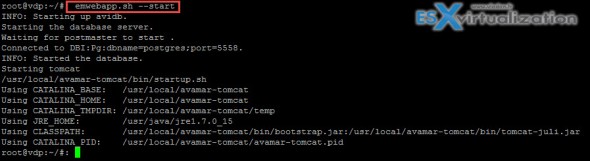
correct syntax is: emwebapp.sh –stop
root@vdp:~/#: emwebapp.sh -stop
ERROR: flag needs two dashes: ‘-stop’, stopped at /usr/local/avamar/lib/mcflags.pm line 380.
That’s what I’m sayin in the post (needs TWO dashes)…
Hi Vladan,
I also have same problem and now i can access vdp-configure. But, i have problem with my VDP Configure and i got error liket this : https://drive.google.com/file/d/0Bz5edJeItmwGS2N2aXF4V2NMLTg/view?usp=sharing
This happen because i am moving VDP to other host and now VDP plugin not appear on my vCenter Web Client. Any idea?
Thank in advanced
yeah I pretty much get the same thing after rebooting vSphere Data Protection appliance – the core services all fail to start, and cannot be restarted.
You can try to SSH into the appliance using PuTTy login as root and try “dpnctl start all” because I think that’s what the web-GUI is trying to do.
Also be aware that rebooting VDP appliance can take an hour or two (or more)
Hi, as part of a migration/upgrade, our existing VDP appliances were moved to a new vCenter server. After updating the VDP-Configure page with a new DNS server and hostname, I am no longer able to get back into the vdp-configure web screen (although SSH does load). Documentation on renaming VDP seems to be very sparse… any ideas where to start?
try to clear the cache on the vCenter vNIC. If it’s windows VM just do “ipconfig /flushdns and ipconfig /registerdns”. (note you have probbably done this already…). Certainly a DNS issue…
Clearing the DNS resolved the web services issue for me believe it or not! I had 4 VDP appliances and just one of them had this web interface issue where it was inaccessible. Thanks for the tip!