If you're using only block storage in your organization and NFS isn't your your choice, you might possibly store your Installation ISOs and other files on one of your iSCSI datastore. This always works, but it's certainly cheaper to store such a files on other than high-end 15000 SAS disks placed in probably very expensive SAN which is used for shared storage in your organization. Or perhaps you're already using some Windows server for sharing your ISOs and just want to make them available to your ESXi hosts. In case you're using Veeam Backup, you can use the built-in vPower NFS service to mount NFS share which will become visible to your ESXi hosts and have that NFS share as location for your ISOs. How-to use Veeam Backup NFS used for storing ISOs is today's post.
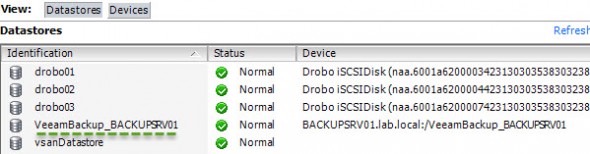
NFS is a file sharing technology pretty much the same like CIFS. NFS is used primarily by Unix and Linux systems. It is technically possible for Windows to access an NFS file share directly via the “Client for NFS” feature for Windows 2008/2008R2/2012/2012R2. During the installation Veeam does installs NFS server so why not using it to share some ISOs as well?
Veeam's vPower technology is used to enable the following features:
- SureBackup: Recovery Verification (VMs starts up and check if services are running and pings reaching the destinations)
- Instant VM Recovery (VM started from Backup location > sVmotion back to production datastore)
- Multi-OS File-Level Recovery (mounting Veeam's backup files in order to recover files from within VMs)
- Universal Application-Item Recovery (U-AIR) – SQL, AD, Exchange, SharePoint items…
Current location of ISOs
I'll be showing through the lab environment. In my case the volume resides on my shared storage. The Veeam VM is connected via iSCSI to the volume, so it appears through the Windows machine as it was a local disk G:
Note that it's the same VM which has Veeam installed as well. The 2Tb volume stores all bunch of ISOs there…..
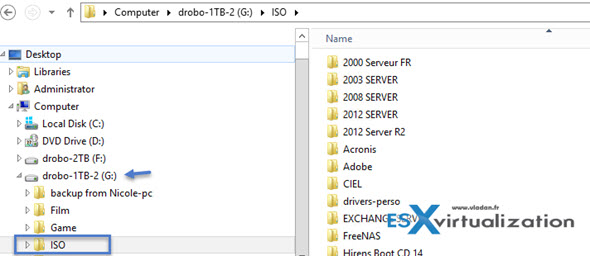
Change the default settings for vPower NFS if necessary.
The default location vPower NFS technology uses for caching is on c: drive (see below) and you might want to change if you think that you're a bit short on storage space at that location.
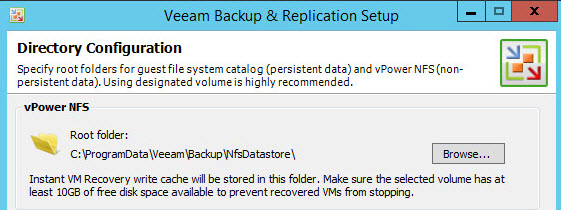
You can't do the change it when only single backup repository is configured. You must first add at least one more backup repository. (if not it's grayed out) Then only you can go to the Backup Repositories > Right click on the repository and change the path to your ISOs.
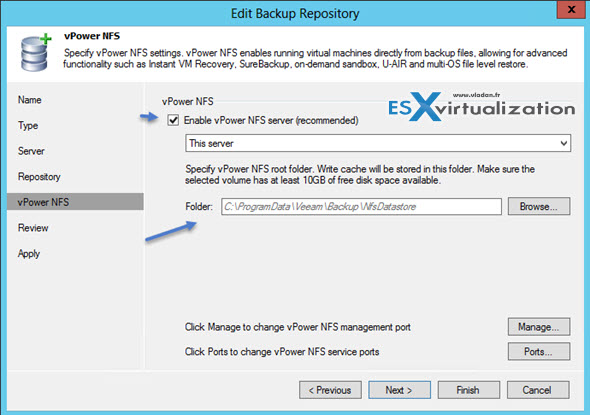
And after the change….
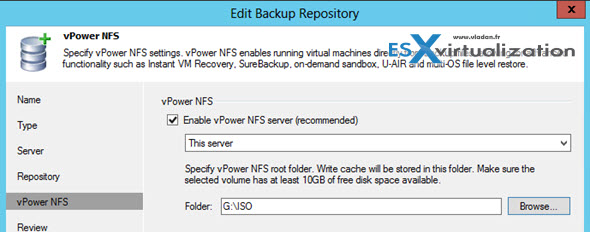
The easiest way to attach NFS datastore to a host is to go through Instant VM Recovery wizard
This mounts the NFS datastore and publish a VM which is stored at the backup server. Even if you unpublish the VM afterwards, the nfs datastore remains connected to the host.
01. Connect to your Veeam Backup server > Backup and Replication > Restore Button > Instant VM recovery
Then, choose restore to new location radio button > pick up a host
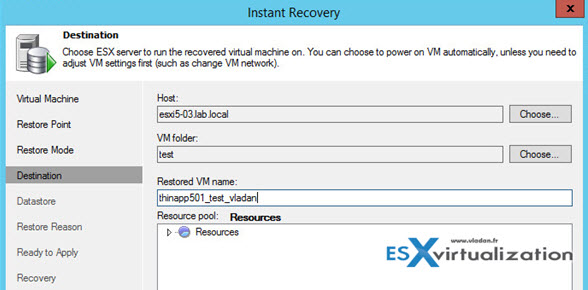
You can unpublish the VM immediately after the publish, but the datastore stays in place…. And if you can check that the ISOs are there.
Very quick. The steps takes just seconds….
But you should also not forget about performance. By doing so you might lose some performance as locally attached disks gives better performance and throughput. Sure it depents how Veeam Backup is installed (physical server, VM…) and which underlying storage is used, but it's just to keep in mind that the performance depends on that.
It's quite convenient for environment without NFS. Many shops are just full Windows shops and why not using a solution which is “baked” into Veeam's product for such a situation? Convenient and usefull? Yes.
You can also check the documentation at Veeam which talks about vPower NFS settings here.

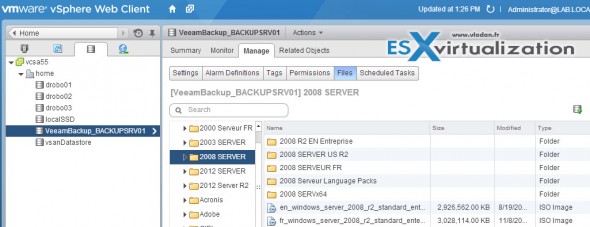
Hello Vladan, nice post.
I work as a Systems Engineer for Veeam. A couple of comments:
– Veeam B&R does not install Windows’ NFS server, but uses a proprietary service. Your post does not say Microsoft’s NFS server is used, but I thought it would be useful to clarify anyway.
– You can change the vPower NFS folder at any time, even with just one repository (the default one).
– Windows’ NFS client is also present in client OSes (Windows 7, 8, 8.1), although only in Enterprise editions.
You can find more information and instructions on how to mount the NFS share in this post I wrote last week:
http://www.danilochiavari.com/2014/07/14/how-to-mount-veeam-brs-vpower-nfs-share/
Cheers
Danilo
Thanks Dany for your input.
This post was meant to be an instructions for a machine where Veeam B&R is installed which however exclude use of Windows NFS client (via Windows Add new features – it installs the server and client) and it uses the same ports. So you can’t really do it on the same machine. I saw the info on Veeam’s forums somewhere.
And as concerning the default repository you are correct on changing the path of the vPower NFS root folder. What we cannot change is the location of backups which is by default in c:\backups. One has to add one more location for storing backups, at least…
Windows’ NFS client and server are two separate components and they are not necessarily installed together.
If you already have Windows’ NFS *server* and you want to install B&R on the same machine, you will likely run into problems related to port conflict.
Probably you are referring to this topic: http://forums.veeam.com/vmware-vsphere-f24/veeam-vpower-nfs-service-same-port-t5475.html
Anyway there is little sense IMHO in having two NFS services on the same box, so you could just uninstall Windows’ NFS server and use Veeam’s. As you already know, it can also be used as an “ordinary” share.
It should be noted that Instant VM Recovery would fail if that VM requires more space than this share has — by default limited by the size of C: drive.
Failed to mount and how I fixed:
I had this working a long time ago but recently, I lost the Veeam NFS datastore on my ESXi host. It was not listed and the instructions on this page failed to recreate it. I would get the following error:
Failed to mount NFS volume (xxx.xxx.xxx.xxx). Fault “PlatformConfigFaultFault”, detail “Operation failed, diagnostics report: Unable to get console path for volume, blah, blah…
Even though the NFS datastore was not listed in the vSphere HTML5 Web Client, it was still in the ‘etc/vmware/esx.conf’ file. It could not be re-added because it already existed. The problem was caused by the fact that the IP address of my Veeam B&R server changed.
On the vsphere machine, I had to edit the hosts file, esx.conf and the ESXi NFS Client firewall rule. Once I changed the IP in all three places and rebooted the ESXi server, the NFS datastore re-appeared in vSphere HTML5 Web Client datastore list.