A must have PDF for VMware Workstation users.
There is an interesting whitepaper on VMware Website concerning some best practices and optimization tactics to get the most out of your VMware Workstation 7. There are some configuration steps to apply, if possible in your environement, because the installation out of the box is not optimized and tailored to your needs.
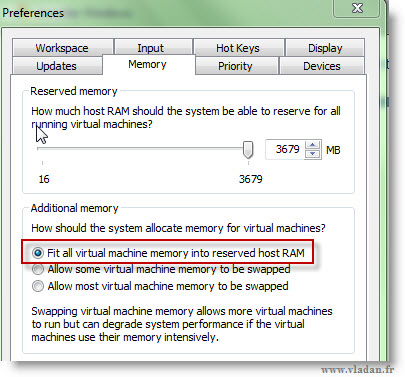 One of the optimization steps in the document is for example the memory management. By default the option is to allow some memory to be swapped.
One of the optimization steps in the document is for example the memory management. By default the option is to allow some memory to be swapped.
To activate this option go to menu Edit > Preferences.
If you're in a situation when you just upgraded your hardware and you do not suffer from not having enough memory to run all your VMs, you can probably chose the option where ALL virtual machine memory is fitted into host's RAM.
In my environment I build recently I use a white box with 12Gigs of RAM and W7 x64bit as a base where I'm running VMware Workstation 7. There are some local disks and one SSD where I fitted the most IO demanded VMs.
It's a great PDF and I'll take the time to read it all (not the case for the moment), because there are some really cool parts. For example which I just discovered is, that VMware Workstation 7 uses TPS (transparent page sharing), ballooning and swapping techniques to optimize your virtual infrastructure running in your Workstation environment. It means that it uses this enterprise class optimization technique that is available in VMware vSphere 4 !
The page sharing technique can be disabled. Why doing that? Because of increased IOs….
Although page sharing can decrease host memory usage, it does consume other system resources, potentially including I/O bandwidth. You might want to avoid this overhead with virtual machines for which host memory is plentiful and I/O latency is important.
And then as you can see the PS works the same way then in vSphere 4 wher you'll not see the immediate beneficial effect, but it take some time to get this in place.
The amount of memory saved by page sharing is highly dependent on workload characteristics. Enabling page sharing for a workload that consists of many nearly identical virtual machines might free up more than 30 percent of memory, whereas doing so for a more diverse workload might result in savings of less than 5 percent of memory.
Page sharing runs as a background activity that scans for sharing opportunities over time. For a fairly constant workload, the amount of memory saved generally increases slowly until all sharing opportunities are exploited.
The TPS can be disabled by editing the VMX file and adding a line there:
sched.mem.pshare.enable = “FALSE”
I would highly recommend reading the whole pdf which can be found here. There are many more optimization steps to apply on different parts of your Virtual Desktop architecture, like virtual disks, virtual network etc.
Those particular steps may be interesting for your particular environment. Especially If you bought this software as the best desktop virtualization solution today, you might also be interested on how to get the most out of your investment too…
You can check our Promo section for the best deal on VMware Workstation 7 and also for VMware Fusion 3, which can be interesting in case you're a MAC user and want to migrate or keep your Windows application on your MAC.
You can subscribe for FREE to stay tuned to the latest virtualization news. The most convenient way is to use Google Reader. Like this you don't need to install any other new software on your computer. If you don't know how this works you can follow an easy guide I put on which shows you how to subscribe via RSS or via e-mail. The e-mail service is provided by Feedburner which was bought by Google some time ago. So you don't have to worry about Spam. I hate it too…

Good topic, man! With some specific details we are able to make some “miracle”, virtualization by itself is a miracle imo, but good adjustment is essential.