VMware Workstation 8 enables you to report the battery level inside of your VM while working in Full Screen Mode.
VMware Workstation 8 is a piece of software I can't stop working with. In fact since the release of the version 8 of the software, the tool has changed and gives the possibilities to manage not only the local VMs running on my laptop (pc) but also on my lab – with single console. And in addition, it's possible to upload the VMs created on my laptop, while on-the-go, into my Lab's ESXi servers directly from within VMware Workstation.
VMware Workstation 8 permits you to test a very large number of different Operating systems. The number of OS you can test are just amazing. And the number of pre-configured of virtual appliances through the VMware Website reaches 2000. Usually the first blocking point is the size of my SSD……..
So I have to move some VMs from my Laptop's SSD to my lab's ESXi. See the principal new features of VMware Workstation 8 detailed in my post here.
Anyway. Today I'm going to show you quick tip on How to activate the battery reporting level inside of a VM while working in full screen mode.
This is a new feature that I haven't seen any blog post elsewhere, and I think it's kind of cool. I'm a Workstation laptop user while working in full screen with my VMs, the battery life is making me check all the time the battery level on my laptop. But with this quick tip you can enable the battery level report on your VM.
Where to do it? You must go to:
01. VM > Settings > Options TAB
02. Select Power
03. Check the box Report Battery Information to guest.
04. Click OK to save your changes and Exit.
As you can see on the screenshot bellow, the battery level icon is shown in the VM after I activated the option. Please note that the VM must be turned off in order to activate this option.
Stay tuned via RSS or you can also subscribe via e-mail to receive one weekly newsletter with the hot tips.
Enjoy… -:)

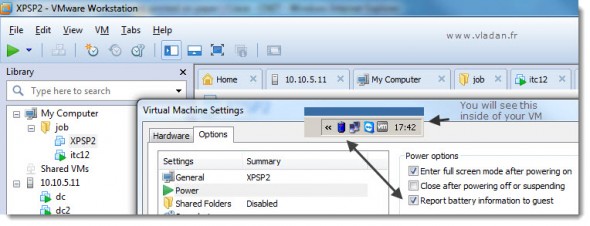
Great tip!
Hi there.
Can I send fake info(fake battery percentage or charging state to vmware?