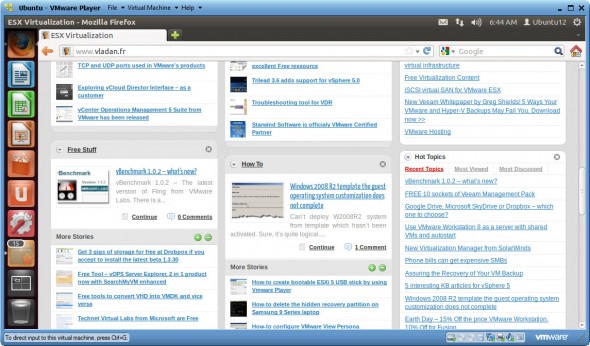Install Latest Linux Ubuntu with VMware Player.
The easiest way of testing new linux distribution is by using the free VMware Player software. Get your for free at VMware's website here. You don't have to mess out with your own system by having to setup a multiboot environment, where Windows and linux share the same hard drive and the boot sector get usually modified/replaced by Grub which does the “multiboot trick”.
By using VMware Player which is a free software, the linux distribution gets actually emulated. Virtualized. VMware player permits to emulate the physical hardware, so the linux installer thinks that it installs on a real hardware. This is nothing new, but new people which does not know much about virtualization, they are often confused on how it actually works. The virtualization layer emulates hard drive (VMDK file), network adapter (NIC), CPU, memory and also USB, serial ports…
The Linux Virtual Machine (virtual computer) executes itself in memory (RAM) and the changes you can make to the system by creating new files or surfing the web from within this Virtual Machine (VM) gets written to the physical hard drive. The system behaves like a real system on the network (if configured), or it can execute itself in a sandbox environment, which is completely isolated.
Usually you can also copy – paste files from your guest OS so using different OS as a virtual machine does not mean that you're completely isolated. Many developpers are using VMs where their developpement environment is properly configured and can also be easily backed up by copying those VMDK hard disk files to another location.
Latest Ubuntu Desktop.
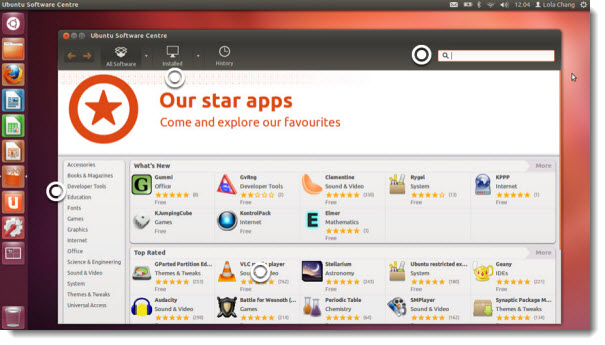
Today I wanted to show you quick way to Install latest Ubuntu Linux (version 12) inside of VMware Player. It's a very easy process. I'll show you the steps:
Download Latest Ubuntu – from the Ubuntu website download the latest iso (x32 or x64 bit).
Open VMware Player and choose Create New Virtual Machine.
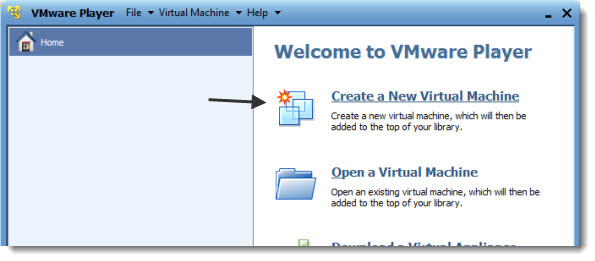
Point to the ISO image you just downloaded from the Ubuntu's website, and start the installation process.
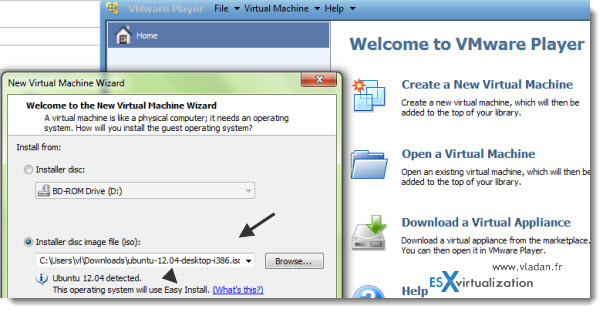
As you can see, the Easy Install option gets automatically selected. This is the easiest way to proceed, since the installer gathers all the necessary informations from you before the installation process starts. During the installation process, which is completely automatic, you can go and have a quick cofee… -:).
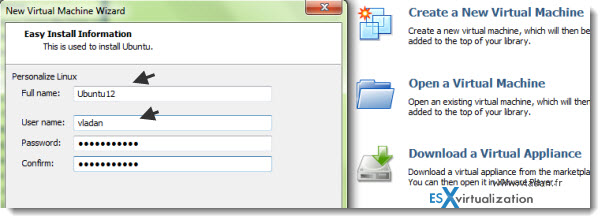
Here is another screenshot where the basic informations are gathered, as mentioned above.
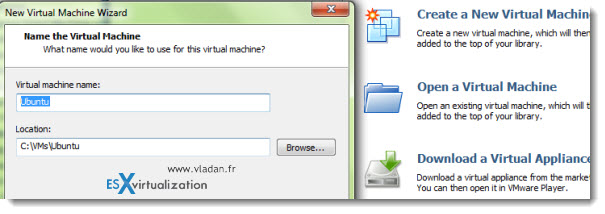
And here the final screen, where you can, if you want, specify that the virtual hard drive will be stored as a single file or as a smaller (2gb) files. The only advantage I can think of by using the first option (multiple files) is that you can easily transpor/copy those files elsewhere. But today's USB flash drives are quite large capacity….
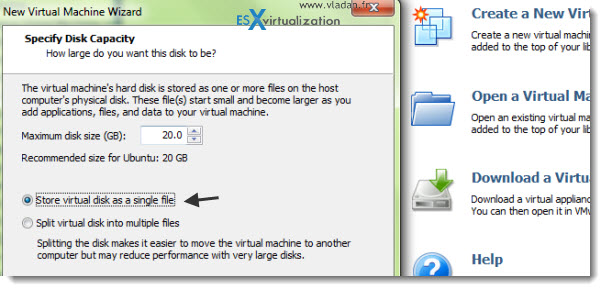
The last screen finishes the pre-install phase. Now you can click on the finish button and the installer will take care of everything.
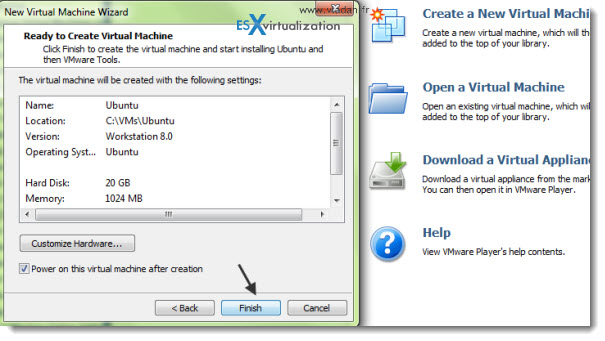
After the reboot you can disconnect the ISO (the CD drive), you'll see a prompt for that. As you can see, the VMware Tools installs automatically as well. VMware Tools enhances the functionality of the VM. The network gets faster, the mouse don't get stuck inside of the VM etc…..
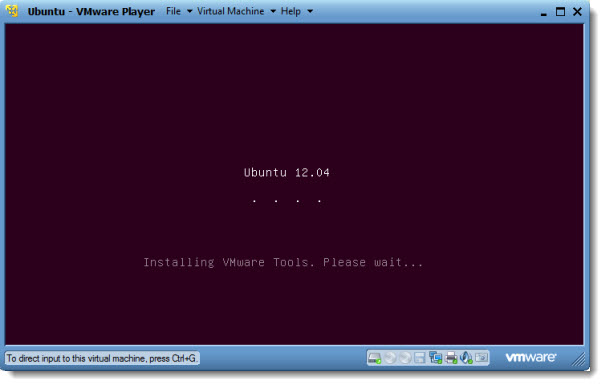
And here you can see the login screen after the reboot.
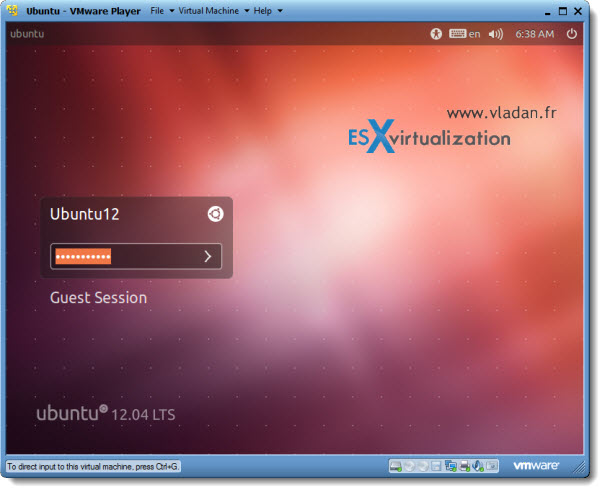
You get a fully functional Ubuntu Linux which you can test without altering your underlying Operating System (WinXP or other). This is the fastest and easiest way of testing new Operating systems. Note that using SSDs for storing the VMDK files speeds the execution and you'll benefit faster access and faster response times.
On the image below you can see the Firefox browser executed on Ubuntu Desktop Linux. You can click on the image to see larger view.
So you want to use snapshots and other features?
Well, then you must upgrade your VMware Player and buy VMware Workstation 8. I wrote a detailed post about VMware Workstation 8 new features – VMware Workstation 8 new features detailed
If you want even easier process, you can download already preconfigured Virtual Appliance (Ubuntu 11.10), which is a virtual machine prepared by Trend Sigma. This virtual machine does already have the VMware Tools installed. Since this VM is already prepared, there are some login/password combinations necessary to log into that VM. See more details on this page.
Enjoy… -:)