Instalable versions of ESXi has a scratch partition created during the installation process. It's a 4GB VFAT scratch partition which is created during the autoconfiguratio phase. What's scratch partition used for? It's used for vm-support files (when you creating a support bundle).
If a scratch partition is not set up, you might want to configure one, especially if low memory is a concern. When a scratch partition is not present, vm-support output is stored in a ramdisk. Note that it's not a requirements to create a scratch partition.
Prerequisites – The directory to use for the scratch partition must exist on the host. If not, you must create a directory.
How-to Set an ESXi Scratch Partition from the vSphere Web Client
Steps: From the vSphere Web Client, connect to the vCenter Server.
1 – Select the host in the inventory and click the manage tab.
2 – Select Settings > advanced system settings
The setting ScratchConfig.CurrentScratchLocation
shows the current location of the scratch partition.
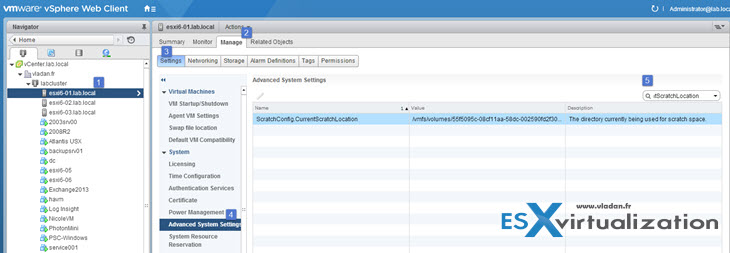
(Note in my case the scratch partition was configured automatically during install…)
3 – Enter a directory path that is unique for this host, In the field ScratchConfig.ConfiguredScratchLocation
4 – You'll need to reboot the host for the changes to take effect.
Note that you might want to create the scratch partition on a remote NFS mounted directory.
When having hosts booting from shared LUN or shared physical disk, you have to make sure that the scratch partition for each ESXi host is different for each host. They cannot use the same scratch partition as the host will stop booting.
There is quite a few ways to install and boot ESXi
- Installation to the USB stick which will be then used by the server to boot from
- Installation to the local SATA/SAS or FC drives which can be configured on RAID1 for redundancy
- Installation to SD Flash card
- Boot from LUN via hardware iSCSI card, FC, or FCoE (Fiber channel over Ethernet)
- Going stateless with Auto-Deploy
As you can see, for hosts booting off from USB stick or local disks the scratch partition isn't necessary while for hosts booting from shared disk or LUN this setting is mandatory and per-host based… Note that you don't need vSphere web client as the settings can be also done through vSphere client, through console session (SSH) or through ESXi host client.
Source: VMware documentation
