This article will show few commands which are necessary when you want to tag flash device used in VSAN 6 All-Flash configuration as a capacity tier. For now it's manual process via CLI but GUI utility shall be available soon too. As you know VMware VSAN 6.0 allows configuration of Spinning disks + SSD OR as a second and most fastest option SSD + SSDs . The groups of SSDs attached to hosts shall be recognized as Flash but also to be used in the capacity tier, they need to carry a special tag – “IsCapacityFlash“.
VMware VSAN 6 allows to use local disk in each host to create a VSAN datastore visible by all ESXi hosts in the cluster. There are few requirements like dedicated vmkernel port for vsan traffic or in case you want to configure the All-Flash VSAN to tag those SSDs as capacity so they're able to participate with their capacity.
So let's demonstrate it in my lab. I use VMware Workstation for the job where I quickly created few ESXi VMs. I configured the ESXi 6 host with 7 hard drives, where each virtual disk is destined to fill different function. Here are the details:
- 40Gb is local disk where is installed ESXi
- 20 Gb drives are the ones which I need to tag as capacity
- 5 Gb drive is the caching tier
The view or our disks…
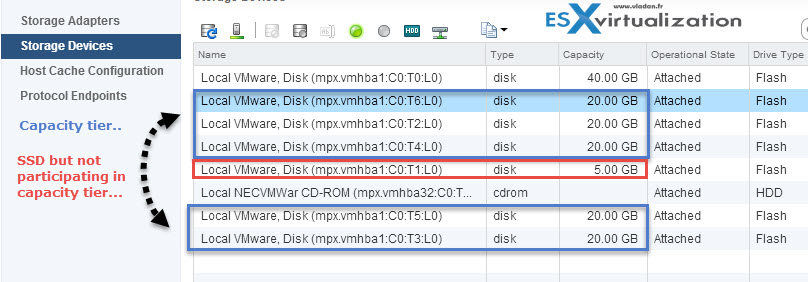
To check the status of your disks as ESXi sees them you can use the vdq -q command
So in our case:
vdq -q
gives us this:
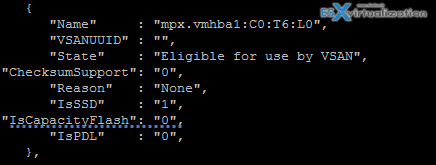
We can see that the mpx.vmhba1:C0:T6:L0 is our disk which we need to tag to be able to use is in our disk group. (otherwise the disk won't appear to be used in VSAN as capacity tier).
We need to connect via SSH to our host. If you haven't enabled yet, please enable SSH by going and selecting your host > Manage > Security Profile > services > Edit
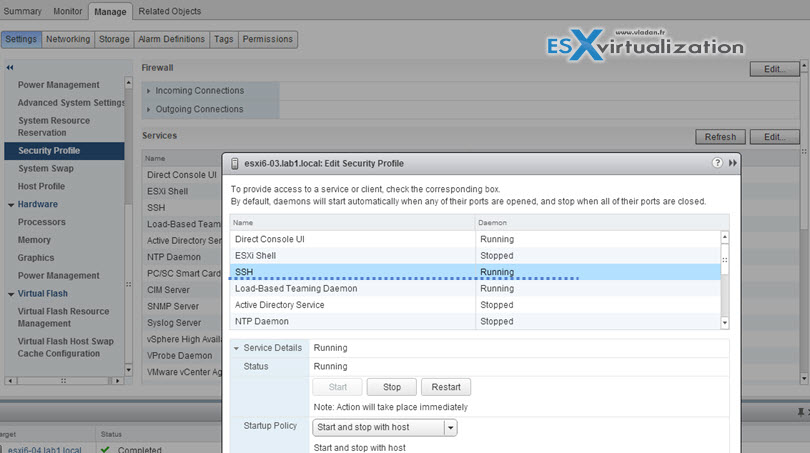
When done connect via putty or other SSH client…
After you have identified the disk which you need to tag, just enter this command:
esxcli vsan storage tag add -d naa.XYZ -t capacityFlash
where naa.XYZ is your hard drive. In my example
esxcli vsan storage tag add -d mpx.vmhba1:C0:T5:L0 -t capacityFlash
![]()
After tagging all of the 20Gb disks we can create a disk group where those disks will appear as data disks below… (You can see that our mpx.vmhba1:C0:T6:L0 device can now be selected to be used data disk)…
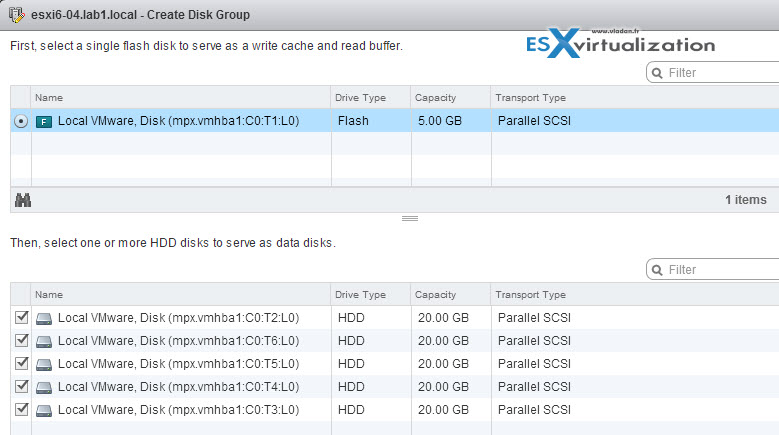
Note: You can not only tag but also untag!
Check this:
esxcli vsan storage tag remove -d naa.XYZ -t capacityFlash
the above command will simply remove the “capacityFlash” tag from the storage device.
How to check if SSD is participating as capacity tier or not?
So if you just want to check which tag does your storage has you can use this command:
vdq -q
See the output here…
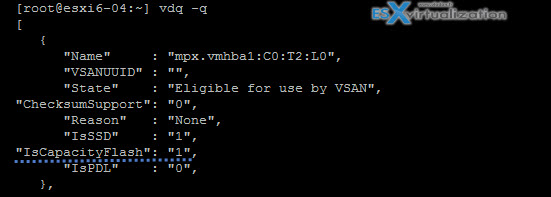
You should get this VSAN Troubleshooting Reference Manual which is great resource written by Cormac Hogan and which has served me as help to write this post. Enjoy…

does not work on vsphere 6.7U1
Dear… I got the same prolems too…