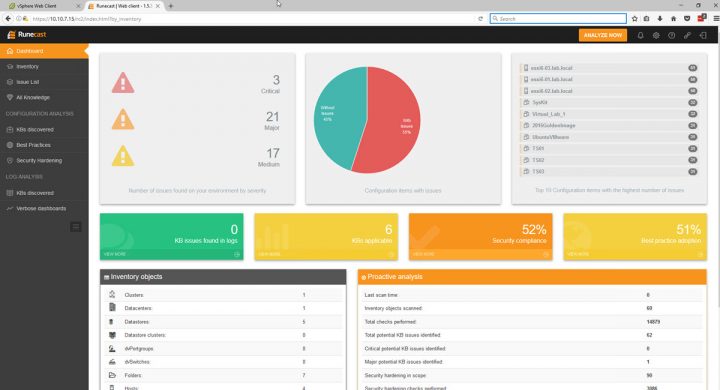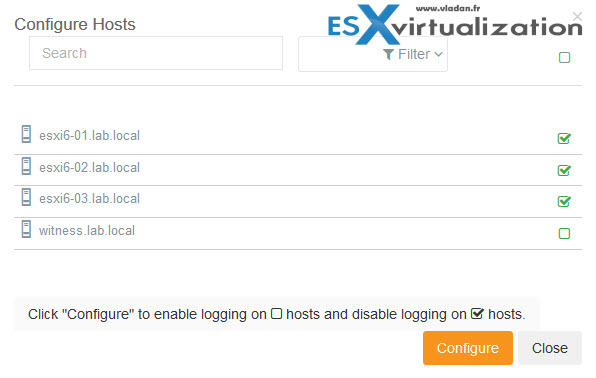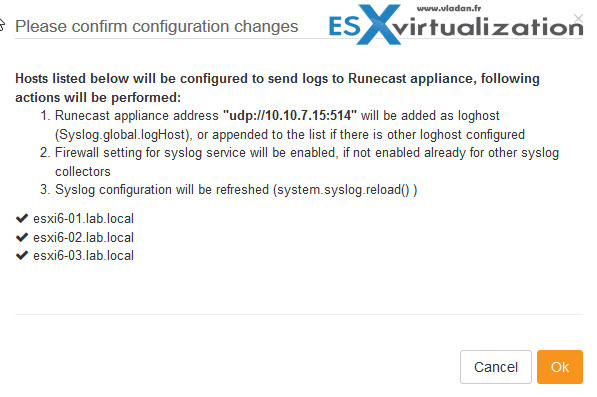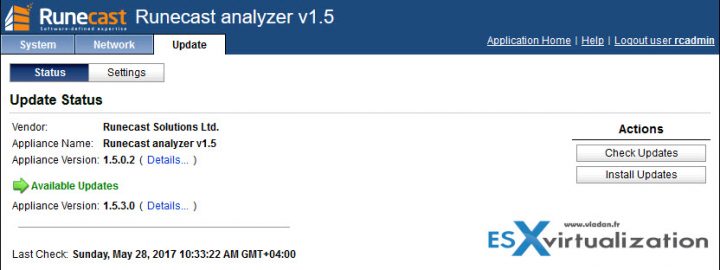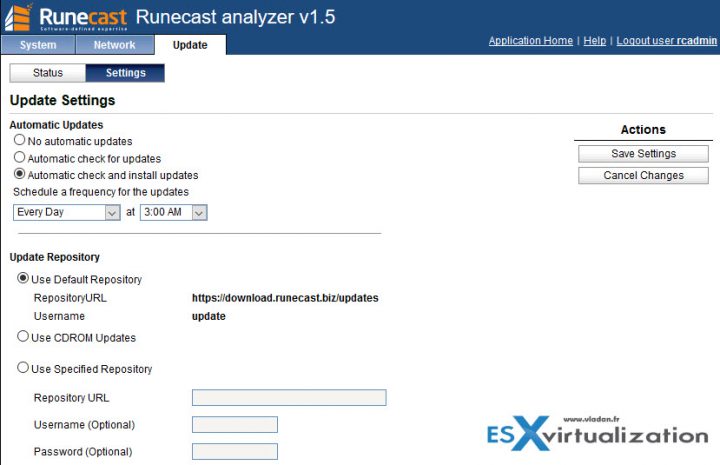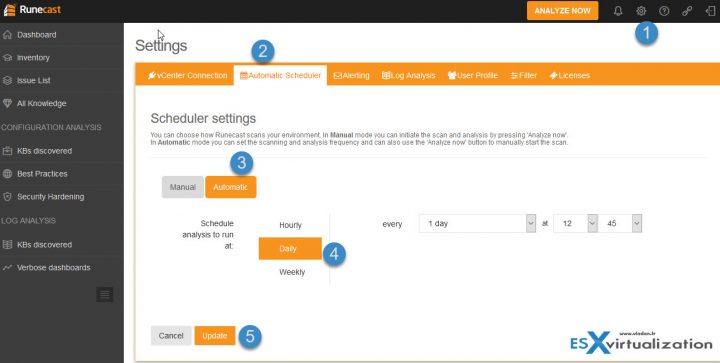Runecast Analyzer keeps evolving. If you don't know the product, you can give it a try. It uses always up-to-date VMware Knowledge Base articles and Runecast expertise to analyze your virtual infrastructure and show you potential issues and best practice violations. You can see the issues you have before they cause you some major problems or outages.
Since my last review that I've written last year, Runecast team has released a 1.5 release which added a possibility to use a single instance of the Runecast analyzer for multiple vCenter environments or a possibility to use Microsoft AD for central management of the product. The previous release had to deploy several instances and monitor each vCenter server environments separately.
Runecast supports vSphere 5.x and higher. The product is fully compatible with latest vSphere 6.5 release as well. No data collected are leaving your environment.
The data are analyzed within the appliance. However, the product needs to fetch new updates from the internet, where it downloads the KB definition updates, application and OS updates. If you running a strict environment, Runecast provides an ISO file with all the updates, which can be attached to the VM and run the update.
Today's post will point out few other areas which I like when setting up and working with the product, such as Syslog options or update options. Also, we'll configure automatic scans of our environment.
Coupled with e-mail reporting, the product acts as completely automated discovery agent within your environment where it pulls new updates from VMware KB articles and from Runecast team and analyzes in the background the possible issues giving you an alert via e-mail.
Overview from the lab.
Logging settings
Right when setting up the product for sending the log information from your hosts to Runecast product, it has the multiple check box option allowing you to configure multiple hosts at the same time. (similar way as it's done within LogInsight product).
Remember, the predefined user login and password are:
rcuser
Runecast!
You can also configure connection via Microsoft AD. If domain group is not specified, the default domain group will be used: Runecast_admins
Back to the host logging settings. Its super easy. You simply check which hosts logs you want to be redirected and the system does all the host's re-configuration.
What's happening behind the covers that each host will be redirected via an advanced configuration option of each of the hosts. The advanced configuration option can be found manually via vSphere client > Selecting your Host > Configuration > Advanced > Syslog
As you can see, the product will add an “udp://10.10.7.15:514” as an additional option for logging. Each of the hosts will send logs to the Runecast analyzer.
The second screen looks like this…
There is also a possibility to setup the VM log forwarding for your VMs. This can be done manually or via PowerCLI script. Click the little help ring icon located on the right side of the “VM log settings” section in the Log Analysis tab. Expand the Scripted section and download the PowerCLI script.
Well, that was just a small hint from the product's configuration. The UI is fast and responsive and does not need to use any plugins.
Where to check for updates?
As any other products, the Runecast analyzer has also updates released on regular basis. VMware KB articles changes, there are new ones added on regular basis, also, VMware best practices change depending on the vSphere release etc…You can check for updates by connecting directly to the admin interface of the appliance via
You can check for updates of the appliance by connecting directly to the admin interface of the appliance via well-known port 5480.
The URL in my case is:
https://10.10.7.15:5480
and the username and pass for the admin UI are:
rcadmin
admin
NOTE: you can change the password not via the GUI, but via the console. (It's an Ubuntu Linux based appliance).
Open the Runecast Analyzer appliance console Login with “rcadmin” user > Enter the command: “passwd”
- Type your current password.
- Type twice the replacement password.
Back to the GUI web interface. The update tab shows if there are new updates (in my case you can see there were).
You can also setup automatic check for updates or automatic check and install updates option in which case those updates will be applied automatically. A schedule frequency options can give you further possibilities, whether you want to do that every day, week, month.
Automatic schedule for scan of your environment
There is a schedule option when you connect to Runecast product (not to the admin UI) and you go to Settings (gear icon) > Automatic Scheduler. There you can set the options as you like. Note that even if in the Automatic mode you can use the ‘Analyze now' button to manually start the scan.
Runecast analyzer gives you at any point in time the global overview of your virtual infrastructure. It follows VMware KB articles and VMware best practices. Runecast analyzer follows those best practices not only for hardware but also for software. (you can setup logging for VMs too…)
Download Free Trial of Runecast Analyzer.
Every single VM in your environment gets a deep analysis so whether the VM’s virtual hardware or the VMs OS configuration isn’t following best practices you’ll be informed on what to do to secure your environment and be in compliance.
More posts from ESX Virtualization:
- Runecast Analyzer Product Review
- How To Disable vSphere Web Client Inactivity Timeout
- How to change virtual SCSI controller for VMware PVSCSI
Stay tuned through RSS, and social media channels (Twitter, FB, YouTube)