Last chapter in the big VCP6-DCV series today where we'll learn about vCloud Air and connection through vCenter: VCP6-DCV Objective 10.3 – Configure and Maintain a vCloud Air Connection is the title of the objective.
You will learn details on the requirements to setup vCloud Air connection, configuration of vCenter server connection to vCloud Air.
The whole VCP6-DCV Study Guide page. Register for the VCP6-DCV exam here. In addition, you might want to visit our Free Tools page or vSphere 6 page for latest updates and news concerning vSphere 6 or free tools for IT administrators.
vSphere Knowledge
- Identify vCenter Server and vCloud Air Connection requirements
- Configure vCenter Server connection to vCloud Air
- Identify connection types
- Configure replicated objects in vCloud Air Disaster Recovery service
—————————————————————————————————–
Identify vCenter Server and vCloud Air Connection requirements
Setting up the vCloud Air DR service is done through VMware web site.
Requirements:
- vSphere 5.5 or later (6.0 recommended)
- My VMware Account
- Firewall Ports – 10000 to 10010 of ESXi hosts are open for outgoing traffic . The required ports are open automatically when you install a VIB on each supported ESXi host in the environment where the vSphere Replication appliance is deployed
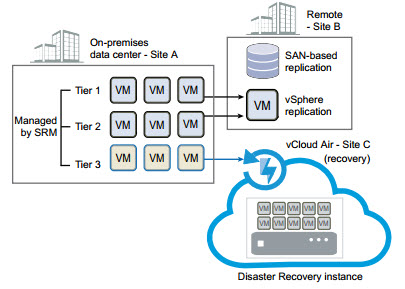
- Compatible products – vSphere replication appliance 6.0, ESXi 5.0, 5.1.x, 5.5.x or 6.0, vCenter 6.0, vSphere Web client 6.0
- Roles, permissions to the cloud – usually assigned through vCloud Air UI after successfully installing vSphere replication.
- Check that you have VR up and running in your environment
- Verify that the Disaster Recovery to Cloud service is enabled in the target cloud organization
- Configure connection to the cloud organization.
Configure vCenter Server connection to vCloud Air
vSphere replication to the cloud p.12
In vSphere Replication, you must establish a connection to your cloud provider before you configure replications to cloud. The vSphere Replication UI requires you to enter the cloud provider address and the cloud organization name.
Click VR icon in the vSphere web client > On the Home TAB click the Manage button.
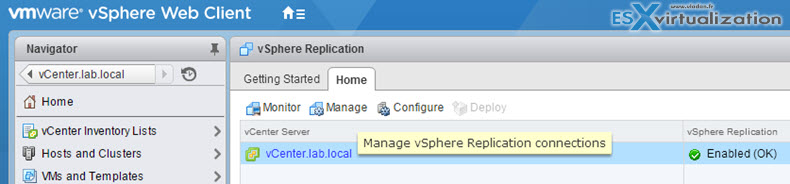
The Manage tab should be preselected > click Target Sites > and then click the Connect to a Cloud Provider icon.
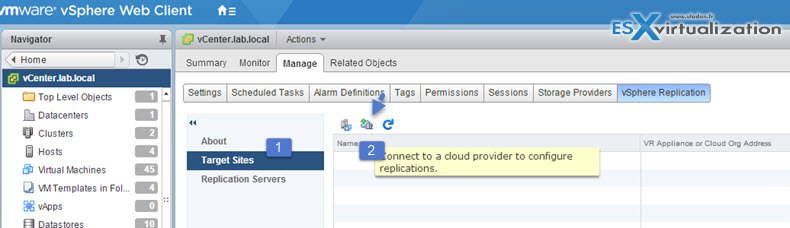
A pop-up windows shows up where you'll be able to enter the connection details. The information that you need is included in the subscription email that you receive from VMware vCloud Air.
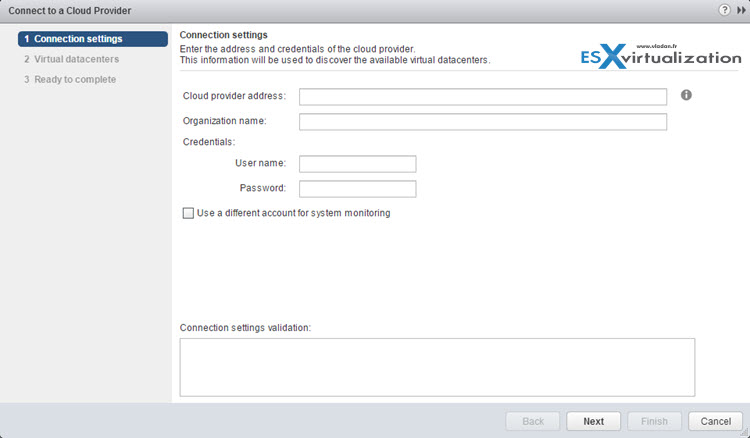
On the Connection settings page, type the address of your cloud provider, the organization name, and credentials to authenticate with the cloud. By default, vSphere Replication uses these credentials to establish a user session to the cloud and for system monitoring purposes. To enable system monitoring, these credentials will be stored in the vSphere Replication appliance, unless you select to use another user account for system monitoring.
(Optional) If you do not want to store the credentials that you used for authentication, select the Use a different account for system monitoring check box, and type the credentials to be used for system monitoring. These credentials are encrypted and stored in the vSphere Replication database.
Click Next > The Connect to a Cloud Provider wizard displays a list of virtual data centers to which you can connect. If a virtual data center is already connected to the vCenter Server, that data center does not appear in the list. From the list of virtual data centers, select a target for the connection and click Next > Finish
You'll need the Cloud provider address and Organization name. You can find those information when you Connect to your vCloud Air portal > The Replication tab.
Identify connection types
There is two types of credentials when you create a connection to the target virtual data center (VDC):
- Connection credentials – used for authentication within the cloud organization. The priviledges are managed by cloud provider. Few rights are required: ManageRight, ViewRight, View Organization Networks, View Organizations, View organization VDC, View Organization VDC. Credentials to the cloud are needed for each target site, once per user session. When the authenticated user session to a target site expires, users are prompted to input their credentials again
- System monitoring credentials – used for system runtime, so the source and destination sites can communicate together. Those credentials are stored in the VR appliance on the source site. The user name must have VR role with few priviledges: ManageRight, ViewRight, View organization Networks, View Organizations, View Organization VDCs
Configure replicated objects in vCloud Air Disaster Recovery service
The installation and deployment of VR has been detailed in the Objective covering vSphere Data protection – VCP6-DCV Objective 6.1 – Configure and Administer a vSphere Backups/Restore/Replication Solution. See the details of the deployment there.
vCloud air DR user's guide p. 19
You can configure replicate single VM or multiple VMs at a time. The same way as configuring replication between hosts in your On Premise environment.
You will be able to set a recovery point objective (RPO) to determine the maximum data loss that you can tolerate. For example, an RPO of 1 hour seeks to ensure that a virtual machine loses the data for no more than 1 hour during the recovery. vSphere Replication guarantees crash consistency amongst all the disks that belong to a virtual machine. (VSS checkbox)
NOTE: By default, when you configure a virtual machine for replication to cloud, its NICs and MAC addresses are copied automatically to the target site as part of the provisioning of the placeholder virtual machine. If the test network is not isolated from the production network and these networks have common routing, a test recovery of a replicated virtual machine might result in duplicate MAC addresses in your virtual data center.
You can check p.16 of the vSphere Replication to the Cloud document for details how to disable that.
When you configure replication by using vSphere Replication at your source site, the Disaster Recovery service creates placeholder virtual machines in vCloud Air which represent the virtual machines at your source site.
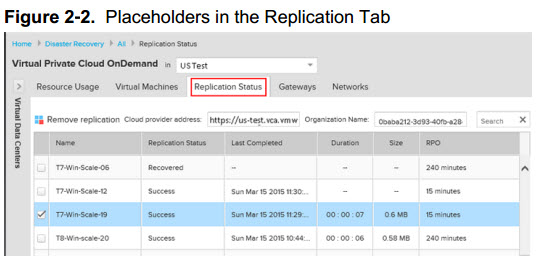
The placeholders are VM for which you are testing recovery, and virtual machines recovered to the cloud. A placeholder virtual machine appears in the VM's tab after the initial full synchronization of replication data from the source site successfully completes.
Use the Virtual Machines tab to test recovery and recover the virtual machines to the cloud in the event your source site is unavailable. The status of each placeholder determines what actions are available for that virtual machine represented. After you test a recovery or recover a virtual machine to the cloud, the Disaster Recovery service replaces the placeholder with a test or production virtual machine respectively.
You can enable multiple point in time recovery snapshots.
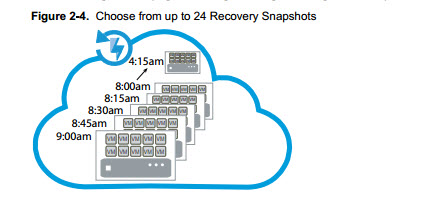
If you enable multiple point in time (MPIT) setting, you can use previous replication points for better control on failover. It allows you to:
- Set up to 24 previous restore points
- Choose your restore point
- Restore up to 24 days previous replication points (dependent on your RPO setting)
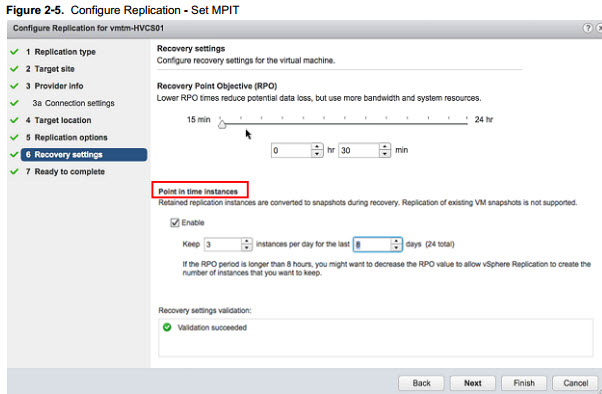
Tools
- vSphere Installation and Setup Guide
- vSphere Administration with the vSphere Client Guide
- vSphere Networking Guide
- VMware vCloud Air – Disaster Recovery User’s Guide
- vSphere Client / vSphere Web Client
