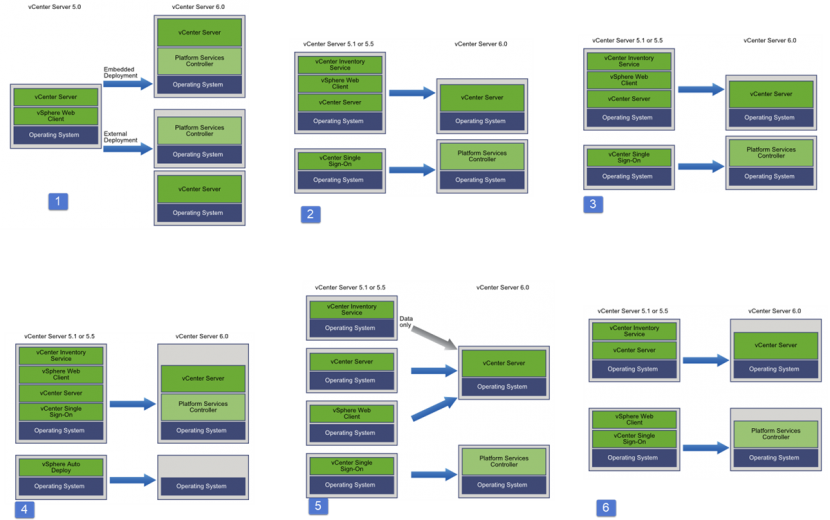In no particular we started to cover VCP6-DCV sections to help out folks learning towards VCP6-DCV VMware certification exam. Due to VMware re-certification policy the VCP exam has now an expiration date. You can renew by passing delta exam while still holding current VCP or pass VCAP. Today's topic VCP6-DCV Objective 4.2 – Perform vCenter Server Upgrade.
For whole exam coverage I created a dedicated VCP6-DCV page. Or if you're not preparing to pass a VCP6-DCV, you might just want to look on some how-to, news, videos about vSphere 6 – check out my vSphere 6 page.
vSphere Knowledge covered in today's objective:
- Identify steps required to upgrade a vSphere implementation
- Identify upgrade requirements for vCenter
- Upgrade vCenter Server Appliance (VCA)
- Identify the methods of upgrading vCenter
- Identify/troubleshoot vCenter upgrade errors
—————————————————————————————————–
Identify steps required to upgrade a vSphere implementation
VMware recommends few steps before going straight to the upgrade. You should take few precautions, like backing up vCenter DB (or the whole VM). Also, depending of the vCenter installation (its size, if there are several sites, etc..) it's necessary to start the upgrade process by:
- Read the release notes (what is and what is not supported)
- Verify that your system meets vSphere hardware and software requirements.
- Check the Update sequence for vSphere 6.0 and its compatible VMware products (2109760)
- Best Practices KB – Upgrading to vCenter Server 6.0 best practices (2109772)
- Verify compatibility of your Backup/replication/monitoring products (if ok Upgrade them Before you run the vCenter upgrade). THIS is my take on it. Because If you find yourself in trouble with vCenter upgrade process, you can always revert to the backup of your vCenter VM that you have done just before you started the upgrade process. With the latest release of the backup product…
- Check the VMware Product Interoperability Matrix in case you're using other VMware solutions (vCD, SRM, ….)
- Upgrade vCenter Server
- Upgrade vSphere Update Manager
- Upgrade ESXi hosts
- Upgrade VR, SRM…
- Apply vSphere 6 licensing
- Upgrade virtual hardware of your VMs and VM tools
Identify upgrade requirements for vCenter
- 2008 SP2 with latest patches and upgrades
- 2012R2
Internal or external DB
- For environments with up to 20 hosts and 200 virtual machines, you can use the bundled PostgreSQL database.
- External DB support Oracle, Microsoft SQL. Check Interoperability Matrix!
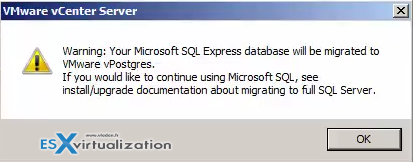
For Windows – synchronize clocks on all machines running the vCenter Server 5.x services (if distributed).
the vSphere Upgrade Guide (p. 30).
If your vCenter Server service is running in a user account other than the Local System account, check that the account account in which the vCenter Server service is running is:
- Member of the Administrators group
- Log on as a service
- Act as part of the operating system (if the user is a domain user)
- Verify that the LOCAL SERVICE account has read permission on the folder in which vCenter Server is installed and on the HKLM registry.
- Check that the connection between the virtual machine or physical server and the domain controller is working
Logon as a service [Tip] – where to check
The steps:
- Click Start, point to Control Panel, point to Administrative Tools, and then double-click Local Security Policy.
- In the console tree, double-click Local Policies, and then click User Rights Assignment.
- In the details pane, double-click Log on as a service.
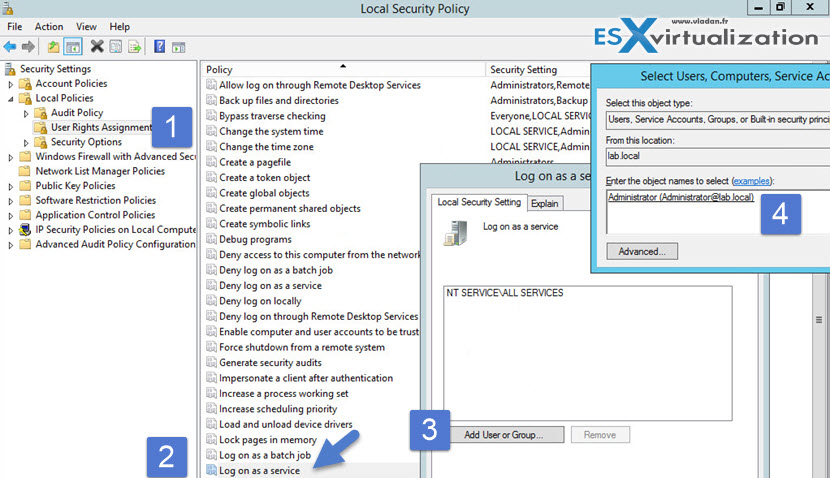
- Click Add User or Group, and then add the appropriate account to the list of accounts that possess the Log on as a service right.
vCenter Requirements – Storage
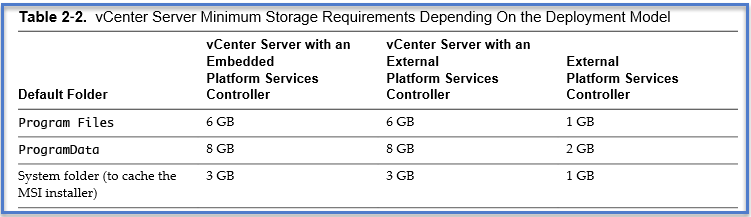
vCenter Requirements – Hardware
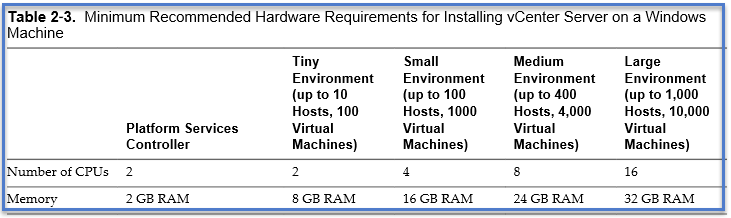
Video upgrade 5.5 to 6.0: https://youtu.be/IRsa8a_YApk
Upgrade vCenter Server Appliance (VCA)
- vCenter Server Appliance 5.1U3 and vCenter Server Appliance 5.5 can be upgraded to vCenter Server Appliance 6. (Not 5.1U2).
- VMware vCenter Server Appliance can be deployed only on hosts that are running ESXi version 5.0 or later.
- If an external vCenter SSO is used, check out the upgrade process here.
- The vCenter Server Appliance PostgreSQL database supports up to 1000 hosts and 10,000 virtual machines.
- An Oracle 11g database or an Oracle 12c database are the only external databases supported by the vCenter Server Appliance.
If you're plan using VUM:
vSphere Update Manager also requires a supported database. Use separate databases for vCenter Server and vSphere Update Manager.
Upgrade from VCSA 5.5 to VCSA 6.0 is not in place upgrade but rather side-by-side upgrade. We setup a new VCSA 6.0 appliance which will pull all configuration of the current environment from the old VCSA 5.5 appliance (including historical/performance data).
Check this before starting the upgrade:
- Do a backup or create a snapshot of your existing VCSA.
- You should check that the vCenter Server SSL certificate for the curent environment is valid and without miss-configuration. There is a VMware KB 2057223.
- Verify that the clocks of all machines on the vSphere network are synced. Synchronizing Clocks on the vSphere Network.
- Verify that the ESXi host on which you deploy the vCenter Server Appliance is not in lockdown or maintenance mode.
- In case you are on external database (SQL for example), make sure that you back it up.
- The upgrade outline can be found at the vSphere 6 documentation page
Here is what I’ve done to upgrade to the latest vSphere 6.0 vCenter (VCSA). After downloading the VCSA 6.0 iso image from VMware (The latest one is the VMware-VCSA-all-6.0.0-2562643.iso version), there is just very few steps to do:
1. Mount the ISO and go to the vcsa folder to install VMware Client Integration plugin.

2. Once done, double-click the vcsa-setup.html file located at the root of the DVD…
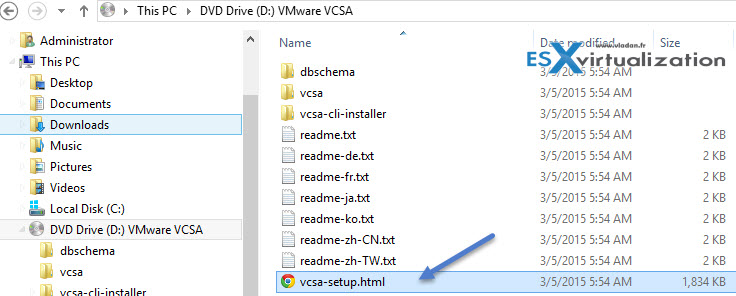
3. This bring the famous window offering you to do a clean install or an upgrade. You might have seen it in my detailed post about here.
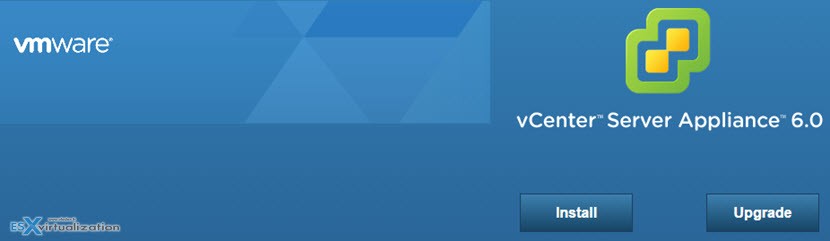
You’ll get a nag telling you basically that you’ll have to be on VCSA 5.1 U3 or VCSA 5.5 in order to upgrade to VCSA 6.0… That’s the only options. If you’re on other version, you must first upgrade to those two supported ones…
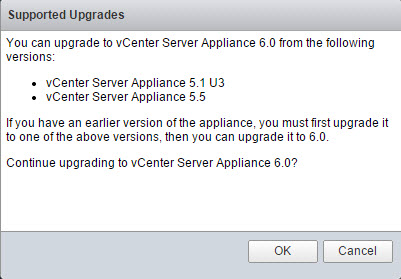
VMware has a new KB article on the simple upgrade too.
vCenter Applicance
- Appliance Version
- vCenter Server IP or FQDN
- vCenter Administrator Username
- vCenter Administrator Password
- vCenter HTTPS Port
- Appliance Root password (when using https://vc-address:5480
Source ESXi Host
- ESXi host IP or FQDN
- ESXi host username
- ESXi host password
Check ALL the steps for upgrade VCA in my Detailed Step-by-Step post here – How to Upgrade from VCSA 5.5 to 6.0 – Lab Time. Note that I run into a problem with default certificate (solved) during the upgrade.
In case you're doing CLEAN install you might want to check scripted install guide of vCenter server appliance here.
Identify the methods of upgrading vCenter
- Embedded Deployment Model – The Platform Service Controller (PSC) and the vCenter Server are installed on the same machine.
- External Deployment Model – PSC is installed on a separate machine from the vCenter Server.
vCenter 5.5 and earlier deployed using Simple Install option will be upgraded to vCenter Server with embedded Platform Services Controller.
If vCenter Single Sign-On was on a different machine than vCenter Server, the upgrade will be an external deployment model.
If vCenter Single Sign-On was on the same node as vCenter Server, the upgrade will product an embedded deployment model.
Upgrade external SSO servers to Platform Service Controllers, then upgrade vCenter Servers.
Check also this:
- List of recommended topologies for VMware vSphere 6.0.x (2108548)
- vCenter Server Example Upgrade Paths in the vSphere 6.0 Documentation Center.
Upgrade including an AutoDeploy Server (4) – the upgrade process upgrades it when upgrading the associated vCenter Server instance. Auto Deploy server included with an earlier version of the product cannot be used in conjunction with vCenter Server 6.0. If the Auto Deploy server is running on a remote system, it is upgraded and migrated to the same system as vCenter Server during the upgrade process. Settings are migrated to the new location. ESXi hosts must be reconfigured to point to the new Auto Deploy location.
Upgrading with Remote Web Client Server (5) – it is upgraded along with the vCenter Server instance to which it is registered and migrated to the same location as the vCenter Server instance.
Identify/troubleshoot vCenter upgrade errors
Windows Based – Logs collection Via:
- Installation wizard – browse the generated .zip file on the desktop
- Manually – navigate to
%PROGRAMDATA%VMwareCISlogs directory, usually C:ProgramDataVMwareCISlogs
OR to Temp directory
%TEMP% directory, usually C:UsersusernameAppDataLocalTemp
Which files? vminst.log, pkgmgr.log, pkgmgr-comp-msi.log, and vim-vcs-msi.log
For vCenter server appliance
- via DCUI (Alt+F1)
pi shell
to access the Bash shell
vc-support.sh
This generates a .tgz archive in /var/tmp
Export it with
scp /var/tmp/vc-etco-vm-vlan11-dhcp-63-151.eng.vmware.com-2014-02-28–21.11.tgz [email protected]:/tmp
And Determine which firstboot script failed.
cat /var/log/firstboot/firstbootStatus.json
VMware Resources:
- vSphere Installation and Setup Guide
- vSphere Upgrade Guide
- VMware vCenter Server™ 6.0 Deployment Guide
- Command-Line Installation and Upgrade of VMware vCenter Server 6.0 for Windows
- Command-Line Installation and Upgrade of VMware vCenter Server Appliance 6.0
- vSphere Client / vSphere Web Client