Another chapter towards the end concerning our VCP6-DTM study guide for VMware Horizon View Suite, but especially towards all the objectives on the VCP6-DTM blueprint. Todays post covers VCP6-DTM Objective 1.6 – Install, Configure and Manage vRealize Operations Manager For Horizon.
vRealize Operations Manager for Horizon is available in 3 different installation packages, starting with OVA (pre-packaged Suse Linux Enterprise Server VM), then EXE file for Windows based systems or BIN file for Linux systems. Quite flexible….
Check the work in progress page – VCP6-DTM Study Guide. The main materials to study from are as usually the VMware documentation PDFs….
VMware Knowledge
- Describe software requirements for vRealize Operations Manager for Horizon View
- Create an instance of the vRealize Operations Manager for Horizon View adapter
- Install and configure a Horizon Broker agent
- Reference View dashboards and reports
Documentation Tools
- VMware vRealize Operations for Horizon Administrator Guide
- VMware vRealize Operations for Horizon Installation
- VMware vRealize Operations for Horizon Security
- Maximizing the Use of VMware vRealize Operations for Horizon
- Horizon View Administrator
Describe software requirements for vRealize Operations Manager for Horizon View
vROPS Compatibility:
- VMware Horizon 6 version 6.1, VMware Horizon 6 version 6.2.1, VMware Horizon 6 version 6.2.2, and VMware Horizon with View 6 version 6.0.x (Please check the View product naming from the product page)
- VMware vRealize Operations Manager 6.0.3 and 6.1
Adapter Software Requirements
You can install the Horizon adapter on a cluster node or remote collector node in vRealize Operations Manager.
- vRealize Operations Manager 6.0.3 and 6.1
- Licenses that enable vRealize Operations for Horizon 6.2 and vRealize Operations Manager 6.0.3 or vRealize Operations Manager 6.1
Broker Agent Software Requirements
You install the vRealize Operations for Horizon broker agent on a Horizon Connection Server host in your Horizon environment. You install the broker agent on one Horizon Connection Server host in each Horizon pod
- View Connection Server 6.0.1 or later
- Microsoft .NET Framework version 4.5
Desktop Agent Software Requirements
In VMware Horizon 6 version 6.2.1 environments, the vRealize Operations for Horizon desktop agent version 6.2 is installed as part of the Horizon Agent installation.
Create an instance of the vRealize Operations Manager for Horizon View adapter
After you install the vRealize Operations for Horizon, you must create an instance of the View adapter in vRealize Operations Manager. You can create a single View adapter instance to monitor multiple View pods. If you need to create multiple View adapter instances, you must create each adapter instance on a unique cluster node or remote collector.
First import the PAK file you have downloaded with all the other bits…. VMware-vcops-viewadapter-6.0.0-buildnumber.pak – this is the file and must be installed/deployed on via the vROps web console…
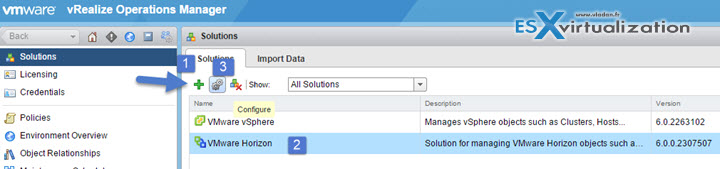
Click the Plus button to start an assistant…
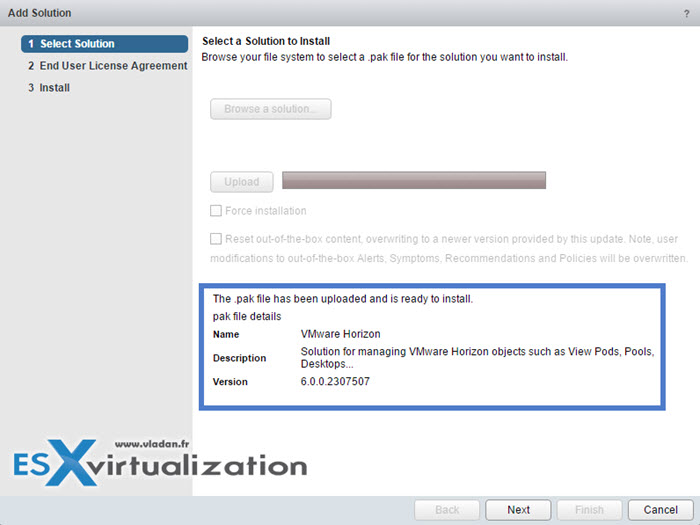
Then just follow… When finish hit the configure button.
You'll need to setup a Display Name, Description and Adapter ID. Hit the Test connection button when ready, to confirm…
You must add credentials which contains a credentials name and a server keys… (remember those, you'll need it later !!! )
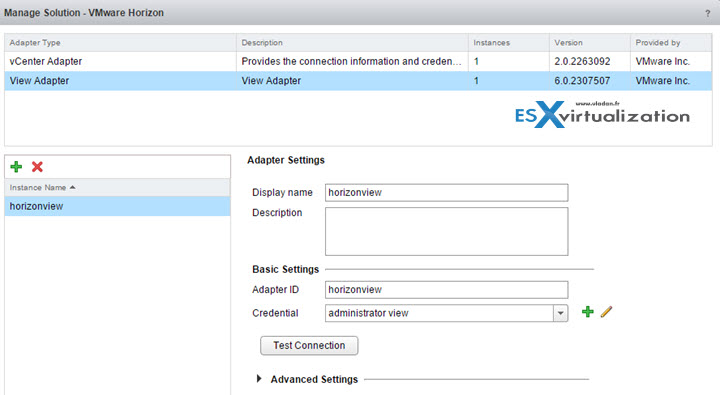
Install and configure a Horizon Broker agent
The vRealize Operations for Horizon broker agent shall be installed on one Horizon View Connection Server in each Horizon pod in your Horizon environment. You shall not install it on a security server.
What you should have done previously is:
- Install the vRealize Operations for Horizon solution
- Add your license key
- Create an instance of the Horizon adapter
Note that: If vRealize Operations for Horizon broker agent 6.1 is installed, it can be upgraded to vRealize Operations for Horizon broker agent 6.2
The steps:
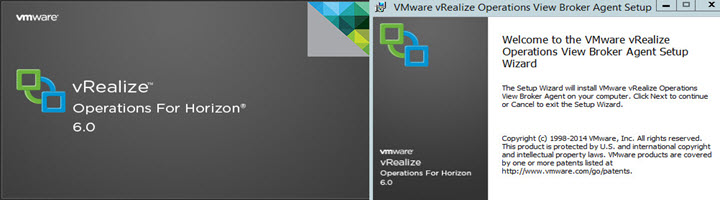
- Log in to the Horizon Connection Server (use a domain account that is part of the local administrators group)
- Copy the VMware-v4vbrokeragent-x86_64-6.2.0-buildnumber.exe file to a temp folder on the Horizon Connection Server host.
- Double click the EXE file to start the broker agent setup wizard > Accept the EULA and click Next.
- (Optional) Select the Launch the VMware vRealize Operations Horizon Broker Agent configuration utility check box to cause the Broker Agent Configuration wizard to open immediately after the broker agent is installed.
- The check box is selected by default.
- Click Install > click Finish to exit the broker agent setup wizard. Done
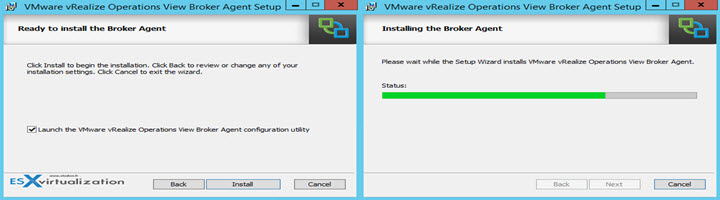
IMPORTANT: If you haven't done alreay you must open some firewall ports on the view connection server:
- TCP PORTS 3091:3095
- TCPP ORTS 3099:3101
If not you won't be able to finish the config wizard…
The wizard starts like this:
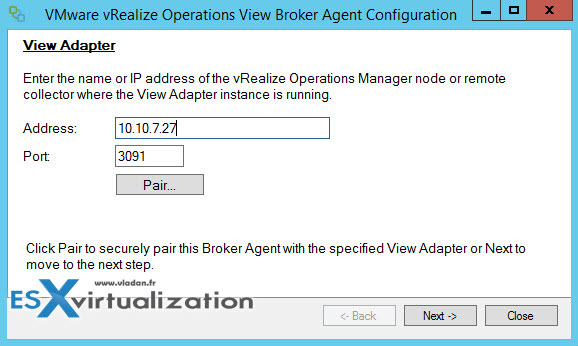
Note: If you want to restart the wizard, there is a shortcut in start menu folder, allong with the shortcuts for Horizon View admin UI…
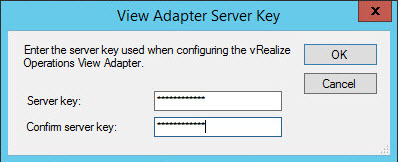
then
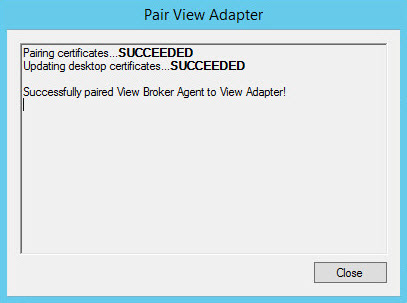
then
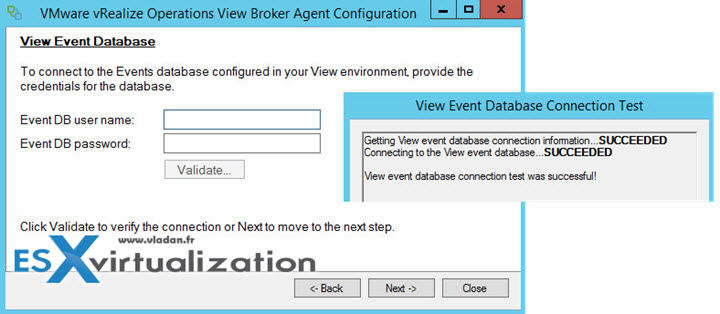
And then
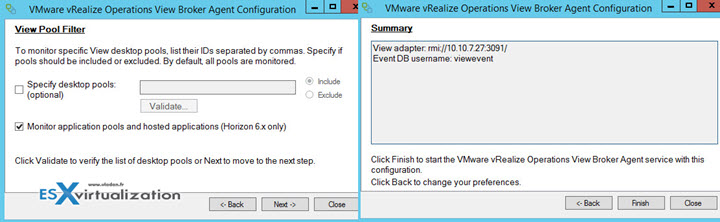
And then, the final screen should open. In this window you can also do modifications…
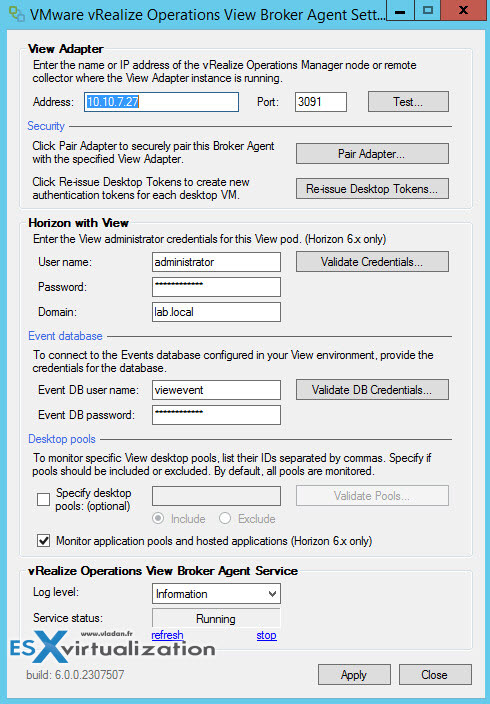
Quite complete I would say… Then you can hit the close button…
Reference View dashboards and reports
The Horizon dashboards are in the Horizon group in the Dashboard List menu in the vRealize Operations Manager user interface. As you can see there is quite a lot of them.
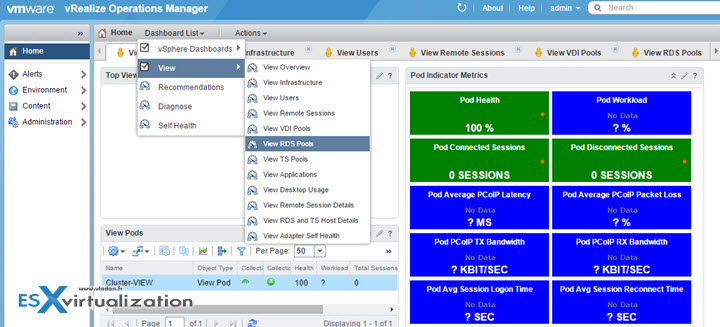
Most Horizon dashboards contain at least one master (or providing) widget and several receiving widgets. Master widgets provide data to receiving widgets, and receiving widgets update the data they display depending on the information they receive from master widgets.
- View Overview
- View Infrastructure
- View Users
- View Remote Sessions
- View VDI Pools
- View RDS Pools
- View TS Pools
- View Applications
- View Desktop Usage
- View Remote Sessions details
- View RDS and TS Most details
- View Adapter Self Health
To check all the details about each dashboard you can go to the online help page here.
Horizon Reports allows get reporting information about remote desktop and app usage, deskop and app config details, license compliance… If you want to generate a report:
Select Environment > Horizon Horizon Environment and select the object you want to have report for > Reports tab > Reports templates
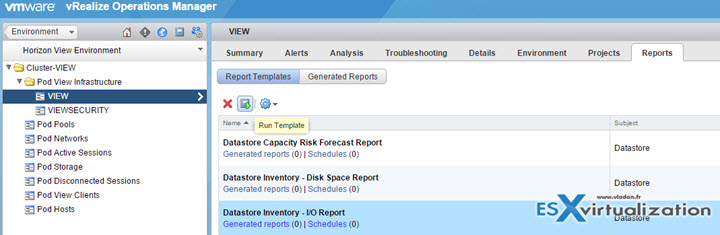
Click the Run Template button as above… in order to generate a report. Then click on the Generated reports link.
Check all the objectives for the VCP6-DTM exam on a dedicated VCP6-DTM Study Guide Page.

i am trying to implement some vrealize remote collectors. I currently have two data nodes going to 6 different vcenters.
I can’t seem to find out what ports need to be open between the three-
datanode to remote collector
remote collector to vcenteer
remote collector to datanode
any ideas?