Another post focusing on VMware desktop certification exam today. VCP6-DTM Objective 3.1 – Configure Automated Pools using linked clones. Yes, pool settings, linked clones etc. Good stuff. All exam objectives will be on our VCP6-DTM page (for now it's work-in-progress).
But in order to do that we must first prepare a source (golden image) of that first pool, and so we must have an optimized virtual machine managed by the same vCenter server registered in View Connection server. That VM also has to have View Agent installed, and a snapshot must be created. I assume that you know how to do that.
VMware Knowledge:
- Identify floating vs. dedicated assignments
- Identify and configure the following:
- Optional disk settings
- Pool settings
- 3D renderer
- Provisioning settings
- Base image and snapshots
- vCenter Server resource settings
- Advanced storage settings
- Guest customization settings (e.g., QuickPrep, Sysprep)
Documentation Tools
- Horizon View Administration Guide
- Setting Up Desktop and Application Pools in Horizon
- Horizon View Administrator
Identify floating vs. dedicated assignments
Desktop pools are two kinds. Dedicated or Floating.
- Dedicated Desktop Pool – each user is assigned to a desktop and each time user logs in he (she) obtains access to the same destkop.
- Floating Desktop Pool – In a floating assignment pool, it's the opposite. Each user receive different desktops each time he (she) logs in. As simple as that.
You can see the option when start the assistant to create new Desktop Pool….
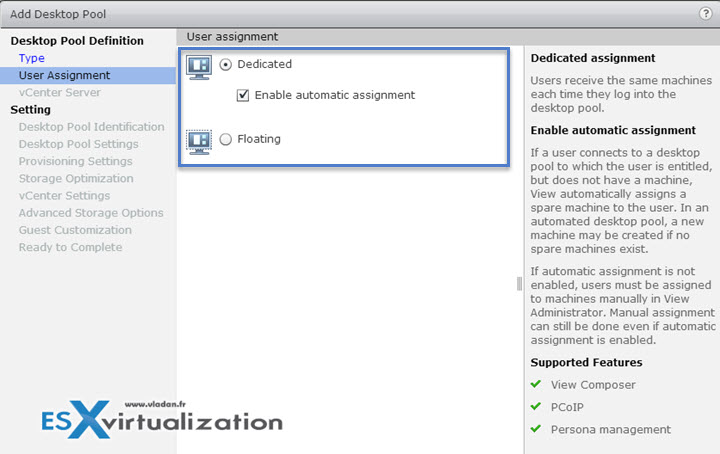
Identify and configure the following:
First of all, when creating desktop pool you have the choice between Full Virtual Machines and View Composer linked clones (in the case you have installed and Configured VMware Horizon View Composer). Composer generates linked clone VMs from snapshot of parent VM. The VMs are dynamically provisioned and the settings that you're enter when creating desktop pool are applied to each of those desktops.
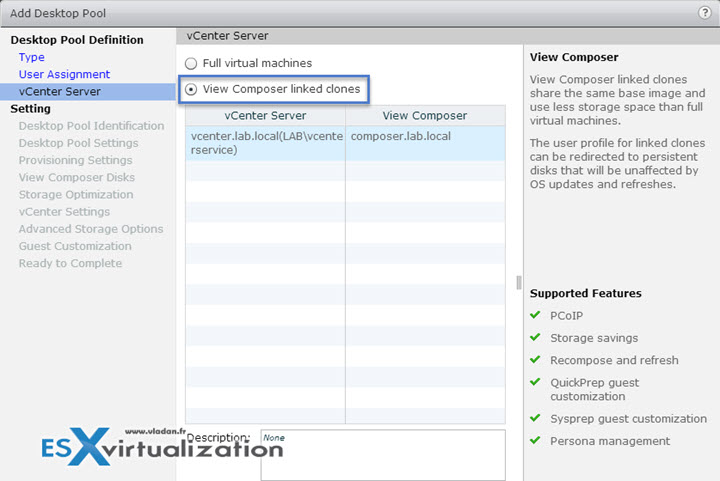
Optional disk settings – the option allows us to set several options when creating the destkop pool. We well walk you through all the different options which you can configure:
- Disk size and drive letter for persistent disk – this allows to set the drive letter and size of a persistent disk in case you want to store the user profile on separate disk.
- Disposable file redirection – allows the redirection the Guest OS paging and temp files to separate (non persistent) disk.
- Disk size and drive letter for disposable file disk – here you can provide disk size in megabytes and a drive letter. It should be larger than pagefile size of the guest OS. The drive letter is by default set to Auto which allows View to assign that drive letter automatically.
- Use vSphere Virtual SAN – allows use VSAN as a datastore for desktop pools. VSAN is bundled with Horizon View (from the licensing perspective). It's logical to offer some kind of an integration… -:)
Pool settings – We'll check the different pool settings here.
- Desktop Pool identification – there is an ID and Display name which you have to enter.
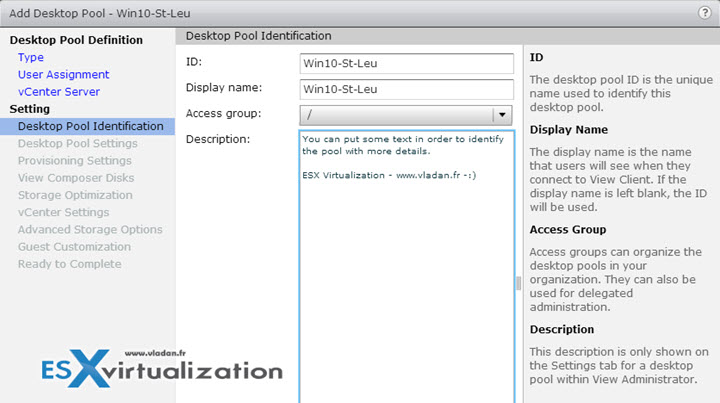
The next screen has much more details concerning state, remote settings, remote display protocol, number of monitors to use and what's the maximum resolution or if HTML access shall be enabled by default. There is also setting allowing to override default global Mirage settings. (as you know Mirage and View are complementary products, so it also makes sense…)
Note that 4K displays are supported allowing to set the Max resolution to 3840 x 2160 and it's possible to assingn up to 4 monitors.
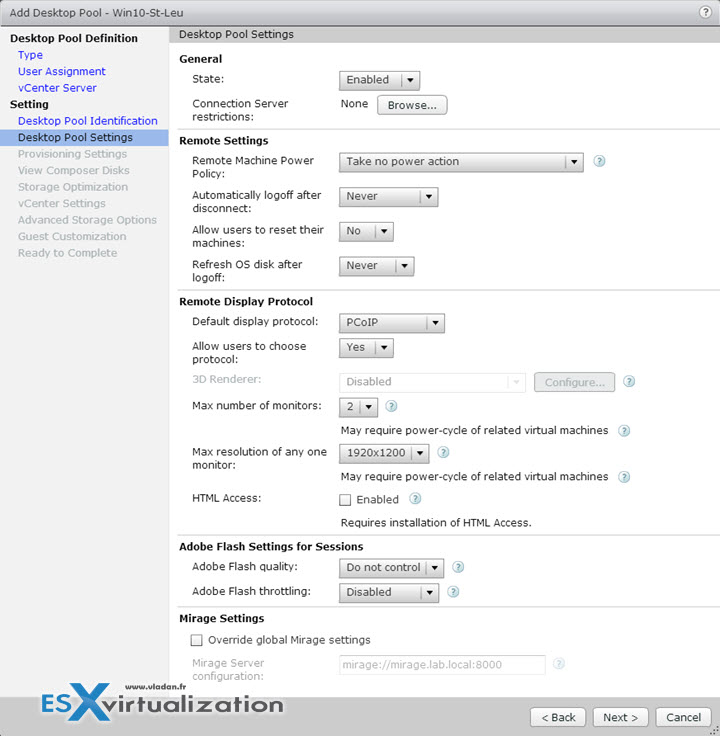
3D renderer – supported on W7 and later with virtual hardware 8 (vhv 8) and higher. The hardware-based renderer is supported on virtual hardware version 9 (vhv 9) in vSphere 5.1. Software renderer is supported on virtual hardware 8 in vSphere 5.0.
PCoIP have to be selected as default for the desktop pool and users has to be allowed to choose their own protocol.
vhv 9 in vSphere 6.0 supports Video memory supports up to
Provisioning settings – We can enable (disable) provisisoning and (or) disable on error.
Names for the machines can be specified manually or automatically (also with a pattern)…. The wizard is well done, on the right you always have a explanations. (note that since its inception Wiew has that I always like that having the explanations at my fingertips … ) Very easy to enter the naming pattern when you have an example on the right -:)…
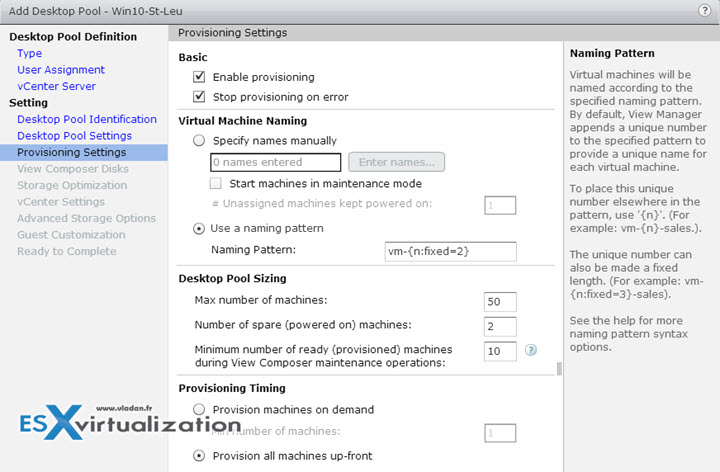
Option Minimum number of ready (provisioned) machines during View Composer maintenance operations – Use this setting to perform machine maintenance operations in a rolling fashion. Increasing this count may decrease the concurrency for View Composer operations for the desktop pool.
Other options allows to specify the composer disk
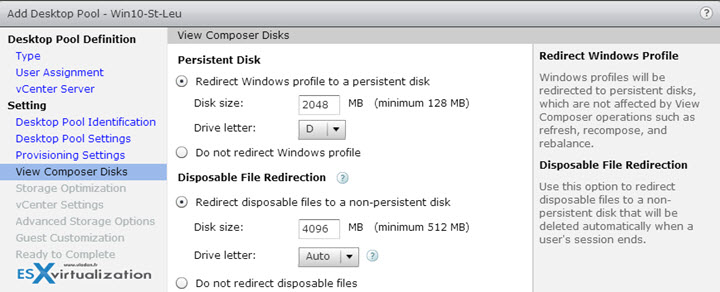
Base image and snapshots – The base image is the “Golden image” VM. You basically optimize that VM to your needs. Good help might be the VMware Fling called VMware OS Optimization tool (you can find a link in our Free Tools page -:)) .
You should:
- remove DHCP leas from the parent VM (ipconfig /release command)
- The VM shall have a system disk with single volume only.
- VM shall not have independent disk
- You should remove default user TEMP and TMP variables from the parent virtual machine.
- You can also remove the pagefile.sys file to avoid duplicating the file on all the linked clones.
- Disable the hibernation option to reduce the size of linked-clone OS disks
- Before you take a snapshot of the parent virtual machine, disable searching Windows Update for device
drivers
vCenter Server resource settings – on this page you have to set few things:
On the vCenter Settings page, you must click Browse and select the vCenter Server settings in sequence.
You cannot skip a vCenter Server setting:
- Parent VM
- Snapshot
- VM folder location
- Host or cluster
- Resource pool
- Datastores
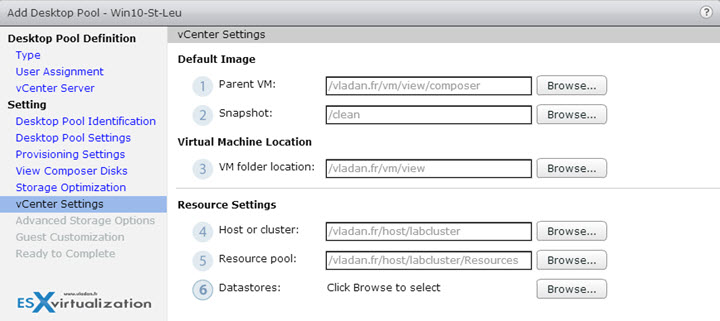
vCenter uses those settings to do many things under the cover…
Advanced storage settings – you can enable storage accelerator or reclamation VM disk space (you'll need to have vmx-09 and higher based VM. vSphere 5.1 and higher…).
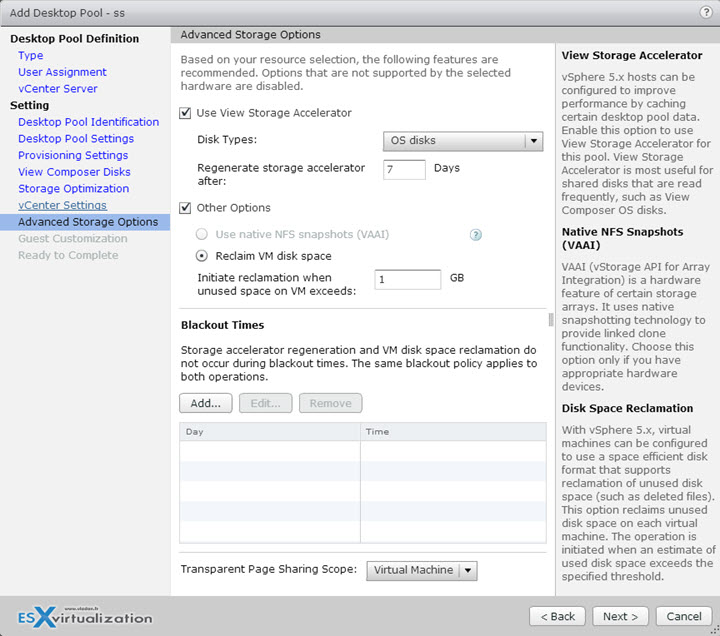
You cannot directly initiate disk space reclamation for a pool. You determine when View initiates disk space reclamation by specifying the minimum amount of unused disk space that must
accumulate on a linked-clone OS disk to trigger the operation. When the unused disk space exceeds the specified threshold, View directs the ESXi host to reclaim space on that OS disk. View applies the threshold to each virtual machine in the pool.
Manual option (for demo purposes): vdmadmin -M
Needs SCSI controller on VMs disk – disk space reclamation is not supported on virtual machines with IDE controllers.
Guest customization settings (e.g., QuickPrep, Sysprep) – You might want to read my post Quickprep or Sysprep – what's the difference?
Basically quickprep during the initial startup of each new desktop, QuickPrep does this:
- Creates a new computer account in Active Directory for each desktop.
- Gives the linked-clone desktop a new name.
- Joins the desktop to the appropriate domain.
- Optionally, mounts a new volume that contains the user profile information.
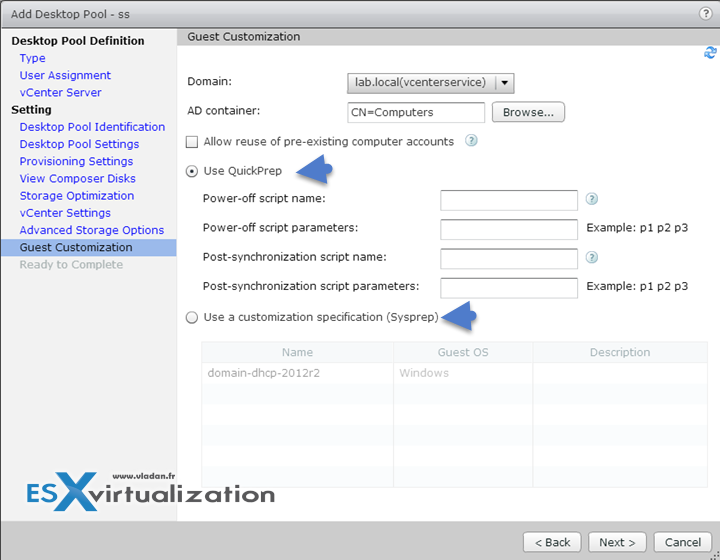
The linked clones might restart one or more times while they are provisioned. If a linked clone is in an error state, the View automatic recovery mechanism attempts to power on, or shut down and restart, the linked clone.
By default, View Composer generates a new Active Directory computer account for each linked clone that it provisions. The Allow reuse of pre-existing computer accounts option lets you control the computer accounts that are created in Active Directory by ensuring that View Composer uses existing AD computer accounts.
With this option enabled, when a linked clone is provisioned, View Composer checks if an existing AD computer account name matches the linked clone machine name. If a match exists, View Composer uses the existing AD computer account. If View Composer does not find a matching AD computer account name, View Composer generates a new AD computer account for the linked clone.
Wrap Up:
Another lesson done. We're getting closer to cover the exam's blueprint. This however does not mean that you can find ALL covered here! No you should have the documentation set (especially the Setting up Desktop and Application pools in View document, required for the exam as a priority at your fingerprint. We can show you more screenshots from the inside than those documents can, but still you should lab it. If you can't have a dedicated lab you should at least try some online labs (VMware HOL or Ravello).
