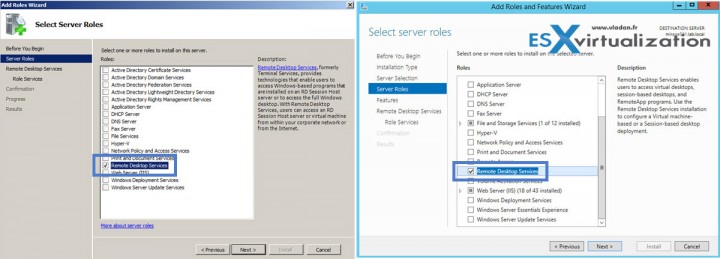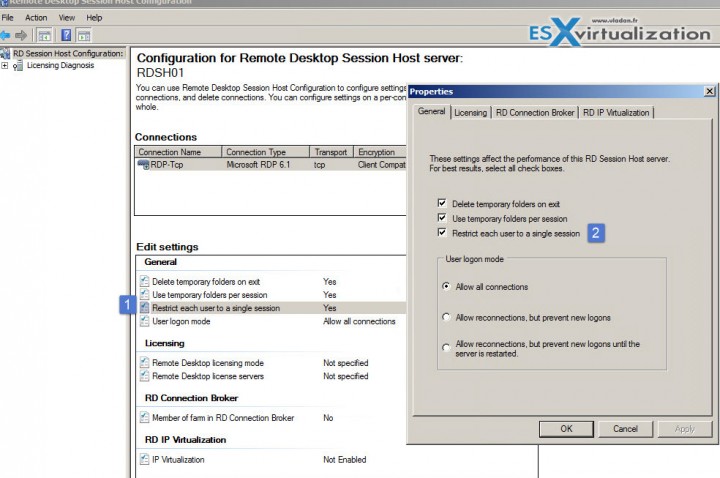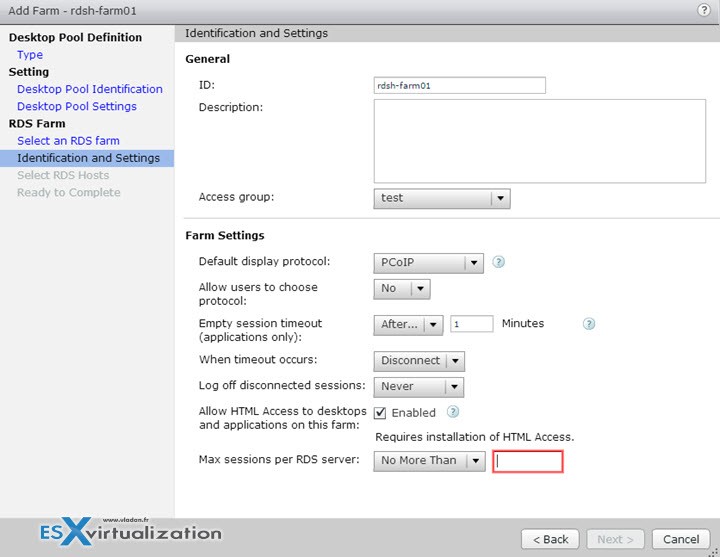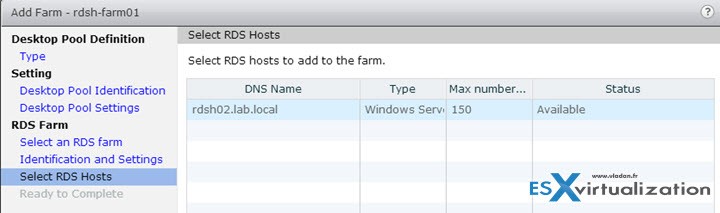Today's post will be focused towards VMware VCP6-DTM (Desktop and Mobility) exam – VCP6-DTM Objective 3.5 – Configure RDSH (Remote Desktop Session Host) Application Pools. Previously called Microsoft Terminal Services pool, now RDSH pool. It's one of the tree types of desktop pools that you can create in Horizon View.
All exam topics will be covered on our VCP6-DTM Study page here.
RDS desktop pool is associated with the group of RDS hosts (also called a farm). Each RDS host is Windows server having multiple RDS desktops. So one session to an RDS host opens a session on this host as a TS session. The TS host can open dozens of sessions and it's still the same machine (VM or physical). Compared to other types of pools which have VMs (or physical systems) there is the only single session to the desktop.
VMware Knowledge:
- Configure Remote Desktop Services (RDS) farms
- Configure RDS desktop settings
- Given a scenario, configure and edit application pool settings
Documentation Tools for this lesson:
- Setting Up Desktop and Application Pools in Horizon
- Horizon View Administration Guide
- Horizon View Administrator
Configure Remote Desktop Services (RDS) farms
First one limitation:
- RDS desktops do not support persona management.
But:
- RDS host can be VM and so you can use snapshots as base images. Your vCenter server can manage those snapshots and the management is transparent.
- You need to install RDHS role. This is different on 2008 R2 or 2012 R2 Windows systems. Check the documentation for each system. Basically the activation of RDS it's quite straightforward…
Restrict each user to single session (it's done by default in 2008R2 apparently)
Click Start > Administrative Tools > Remote Desktop Services > Remote Desktop Session Host > Configuration.
Edit Settings pane > General, double-click Restrict each user to a single session > Properties dialog box, on the General tab, select Restrict each user to a single session and click
OK.
Next you'll need to Install View Agent on RDSH host. Note as a requirement is that the OS has to be a 2008 R2 with SP1 installed. Otherwise, the View agent won't installs. During installation, the installer registers the RDS host with this View Connection Server instance. After registration, the specified View Connection Server instance, and any additional instances in the same View Connection Server group can communicate with the RDS host.
Two authentication methods to chose from:
Authenticate as the currently logged in user – The Username and Password text boxes are disabled and you are logged in to the View Connection Server instance with your current username and password.
Specify administrator credentials – You must provide the username and password of a View Connection Server administrator in the Username and Password text boxes. The user account must be a domain user with access to View LDAP on the View Connection Server instance. Not a local user – does not work.
Configure RDS desktop settings
As you can see the View composer and Persona management is not available for this desktop pool…
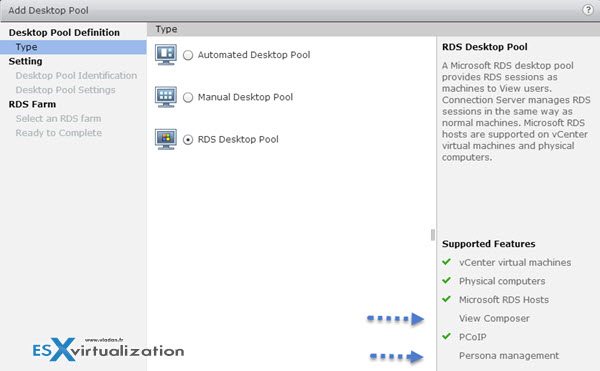
You have a possibility to control Adobe Flash quality and throttling…
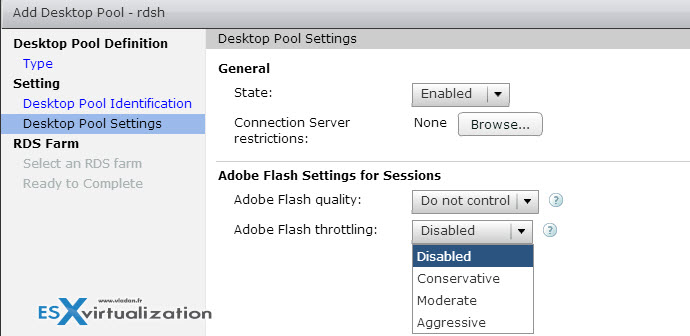
You can chose new RDS farm or select rds farm from desktop pool…
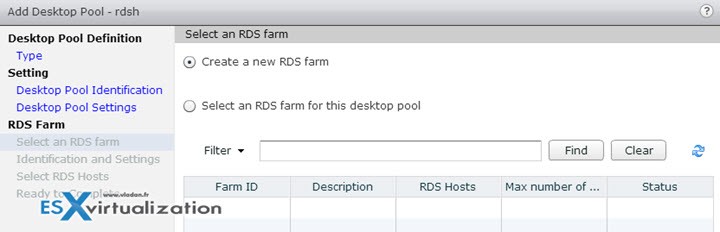
and then you have the identification and settings…
select rdsh hosts (I have only one, but here is the reason to have a farm of hosts…)
Recap page…
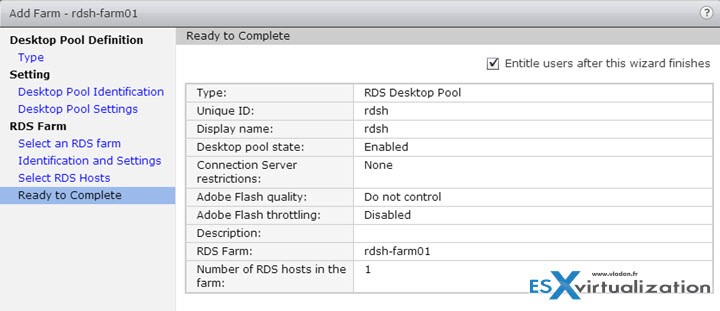
Add RDSH applications.
Simple, go to the Catalog > Application pools > Add
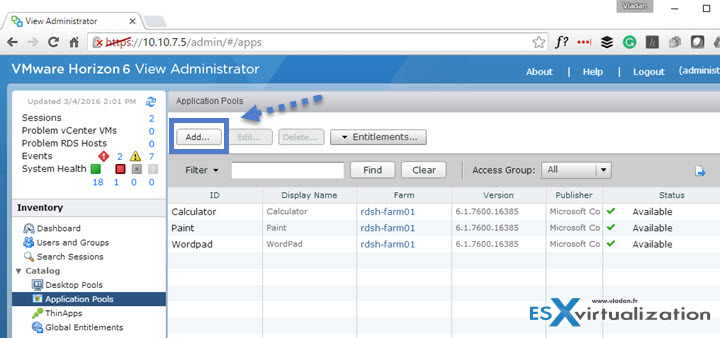
And then add application from the apps installed on the RDSH farm. Note that if you want to add your own application you have to do the propper installation in the TS environment (and the app has to be capable of running in TS environment as well).
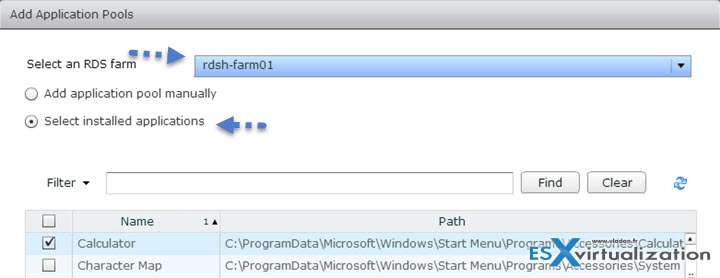
and then you find those apps on the connection screen….
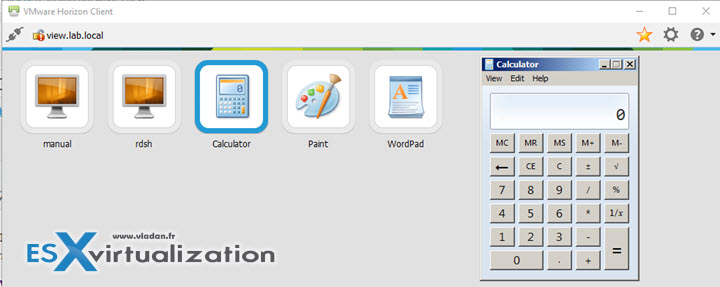
Given a scenario, configure and edit application pool settings
Here it depends of what's asked. A scenario type question is usually asking for type of desktop pool. You might want to check the other types of destkop pools we have already covered in our guide: