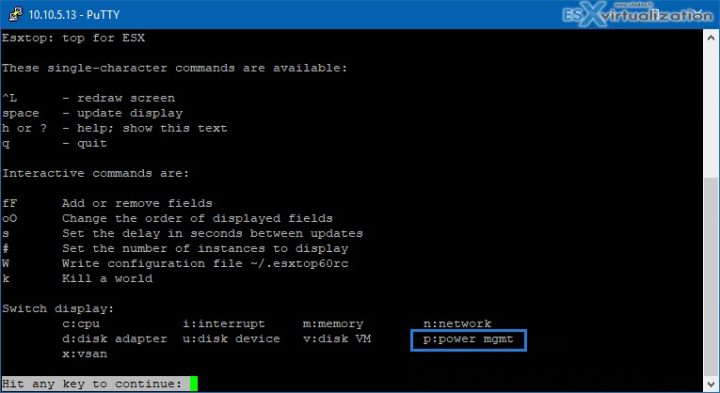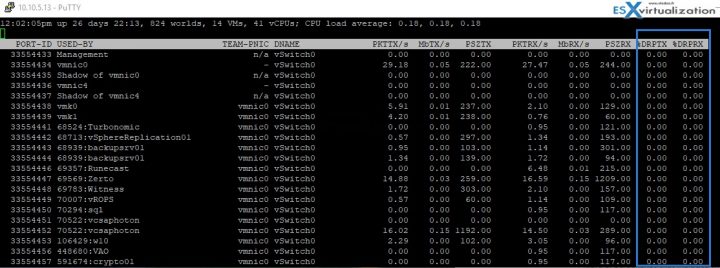By looking a tech marketing PDF for vSphere 6.5 from VMware tech marketing team entitled “What's New in Performance” I noticed a new option which has been added to ESXTOP command. It's a “P” key which allows you to monitor Power Management. It shows you a power information for the particular ESXi host. So this post is about VMware ESXi and ESXTOP. Let's get in.
It's a new option which was added in vSphere 6.5 but I did not write about just yet. There are two hardware registers which are used to track the actual frequency and nominal frequency. The esxtop command allows you to add those as a new column.
The esxtop is very popular for monitoring and checking the performance of ESXi host, VMs, networking, memory, storage or storage adapters.
Quote from the PDF:
Esxtop in vSphere 6.5 adds a new column %A/MPERF in the Power Management screen. The esxtop power screen (obtained by pressing the p key) shows power information for the vSphere host. You can add this new column by pressing the f key. Use the %A/MPERF ratio column to identify at what frequency the processor is currently running.
Screenshot from the lab after pressing a “h” key shows the different options including the “p” option for power management.
So you can do that by:
typing esxtop, then by typing p and then f key, you can add this new counter to your view and the column shows at what frequency the processor is currently running.
After adding the column you can see a ratio aperf/mperf ratio.
Direct link to the PDF called What's New in Performance? VMware vSphere 6.5
In my lab with my lab hardware, we cannot see the actual consumption, but the example in the PDF shows also the actual power usage of the host as well.
The esxtop command has many options, and if you're planning to pass VCP exam, it's necessary to master it. You can have a look in VMware documentation set here.
Quick example for monitoring of VM performance:
To monitor storage performance on a per-virtual machine basis:
- Start esxtop by typing esxtop at the command line.
- Type v to switch to disk view (virtual machine mode).
- Press f to modify the fields that are displayed.
- Press b, d, e, h, and j to toggle the fields and press Enter.
- Press s and then 2 to alter the update time to every 2 seconds and press Enter.
Another example for Network Performance:
You can also look for dropped packets when troubleshooting networking issues.
You can press n for network and check the last two columns.
You will look out for dropped packets. Dropped transmit or received packets shows that the destination for the packets is too busy to receive them, or the network is too busy to send them.
There can be possible causes, such as high guest CPU utilization, or also incorrect network drivers installed in the guest OS. Other reasons might be not having sufficient uplink capacity in the vSwitch. If this is the case, you might want to move few VMs to other hosts, and lower the network load. You might also add additional uplinks to the particular vSwitch.
In our case, we have no issues.
More from ESX Virtualization:
- Runecast Analyzer detects Spectre and Meltdown Vulnerabilities within vSphere Clusters
- VCP6.5-DCV Objective 4.1 – Perform ESXi Host and Virtual Machine Upgrades
- What is VMware Memory Ballooning?
- How-to find orphaned Virtual disks in your ESX server environment
- Increase Inactivity Timeout on VMware ESXi Host Client
Stay tuned through RSS, and social media channels (Twitter, FB, YouTube)