How to be sure that my hardware is compatible to run the latest VMware ESXi? When you looking for entreprise class hardware compatible with latest version of VMware vSphere – ESXi, you will certainly be looking for the Vmware HCL for ESXi page. Right? I'll show you how to get there, but also how to use the online searching tool, which has got some face lift since last time I reported on that.
This comes up as a question regularly from my readers and so I thought it's a good reason for a blog post to point this out. On the VMware website you can verify that the hardware you want to purchase is on the HCL and it will work with ESXi version that you want to install on it. And you might be suprised on how many options you can select there in order to get results for the options you selected.
So where to go for the latest VMware HCL page?
VMware HCL – Go to VMware HCL search page : VMware Compatibility Guide – Search the VMware Compatibility Guide
Once there, you can do a multiple selections (by holding CTRL key). Once you select your options, just click the Update and View Results button just below, to get this other view of the results page.
There is large choice in the options there. Starting with number of CPU sockets, format of server (rackmounted or tower), FT format compatible sets or EVC.
You can click on the images to see larger view.
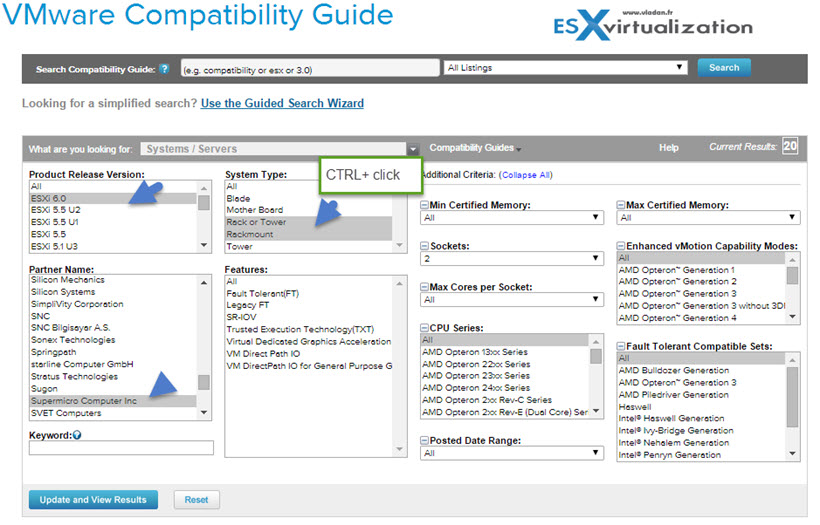
You will get view like this, where you can see the HP systems in my example. By hovering a mouse through the links you'll see some additional linformations about the CPU and EVC (enhanced vMotion capabilities).
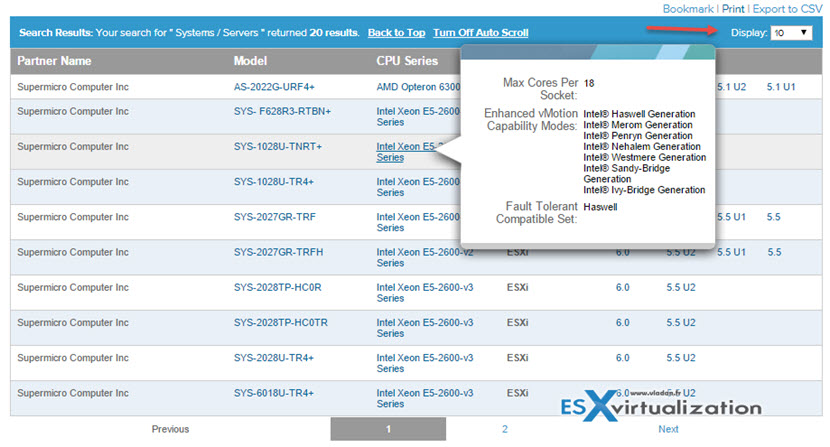
Since the result page is on the same page, you can easily select other options and click on the same button Update and View results now. Note that there are also other possibilities where you can print or export your results into CSV. 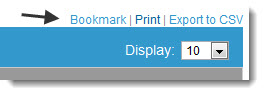
I hope that you enjoyed this little “how-to” … if I can say that. Hopefully you like this ESX Virtualization website and want to subscribe by RSS. If you don't know what is RSS, just read my page – What Is RSS. You'll see that you can save your daily time by using RSS to read your favorite websites and blogs.
You might also be interested on how to run vSphere lab in completely virtual environment, in like “Inception style” on regullar PC, by using VMware Workstation. I wrote a Free E-book, which will show you the exact steps to accomplish and configure VMware Workstation and Install VMware ESXi hypervisor – as a VMs. Note that I used 60 Gigs SSD in my setup to get some speed out of it.
Going nested is the way to go if:
- You're limited in budget
- You want to use the Workstation for something else than ESXi
Gotchas:
- The lab like this is on “steroids”
- The Windows OS layer do not have the speed of bare metal
- No real backups

thanking you for for useful information!
Hi Vladan, my home lab is pretty beefy with a 7th gen kaby lake 4.2ghz 7700k processor and 32gb of ddr4 ram. I also have a 32gb Intel optane drive enhancing my O’s primary 2TB Sata 3 drive. Also 2 500 GB Samsung name m.2 drives as well. One carved up for storage DRS per 3 esxi hosts and the other carved up into 9 partitions an 3 of each added to each host using vm workstation 14 pro utilizing the name hard disk option. The visa 65 appliance is stand alone with PCS also running in workstation. I got to admit it’s a little pokey sometimes with vm creation, vmotion or just the underlying win2016 just freezes sometimes I think due to ballooning.is there any advic or past blogs to make this lab pop a little more?
Thanks
NIck,
VMware Workstation lab stays a type 2 hypervisor only, with an additional layer which causes more overhead, gives you less performance. ESX(i) is a type 1 hypervisor, which means it would typically run on bare metal with the virtual machines running on top. VMware Workstation is a type 2 hypervisor which runs on top of a conventional operating system (windows/linux) environment.