VMware Horizon Suite getting updated with new release of VMware Horizon View 6.1. The Horizon 6.0 release which I covered in details here brought major enhancements in the architecture (cloud pods) and brings new RDS hosted desktops and application catalog.
Also VMware VSAN support in the 6.1 brings new dimension into VDI as it's possible to double the number of desktops per host with the new VSAN 6.0. VSAN 6.0 doubles the performance in the traditional hybrid version and can execute up to 200 VMs per host (previously 100VMs). See detailed VSAN 6.0 post here. The TCO lowered by 50%.
6 New Major Additions in VMware Horizon View 6.1
There are new features which will be present in the 6.1 release but not all announced today are making it in this release as there are some which are as “Tech preview” only. Some of the Tech preview are present, but no officially supported. And some of the features are Tech preview but needs a separate signup (Linux desktops). With this let's get started.
Apps Support – Horizon View is evolving with each release packing more and more functions. 6.1 release brings unlimited access (any device) and will add Chromebook ready support (through Google Play Store via Free app), RDS desktops or Linux desktops !!!… exciting.
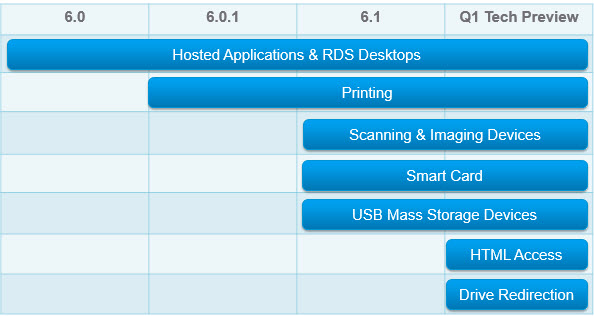
Rich Graphics – There is number of graphics possibilities now which has being added to each release of Horizon View. For lower end it's possible to turn On the vGPU (software GPU) like for Aero mode etc, but you'll end up with quite an overhead at the end so to use with caution. Then in the higher end there is a possibility to use a hardware accelerated card vXGA or vDGA. the Nvidia K2 or K1 Grid card (The K2 has 2 GPUs on board, and the K1 has 4 GPUs). Where you'll dedicate not full hardware graphics card per user but perhaps you can dedicate one card for 2-4 GPUs/user for higher-end users per host or if the host has two slots you can easily support 4-8 High-end users on single host.
The vDGA module is the most performance capable option, which uses a VIB from NVidia installed on each ESXi which publishes a grid specific Nvidia driver pushed and installed on each desktop. So native NVidia drivers gets installed in the user's desktop instead of going through the vSGA layer provided by VMware. Certain level of DirectX and Open GL is only supported by Nvidia natively.
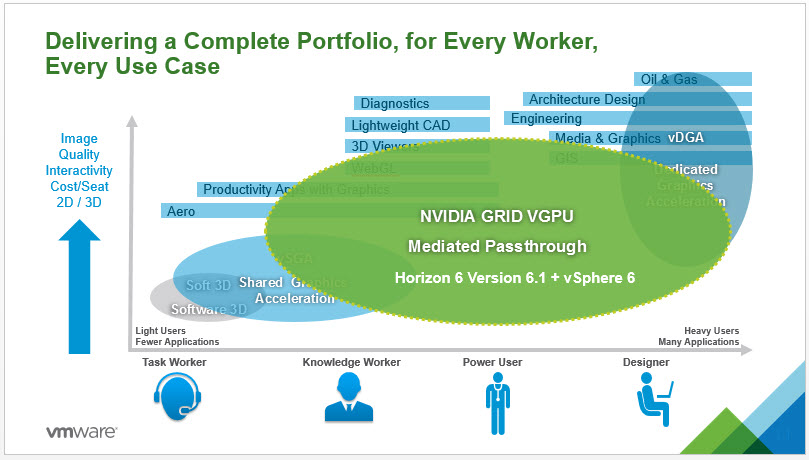
The details:
- Enables shared access to physical GPUs on NVIDIA GRID GPU hardware for 3D and high performance compute workloads.
- Uses native NVIDIA drivers in Windows
- NVIDIA VIB installed on ESX to manage GPU
- ISV certifications available from Siemens & ESRI with more to come
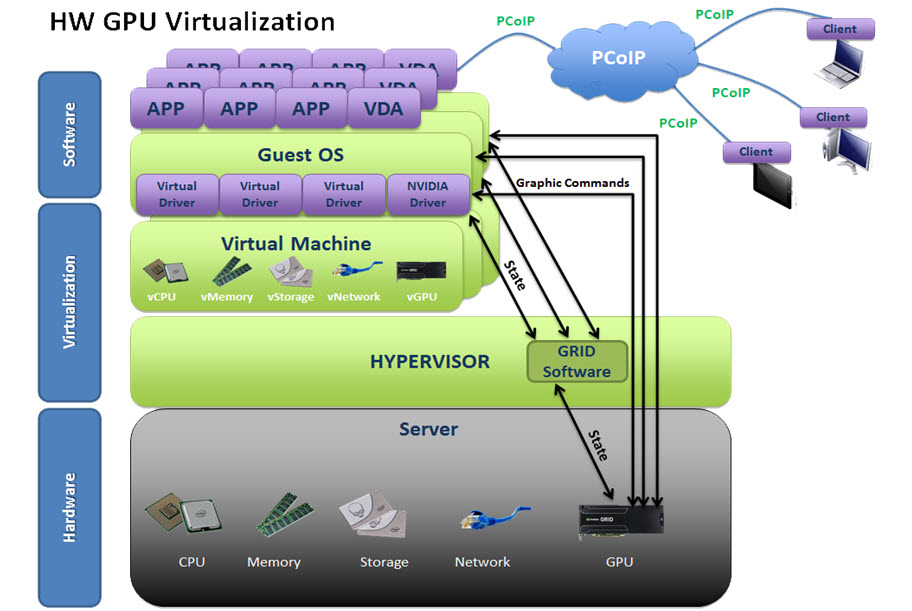
The benefits of dedicated hardware acceleration card plugged in each ESXi host:
- Enables truly high performance graphics
- Cost effective with multiple VMs sharing single GPU resource
- Flexibility in delivering 3D graphics for desktop and workstation use cases
- Supports automated pool management with VMware Horizon
- Enhanced multimedia experience for Knowledge Workers
Nvidia vGPU grid support allows various density of users. It's possible to combine high-end users (4-8) with low-end users using vSGA.
Storage – Simplified and Optimized. VSAN support was announced and integrated already last year, back in Horizon View 5.3.1, where VSAN datastores were supported, but limited ( Sparse disks weren’t supported. (disks which can automatically reclaim dead space from thin disks) and also there was no VAAI support.
The USB Storage Device Redirection with Hosted Desktops and Aapplications
Allows you to access your local USB (strict selection on hardware for now) from RDSH Desktops and Applications. For now only Windows (MAC and Linux not supported).
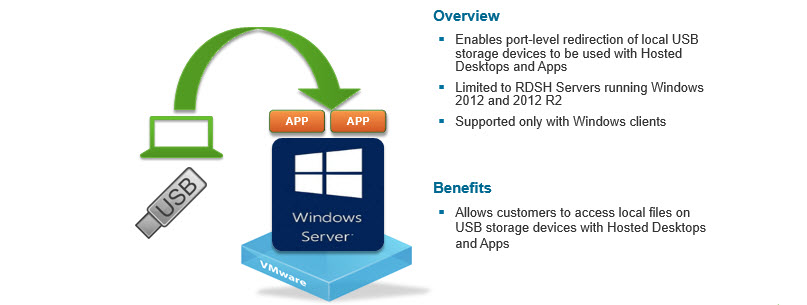
The USB Storage Device Redirection with Hosted Desktops and Aapplications
Client Drive Redirection with Hosted Desktops and Applications
This allows the end user which opens an RDSH desktop session to access the local c: drive. This function was quite attended by many users I believe as it was nativelly supported with Microsoft RDP protocol since its inception… Supported yes, but not always used.
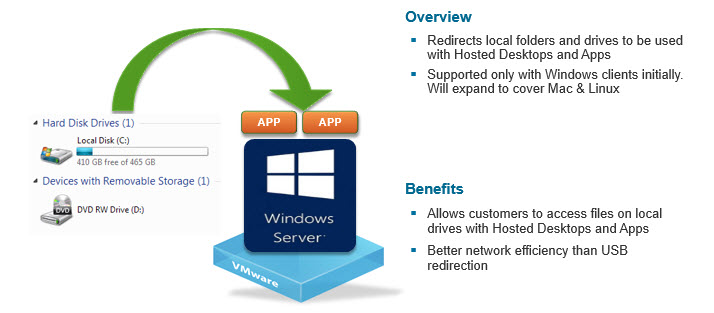
Horizon View 6.0 – Client drive redirection with Hosted desktops and apps
It's supported natively (not through USB redirection). So the file system transfer speeds are much higher than through the USB redirecti
Google Chromebooks support
It's possible to tu use App remoting with Chromebooks and the function is based on Horizon Client for Android.
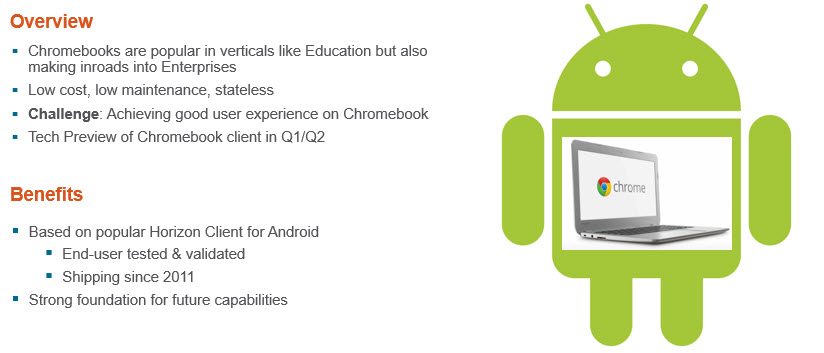
VMware Horizon View 6.0 – Horizon App Remoting to popular low cost platform
NSX and Horizon View?
Even if NSX don't bring direct functionality to Horizon View 6.1, but NSX allows managing networks where the VM are following the security rules. When VM is created the NSX creates distributed services for that VM and those services follows the VM if the VM get's vMotioned elsewhere, to another host, datacenter etc…
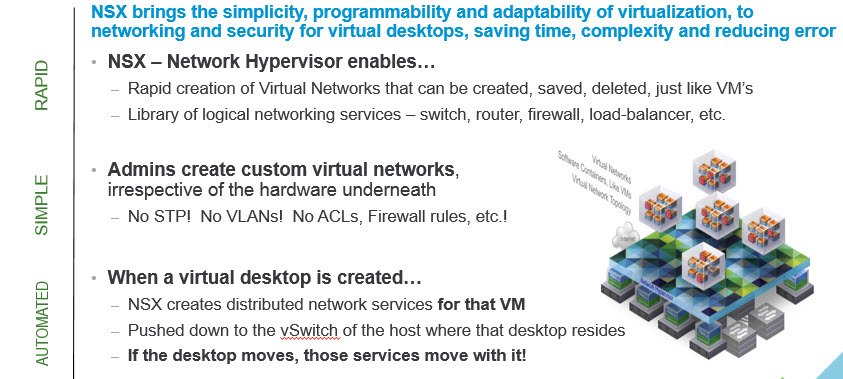
NSX brings the simplicity, programmability and adaptability of virtualization, to networking and security for virtual desktops, saving time, complexity and reducing error
IPv6 support
The IPv6 based networks are now supported… as well as FQDNs for all clients. Only native IPv6 support (not mixed mode). The mixed mode
Cloud Pod Architecture Enhancements
The management of Cloud Pod architecture is now within the UI in Horizon View 6.1 (previous release had the monitoring, but the management was through the CLI). You can read the details about the Cloud Pod architecture in my detailed post here. What it does basically that it allows users to be entitled to desktops across multiple data centers and geographical locations. The Horizon View servers can be scaled out through different datacenters, countries and sites.
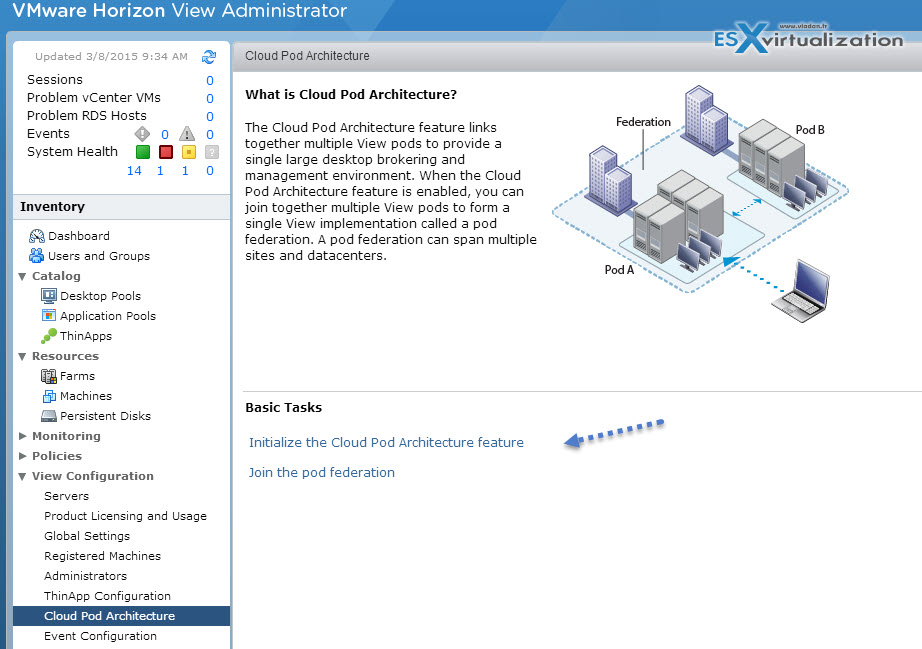
VMware Horizon View 6.1 Cloud Pod Architecture enhancements. Now simple click through the UI allow to activate or to join existing one.
The process is straightforward, where the initialization phase takes literally few seconds…
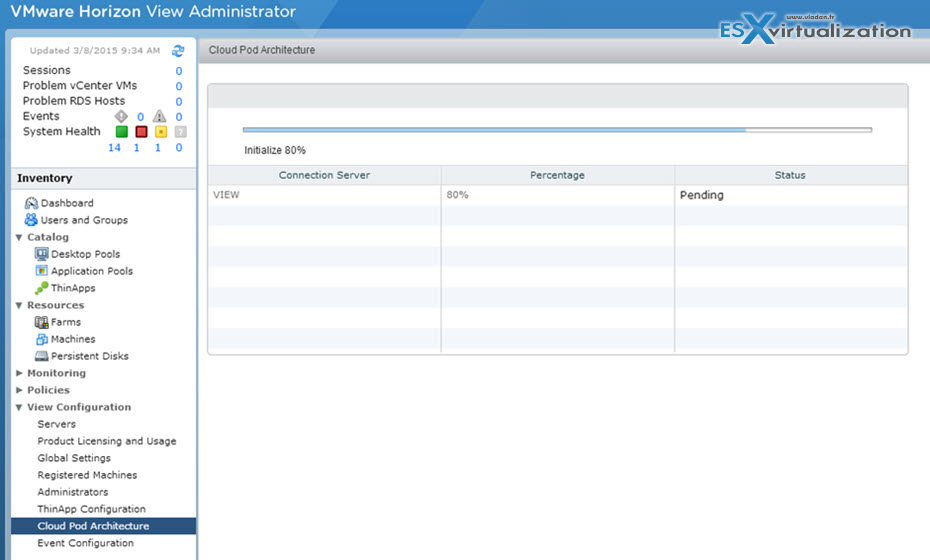
The Initialization phase – VMware Horizon View 6.1 Cloud Pod Architecture enhancements
Afterwards you can manage the sites from single location. I'm showing the name change..
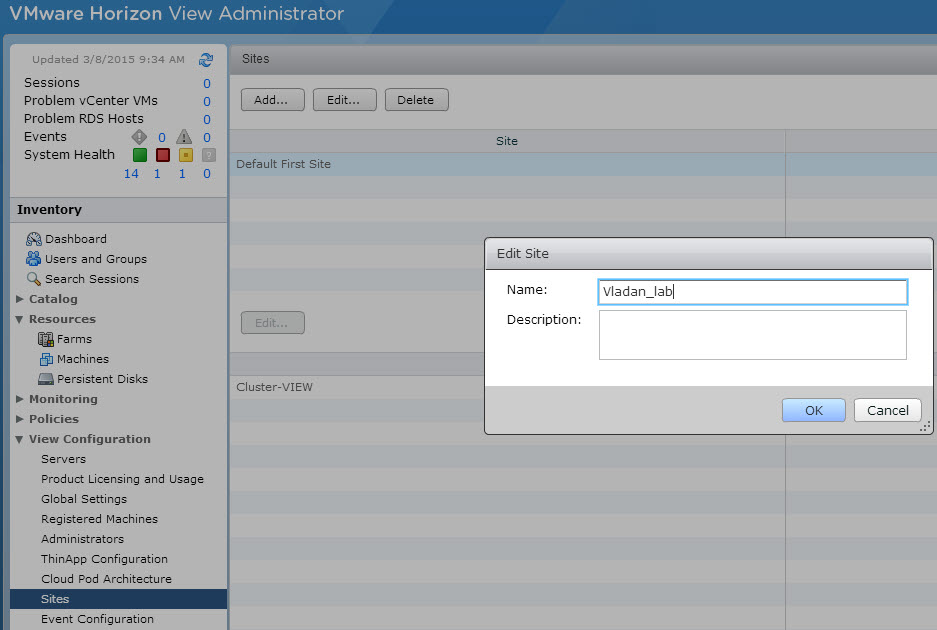
Changing the Name of Site – VMware Horizon View 6.1 Cloud Pod Architecture enhancements
and also you can obviously also change the name of the Cluster if you're managing several clusters….
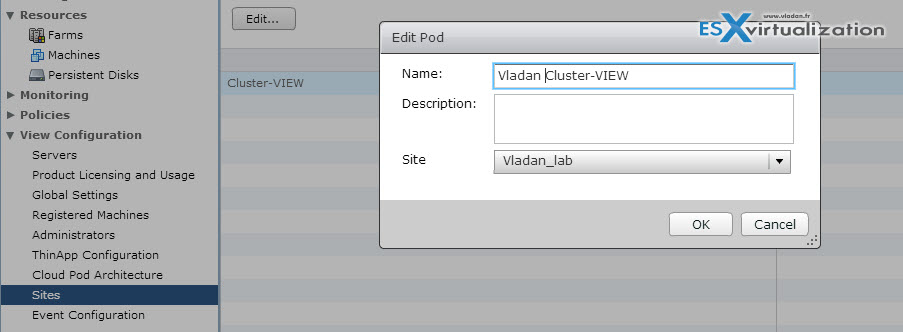
Change Name of a Cluster – VMware Horizon View 6.1 Cloud Pod Architecture enhancements
VMware VSAN for Horizon 6
The consolidation ratio has doubled! Even if VSAN clusters are limited to 64 hosts.
- New for Horizon 6 Version 6.1
- Increased scale:
- From 100 to 200 desktops per host
- From 1600 to 4000 desktops per VSAN cluster
- From 16 to 20 hosts per VSAN cluster
- Expanded hardware compatibility list
2000 desktops per view block in single VSAN cluster.
VVOls Support
A VM level storage awareness with vVOLs capable SAN/NAS devices. It's natively supported in Horizon View 6.1.
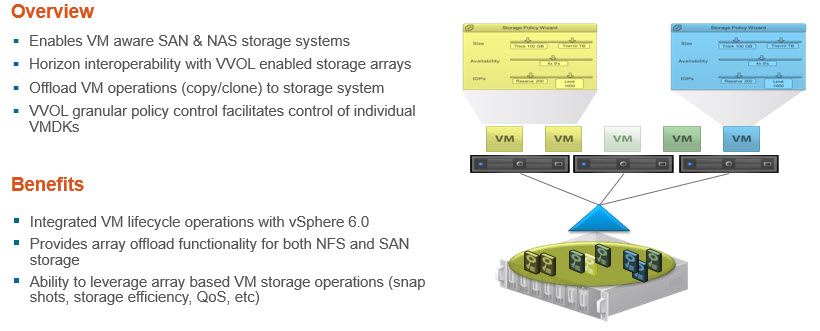
Allows offloading many of the operations done previously by the hypervisor, to the storage system
vVOL support in Horizon View 6.1 against SAN/NAS storage systems which are capable (compatible) vVVOLs. VMware VSAN does not have this ability in the 6.0 release, but surely the next version will be VVOL capable.
Same policy based frameworks as on server virtualization.
Support for Windows Server 2012 R2 Desktops
It allows to reduce costs for VDI deployments. W 2012R2 looks like W8 desktop.
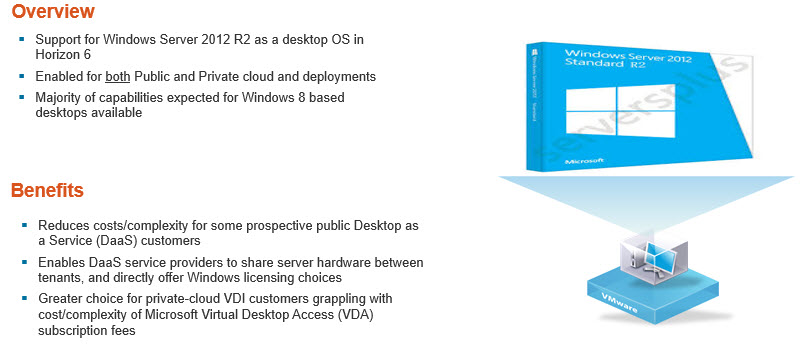
Support for Windows Server 2012 R2 as a desktop OS in Horizon 6
Linux Based Desktops !
In tech preview for now. Redhat and Ubuntu are supported. In early March the tech preview program will be available (on individual signups).
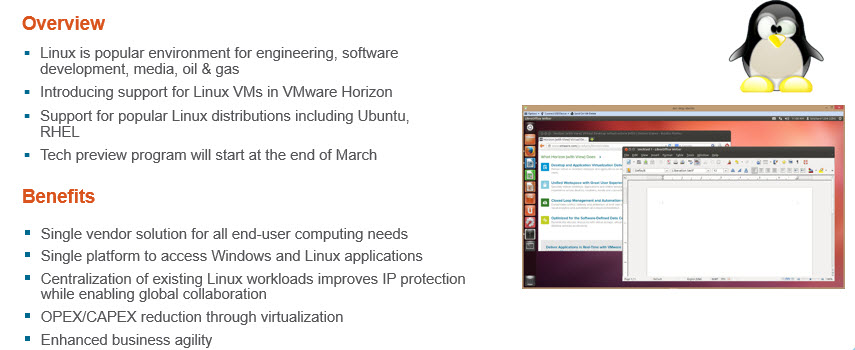
Ubuntu and Redhat for now are being supported – VMware Horizon View 6.1 – Linux Support
Update: Check out the latest version of Horizon View 6.1.1 which has been released.
There are more tech preview features through different options. Like for example the client drive redirection, chromebook client will only be accessed through private demos and the Linux desktops will be announced through sign-ups, so stay tuned through RSS, Twitter or FB for more!!!

Are there any special prerequisites how to access the TechPreview functions?
I think there will be announce to get signed…
Any idea when the vmfork(instaclone) feature will be enabled in horizon? I was under the understanding that view was going to be the first product to be able to take advantage of this.
Q3. is the rumor ;0)
What about support for multiple monitors? I see some 10zig and Dell/Wyse quad-display-capable PCOIP clients out there and I’m stuck making the choice between only 2 displays with 3D enabled on the pool, or 4 displays with 3D disabled. Workaround (though unsupported in 6.0) is to “Manage settings using vSphere Client” to enable 4 displays with 3D enabled, FYI… It works… But I’m looking for a supported solution and can’t seem to find the exact statement…
Thanks!
-wes