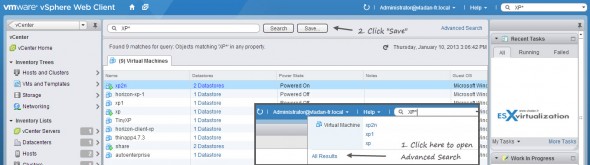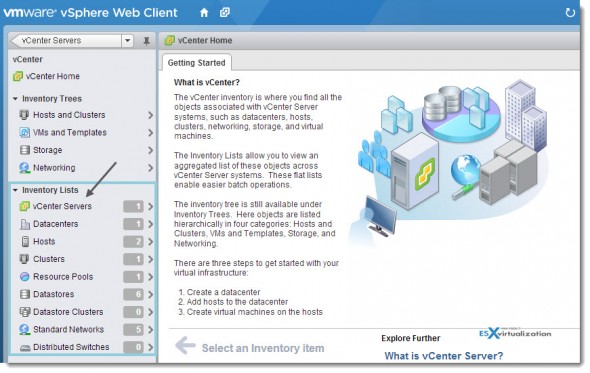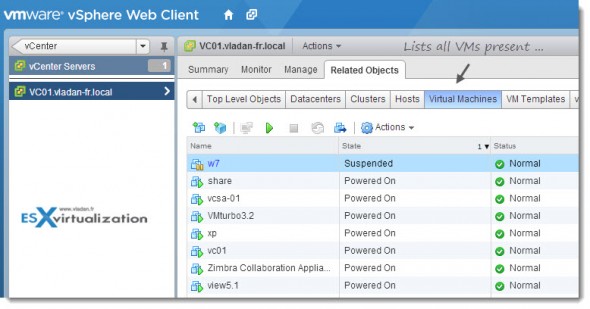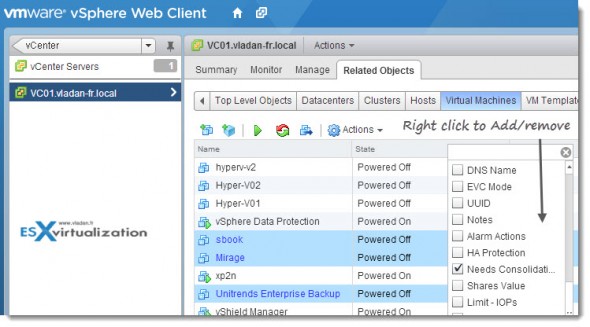The New vSphere Web client might not be the way that many admins use to do things in vSphere. In fact it's been very very long time we have been all working through the vSphere Windows client, so the change to the vSphere Web client aren't obvious. And so like many others I keep doing things both ways. Through the old Windows client and also through the new vSphere Web client. The Web client is build to scale, to handle 400 or more sessions. VMware says that the old Windows client could not keep up so that's why it progressively will be replaced and the old Widnows client will fade out. Already all the new features (like the vSphere enhanced vMotion) are present only through the vSphere Web client. So How to find objects in vSphere Web client?
In today's article I'll try to show you how to find your way through the vSphere Web Client and find Objects (vms, datastores, networks…..). Once you find your object, by clicking on it you wan work on it ( show details, edit parameters, edit hardware etc), but have you wondered what's the fastest way to access your object?
To Access your objects through the new vSphere 5.1 web client, for example you searching for a VM. You have two possibilities:
1. Search Capabilities of vSphere Web Client to access your object – fast
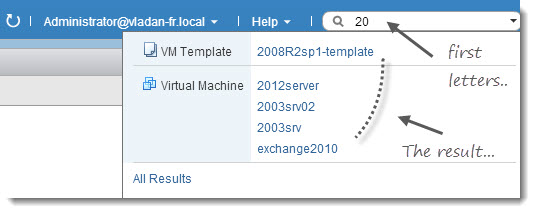
If you know the name of the VM, you can quickly type in the first letters of the VM to find it very quickly. This is the fastest way if you know the name of your VM. You can also use wildcards there, like you start typing for example first two letters and then you put a wild card *. This brings the list of VMs that starts with the first two letters. If you put the wildcard before, then you'll find the VMs that names ends with those two letters etc.
Also you can also use advanced search and save your results. Very easy, very effective, very fast. To do that first do a simple search, and then click the All Results link in order to open advanced search window, where you have other possibilities, and also a possibility to save the results. You can click to enlarge.
2. Navigate through the vSphere Web Client to your VM in 2-3 clicks
In the vSphere Windows client you had to expand the hierarchy, datacenters, clusters, hosts, to find your VM. Through the vSphere Web client it's question of 2-3 clicks. To list all your VMs present in your environment managed by single vCenter Server. You can navigate to your object. A simple VM, in our case. From the beginning, after you login into the vCenter, you click and select your vCenter Server in the Inventory Lists.
And then Select the Related Object TAB. From there with single click select virtual machines. You'll get the full list of all your VMs present in your virtual infrastructure running VMware vSphere.
You can sort the colons to have VMs powered On first only etc…. You can also select two or more VMs to manage them simultaneously as well.
You can also add/remove colons as well. Just right click one of the colons > and choose by checking the box, the colon you need, similar as in the vSphere client.
Continue reading on next page on how-to clean saved searches and other data for currently logged-in user.