Windows 10 runs by default with a start menu. This is a good thing considering the really really bad experience with Windows 8.x. The start menu however does not have a run command. Sure, there is the search box and Cortana, but what if I want that Run command back? Is that possible? Let's see What Happened to the RUN command in Windows 10 and How to get it back.
Sure you can still press the Windows logo key +R and you'll get the run command.
What I done In fact is fairly simple, even if I did not get that shortcut to where I wanted…
Open the start menu and scroll down until you reach the Windows System folder at the bottom of the Apps list and expand it. You will find the Run command inside.
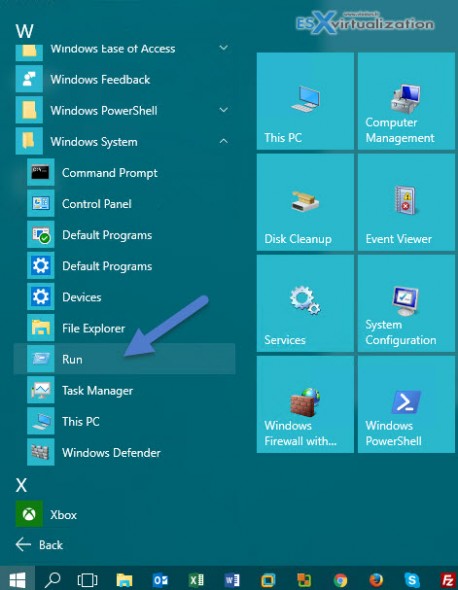
Then right click and select “Pin to start”
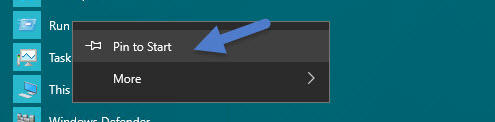
So then you'll find the icon in a start menu… By default, the icon is big. You can make it smaller by right clicking > resize > small
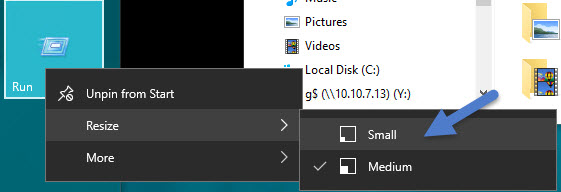
Well, not a big deal, but already closer on what we initially wanted. Right?
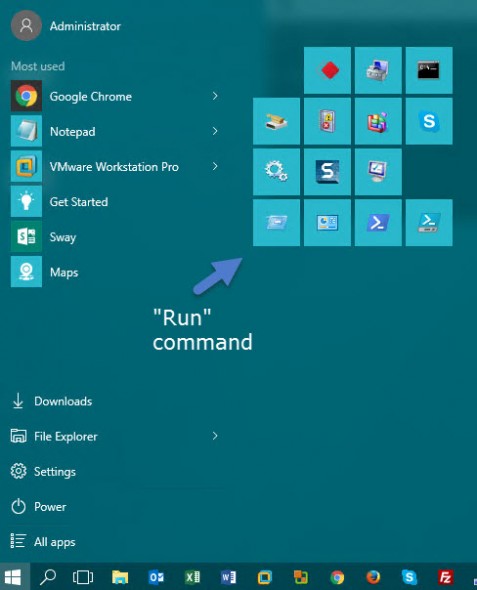
What Happened to the RUN command in Windows 10? Well, the icon wasn't there, but we managed to put it back (somehow) without much “hacking” around…
Note that you can use Windows explorer to type different commands into it. For example to open a command line window… Check this out…
By typing “cmd” into Windows explorer it opens a command line window from there. You can obviously do the same by typing this to the search window down on the taskbar… So not a big deal, hmm. But different way of doing thing. Who know when you'll need this… -:)
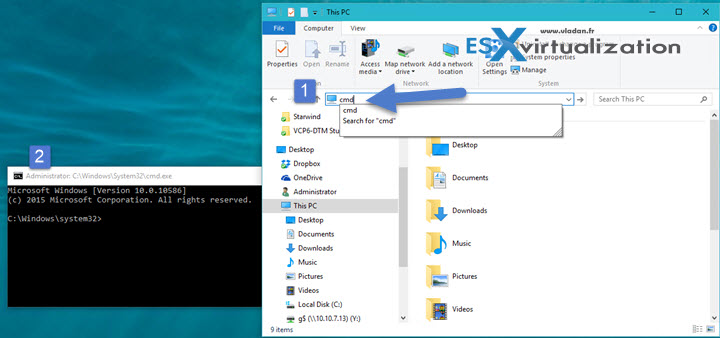
Update: Another tip which came from one of my Twitter followers @krajav . There is the right click start icon option too! How could I forgot about this… As you can see, you not only have command prompt, but also command prompt as admin plus many other useful shortcuts. Very handy indeed.
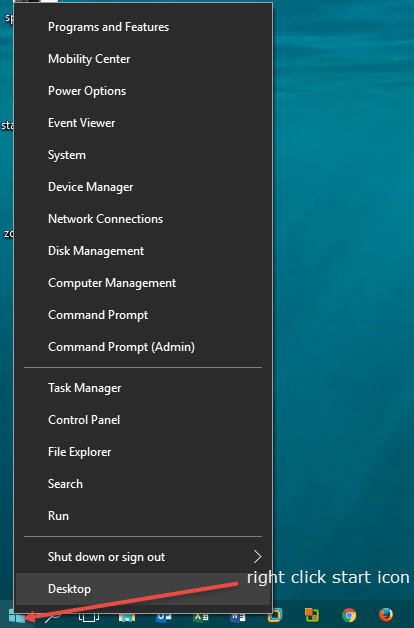
Being that said. Windows 10 is here to stay and If you have to work with this OS you better start to learn it! I've been using the OS since few weeks and I found it almost as friendly as Windows 7. And almost as fast as Windows 7 (clean) machine. I say clean because over time my W7 got bloated with many (usefull/useless) apps and utilities.
In fact at first I only upgraded from W7 to W10. It worked well, but then I read a post from someone saying that the a clean install is also supported as a free upgrade to Windows 10. So I finally did a big clean up by doing a clean install of W10.
The run command is just one option which you can add to the start menu. By sizing the icon smaller you saving the space on the menu even if this one can get very large (and wide). I like the way you can organize the icons into groups on the menu. But that's just my personal feeling and many users might just stick with defaults… It's still an early 2012 laptop, and the Office apps works just fine. Who knows what's the next laptop will be? Perhaps this one from HP…? I'm just not set yet.
