Windows Server 2012 Core or GUI? It depends of the usage scenarios and possibilities, because not all the roles works in the core version and not everyone like working with the Core only system. Windows Server 2012 when installed as a core (default option), has not only smaller footprint, but also needs less patching. For home lab users and testers of this Microsoft OS, this type of installation brings savings of storage space. Especially useful when your SSDs are never too large to contain all your VMs.
What's the effective storage benefits of Windows Server 2012 core? I was playing in my lab and doing some testings. Here is the screenshot of default installation with GUI and Core only. As you can see, there is about 3Gigs of storage space you can save. Not much you say? Sure, but for multiple server VMs when you add all this, you'll see the difference. Usually there is the need to have at least one server which does have the GUI, with the rest of the infrastructure can be managed through RSAT. You can do a lot through PowerShell, both locally or remotely as well.
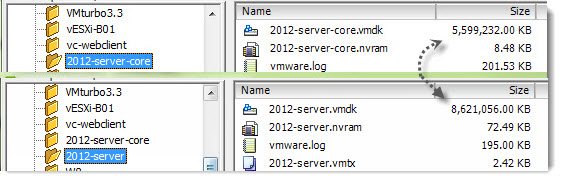
Here is my 5 tips to save some time and get the job done when you can choose the GUI or Core.
Tip 1: Install StartIsBack
When you want to keep the GUI, or the role you want to use is only supported through the GUI, get some start menu!. ClassicShell or Win7 Explorer for Windows 8. Each of those helps the job done.
The start menu also adds the Sign out, Restart, log off as you expect on the normal start menu, and as we use to have it for ages on Win 2000, 2003 or 2008 systems.
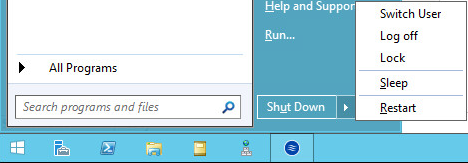
Get classic start menu Classic Shell Website here.
Tip 2: Firewall settings for Server core so you're able to connect remotely:
In case you're installing the server core installation, you'll need to open firewall ports in order to be able to add and manage this server from remote Windows 2012 server or Windows 8 with RSAT installed. Here is the command to enable it through the CLI.
Enable-NetFirewallRule -DisplayGroup “Windows Remote Management”
The remote management of the server core can be enabled from the CLI of the core directly. There is CLI command for it
Winrm quickconfig
or with this PowerShell command:
Configure-SMRemoting.exe -enable
Tip 3: Install the features you need through GUI and then uninstall the GUI to keep the core only…
You can configure the Server 2012 through the GUI and then just uninstall the GUI. You can do it through the GUI and the server manager or executing single PowerShell command. While you can remove the Server Graphical Shell, so you'll end up with “Minimal Server User Interface which is fairly similar to a Server with a GUI but less those components:
- Internet Explorer 10
- Windows Explorer
- The desktop
- Start screen
The Microsoft Management Console (MMC), Server Manager, and Control Panel are still present.
Achieve it With Server Manager:
- Select Remove Roles or Features
- Uncheck the Graphical Management Tools and Infrastructure and the Server Graphical Shell from the features page
- Reboot the Server with shutdown /r /t /0 or winkey+i -> Power -> Restart
Do it With PowerShell:
remove-WindowsFeature Server-Gui-Shell -restart
If the server was initially installed as a GUI, you “stiped it” to core only, the command to install the GUI again is this one:
Install-WindowsFeature Server-Gui-Mgmt-Infra,Server-Gui-Shell –Restart
Tip 4: Manage server core with remote desktop or with third party GUI tools
There might be situations that you certainly need it and it's easy to enable it:
cscript C:\Windows\System32\Scregedit.wsf /ar 0
So if you open an RDP session, you can invoke the commands as if you were in front of the screen, execute sconfig to configure other options.
Please note that there is no GUI tool currently available that enables you to configure all the options as through the full GUI installation. You might be using Core config 2.0, but this works for 2008R2 only. There is an initiative called Corefig, but isn't finished yet and so some features aren't available yet.
On the other hands you can add/remove roles and feature, get the control panel, change resolution, configure network and other… You can give it a try from this page, where you can get an ISO or Zip file.
Tip 5: Join a domain through the CLI when using the Windows Server 2012 core
Update: Corefig now enables to join domain.
We saw that corefig does not enable us to join a domain. We'll use PowerShell to do it. Just execute this command. In Windows PowerShell, run:
Add-Computer
You will be prompted for credentials, and then for a domain to join….
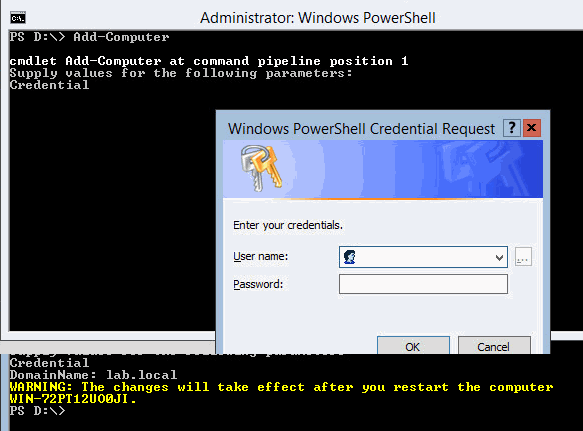
That's all folks… Feel free to subscribe to our RSS feed and if you liked this article, just SHARE!

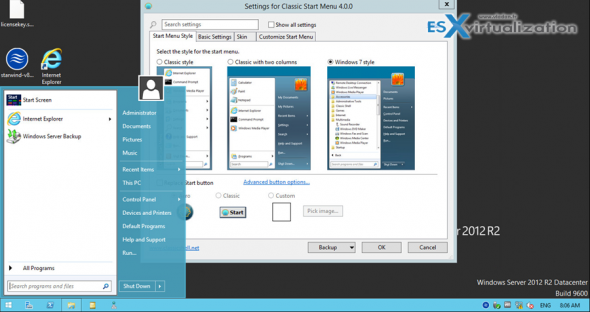
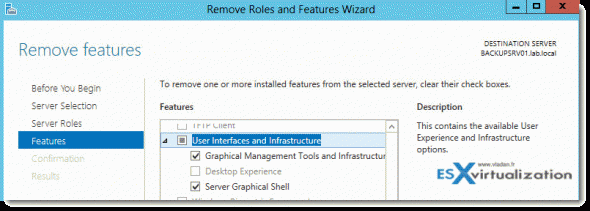
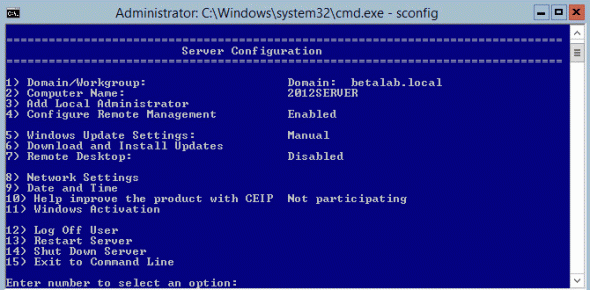
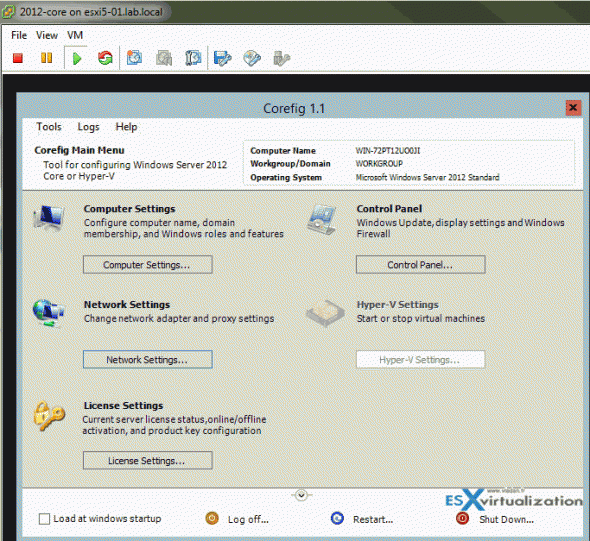
If you have Windows 8 you can use RSAT & Server Manager to connect to your Server 2012 servers and Add/Remove Features etc that way, no need to remote onto the Server itself. And you can add features to multiple servers at once.
Yes I know and I’m referring to it in the second tip.
Thanks
I started using W2012 for Hyper-V but there was too much teams to do that I really did not know if they were possible using only Core.
like Creating a NIC Teaming
Install Hyper-V Role and Cluster Feature
MPIO Feature and adding Storage Driver
Install .Net Framework.
Configure Cluster and so on
well for what I see I did not read enough about RSAT & Server Manager the bad thing is Windows 8 is needed for this and I have Win 7 and I won’t be using Win8 in about 1 or 2 years