Some best guidelines for VMware Converter 5 in order to avoid known issues. At first, VMware Converter 5 is a software which permits you to convert physical server (or PC) into Virtual Machine. This magical piece of this free software can at the same time align properly the destination VM's virtual disks in order to get the best possible performance. In every new release of VMware Converter there are new features introduced, fixed bugs from previous releases, but also issues that exists and you must deal with them. The best possible way is to know that they exist and apply a workaround (if there is one of course). And also use the good practices from VMware….
There are those guides and best practices on many blogs and sites, but this one is directly from VMware. They tell you that for example P2V of a domain controler is not a very good idea (see Virtualizing existing domain controllers (1006996). ), and that stop all databases on the source machine (SQL, Exchange…) before the conversion is the way to go, and many more.
Prepare for the conversion process – There are some thinks that you should not forget, and you should always check.
– Disable real time antivirus on the source
– Shut down any kind of Database or unneeded services and applications
– Use the latest version of VMware converter
– Install the VMware converter software directly onto the source OS if you can, if not go and do remote conversion (as last resort do cold clone)
– If the NIC of the source machine is compatible TOE (TCP offload engine) card, you must disable by “Netsh int ip set chimney DISABLED”
– 200 Megs of disk space is minimum requirement
– run MSconfig and disable every possible service and application which runs at startup (except all Microsoft services and converter service)
– If you're converting server with static IP, reconfigure for DHCP, if you can (you'll lose that conf. information during the conversion process. You can do “ipconfig /all >c:\ip.txt” to save your IP configuration into a text file on your C drive
– If you're converting Virtual PC Virtual machine, remove the “Virtual PC additions” first
– If the destination is ESX server, connect to it via IP address (not DNS name).
– Make sure that the ports 443 and 902 are opened
– use root account for the authentication
– use unique name for the target VM in order to avoid possible DNS resolving issues with converter ( make sure that there is not another VM with the same name)
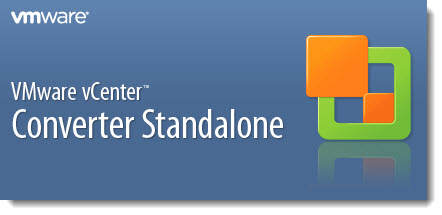
Optimizing conversion – you might want to optimize the conversion process with those tweaks. Those advices can avoid you faulty conversions or conversions with errors.
– Leave the default number of NICs as is. (can be changed later)
– Do not Install VMware Tools – do not check the check box
– Do not select Customize on the VM
– Do not choose to resize destination partitions
– Do not convert diagnostic or some unknown partitions
After Conversion Tasks – yes there are some after conversion tasks to do as well. You can do without, but to get the best possible performance, you might want to check that as well.
– Start in safe mode first..
– Uninstall some of those: RAID management tools, network teaming or management software, wireless card management software, and video and sound drivers. Restart at the normal mode. Do not restart if prompted by an uninstall program, unless you finished with all un-istallations.
– Remove all unnecessary virtual hardware. (See removing ghosted devices here).
– If the source server is configured with multi-CPU hardware abstraction layer (HAL), and the destination virtual machine is configured to use a single CPU, you should change the HAL. See in my post here how to change the HAL.
– Install VMware Tools and restart
– Change back the MSconfig configuration to normal as it was done previously
– Configure your server with static IP address (from informations you saved as I invited you to do through the dos command prompt).
– Reconnect the Virtual NIC cards as needed
You can download for Free the VMware Converter 5 from the VMware Download Center.
Documentation:
- VMware vCenter Converter Standalone 5.0 Release Notes
- VMware vCenter Converter Standalone 5.0 User's Guide
There is this KB article from VMware, which tells you all the caveats and tweaks that you can and you should apply in order to get the best possible results with VMware Converter Software.
Source: VMware KB 1004588

good post, but for Linux! how to convert