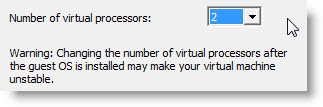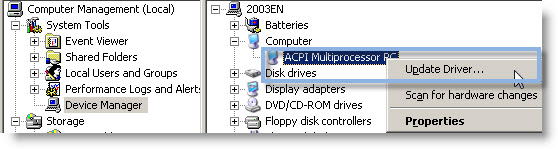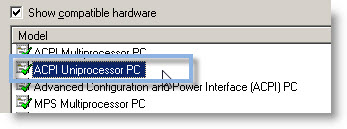Changing the number of vCPUs back to 1.
A post by Jason Boche explaining the benefits in terms of cost for running individual applications in your vSphere 4.1 virtual infrastructure. By using multiple cores of an individual socket (if the application is licensed per socket) you're able to gain in necessary resources for your application without the need for additional licenses.
the advantage I have now is that I can run my application inside a VM which still has 1 socket, but 4 cores for a net result of 4 vCPUs instead of just 1 vCPU
This makes me thinks, that not everyone might be aware of the following. When you want to Add/remove a virtual CPU to your VM, there is a little warning message just right next to the drop down box.
“Warning: Changing the number of virtual processors after the guest OS is installed may make your virtual machine unstable.”
It's because with the change of vCPU the HAL changes from mono to multiprocessor automatically. But not the other way around…..
Since is quite easy to add one or more vCPU to your Virtual machine in vSphere 4.1, you sometimes needs to do the opposite. To change the configuration of a vCPU from two to one for example. Because finally you figured out that you don't need a second vCPU present in your VM.
If you're using Windows 2003 as an Operating system in your VM, the “downgrade” to one CPU does not change the ACPI Multiprocessor HAL back to Uniprocesor automatically…. You must do it manually.
Personally I always start with only 1 vCPU when creating virtual machines and only increase the number of vCPUs if it’s necessary and if the VM has an application that can benefit from multiple processors. Otherwise it's just wasting of resources.
What do you need to change from ACPI Multiprocesor HAL to Uniprocessor?
You must run Windows 2003 with SP2.
Here is how to do it:
01 – Shut down the virtual machine and Change the number of Virtual processors to 1.
02 – Power on the virtual machine andgo to the Device Manager -> Computer.
03 – Right-click “ACPI Multiprocessor PC” and select “Update Driver“.
04 – Select “No, not this time” option and choose “Install from a list or specific location” > “Don’t search. I will choose the driver to install.” -> select “ACPI Uniprocessor PC.”
05. Reboot the virtual machine.
Jason in his post compares then the differences between VMware Workstation and vSphere 4.1 when it comes to the configuration the numbers of vCPU. In the Workstation you just have to do the configuration in one place, but not in the vSphere 4.1…
It's because Vmware workstation is ahead and many new features available in Workstation helps also do the testing of those new features before the availability in vSphere.
Get 10% OFF with VMware Workstation 7.1 now. Get 10% OFF with VMware Fusion 3.1 now.